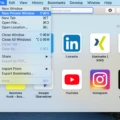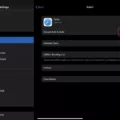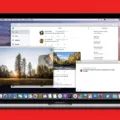Are you looking for a way to force reload a webpage in Safari? If so, you’ve come to the right place!
Force reloading a webpage is a useful tool when troubleshooting website issues as it allows you to bypass the cache and download the latest version of the page directly from the server. This can be especially useful when trying to diagnose problems related to content not being updated or displayed properly.
In Safari, there is no simple keyboard shortcut to force a hard reload. However, it can still be done using the Safari Web Inspector. To enable the clearing of cache and hard reloading in Safari for Mac, use the shortcut combination Shift+Command+R on the Safari Web Inspector. This will open up a new window where you can force clear a single page’s cache by clicking on the Reload option on the browser while holding down the shift key in the address or search bar.
If you are using Windows, simply press Ctrl+F5 to force reload a page. This works for Firefox, Chrome, Opera, and Internet Explorer as these browsers all send a “Cache-Control: no-cache” command to the server when this shortcut is used.
Force reloading is an essential tool for troubleshooting website issues and can help save time when trying to diagnose problems with content not being updated or displayed properly. Knowing how to force reload in Safari can be especially useful if you are having trouble displaying certain content on your site.
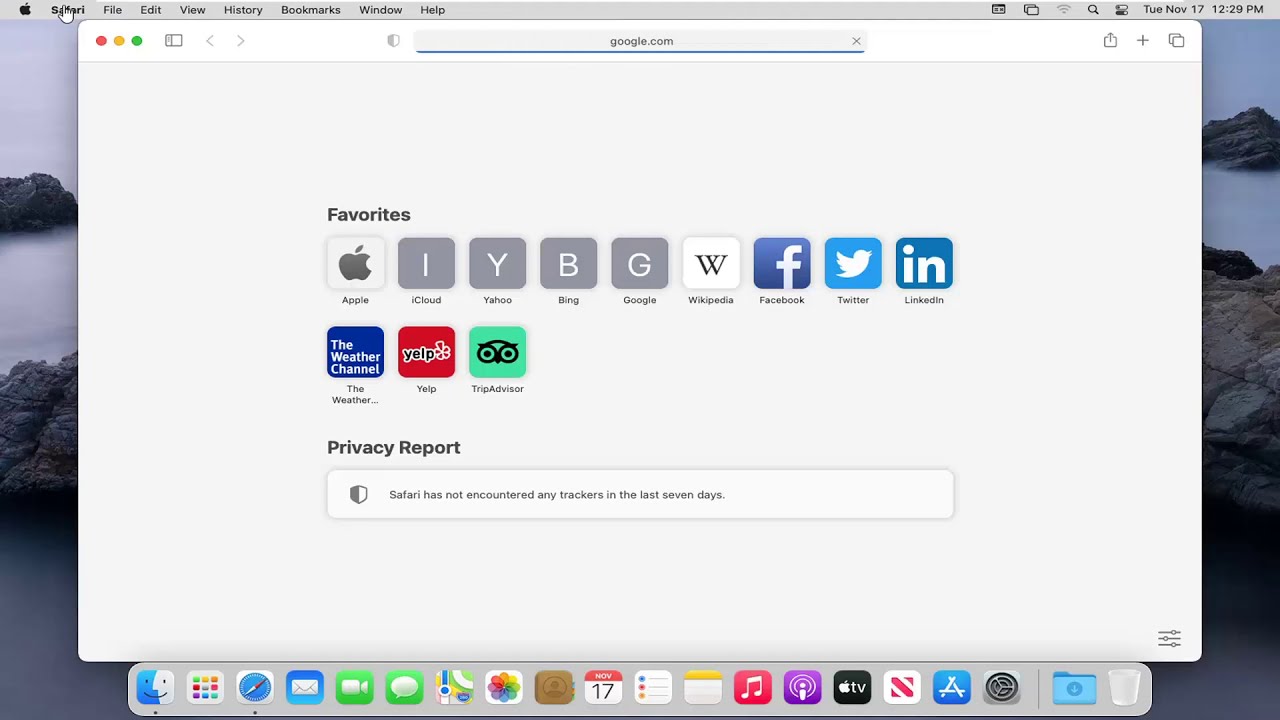
Reloading Safari on Mac
To reload Safari on Mac, open the app and choose View > Reload Page, or press Command-R. If you are still unable to reload the page, make sure that you are connected to the internet. If you are still having difficulty reloading after this, press Command-Q to quit Safari and then open it again.
Emptying Cache and Hard Reloading in Safari
To empty the cache and hard reload in Safari, you can use the shortcut combination Shift+Command+R on the Safari Web Inspector. This will force refresh your page and clear out any cached data that may be present. You can also force clear a single page’s cache by clicking on the Reload option on the browser while holding down the shift key in the address or search bar. This will ensure that all of your page’s data is up-to-date and that no outdated information is being displayed.
Refreshing Safari on an iPhone
A hard refresh on Safari on iPhone can be done by pressing and holding the Reload icon in the address bar for a few seconds. This will clear out any cached data and images from the page, and reload it from scratch so you can have an updated version. Alternatively, you can use the keyboard shortcut Command+R to do a hard refresh as well.
Forcing a Reload on a Mac
In order to force reload a web page on Mac, you can hold down the? Cmd and ? Shift keys together and then press R. You can also hold? Shift and click the Reload button in your browser window. This should refresh the current page without using any cached data.
Conclusion
The Safari force reload can be a useful tool for web developers, as it allows them to clear the cache and hard reload the page in order to see any changes they may have made. By using the shortcut combination Shift+Command+R on the Safari Web Inspector, users can easily force clear a single page’s cache or reload the page while holding down the shift key in the address or search bar. This feature is helpful for ensuring that changes are properly displayed and tested before going live. Additionally, pressing Ctrl+F5 will usually force the browser to retrieve the webpage from the server instead of loading it from the cache in most browsers.