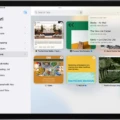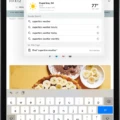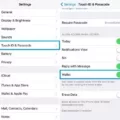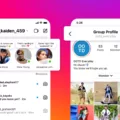Are you having issues with Safari on your iPad closing all of your tabs? If so, you’re not alone! Many iPad users find that their Safari tabs suddenly close, leaving them frustrated and unsure of how to get them back. Fortunately, there are a few solutions to this problem.
First, it’s important to understand why this is happening. It could be due to an issue with the iPad itself or Safari. The most common cause is a memory leak in the app or an iOS update bug. In either case, the solution is to restart your iPad and try again.
If that doesn’t work, you can try resetting your Safari settings. To do this, open Settings > Safari and scroll down to “Clear History and Website Data”. Selecting this option will remove all stored data from Safari so any issues should be resolved.
If you’re still having trouble with closed tabs in Safari on your iPad, there are a few other solutions you can try. One option is to enable background app refresh for the app in question. To do this, go to Settings > General > Background App Refresh and toggle the switch for the relevant app on or off as desired. Additionally, if you have multiple tabs open at once and are running out of memory space on your device, you can close some of them manually by long-pressing on the “+” icon in the tab view window in Safari.
Finally, if none of these solutions work for you then it may be time to contact Apple Support for further assistance. They can help troubleshoot any issues that are causing closed tabs on your iPad and suggest additional solutions if needed.
We hope these tips have helped resolve any closed-tab issues that you may have been facing with Safari on your iPad!
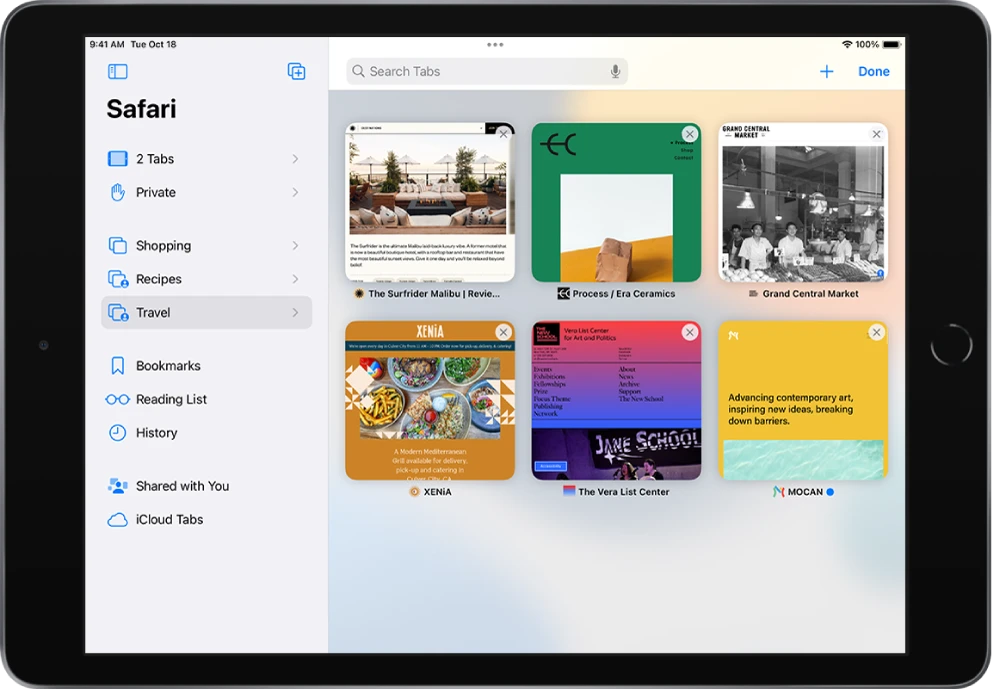
Disappearance of Open Tabs in Safari
It is possible that all your open tabs in Safari have disappeared due to a crash or other technical issue. If this has happened, the best way to get your tabs back is by checking the Recently Closed Tabs feature. This can be accessed by long-pressing the “+” icon in the tab view of Safari and you will be able to view all the tabs that were open prior to the crash. If you are still unable to find your tabs, it may be necessary to try restarting your device or resetting Safari altogether.
Safari Tabs Disappearing on iPad
There can be several reasons why your Safari tabs may have disappeared on your iPad. It could be due to a bug or glitch, an outdated version of iOS, or a corrupt cache. It could also be due to the fact that you did not enable the Background App Refresh for Safari. To prevent this from happening again, we recommend enabling Background App Refresh for Safari. This will allow Safari to download content in the background while you are using other apps and will help ensure that your tabs remain intact even when you switch between different apps.
What Happened to My Saved Safari Tabs on My iPad?
Your saved Safari tabs are located in the upper right-hand corner of the Safari app. Tap the + icon and a list of recently closed tabs will appear. You can tap on any item to open it in a new tab. This is a great way to quickly access websites you have previously visited without having to search for them or manually enter their URLs.