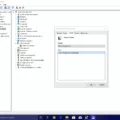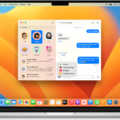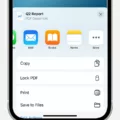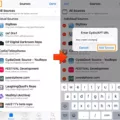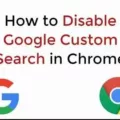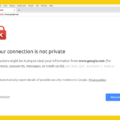Are you looking for a way to make your online browsing experience more secure, private, and stylish? Look no further than Safari’s black background! With the black background in Safari, you can enjoy a more secure and private browsing experience while adding a bold look to your web pages.
The black background in Safari is not only aesthetically pleasing but also serves an important purpose – it reminds you that you are in Private Browsing Mode. In this mode, all of your web history, cookies, and other web data are deleted after each session. This ensures that none of your personal information is accessible when you’re not actively using the browser.
To switch between Private Browsing Mode and regular browsing mode, simply return to the tab view and tap “Private” to toggle back and forth between the two modes. Additionally, when you’re in Private Browsing Mode, the search/address bar will turn dark gray for an even greater level of privacy.
Safari also allows you to customize how your browser looks by enabling Dark Mode. To do this on a Mac computer, go to the Apple menu–>System Preferences. In the General section of System Preferences, select “Dark” under Appearance and everything related to the macOS system (windows, menus, etc.) will immediately change color from light to dark.
By enabling Dark Mode on your Mac computer with Safari, you can enjoy a more secure browsing experience with an awesomely bold look! Plus, it’s easy to switch between dark mode and regular mode with just one click.
For those who want even more control over their webpages’ appearance, Safari also allows users to add custom backgrounds as well! To do this on a Mac computer, open Safari & click on the three-toggle icon from the bottom-right of the home screen. Then scroll through the default background options or click on “+” to add a custom one – once chosen click “Choose” to confirm it as your new background!
So if privacy & style are important factors in your online browsing experience then why not make use of Safari’s black background feature today? Enjoy a secure & stylish online environment today with Safari!
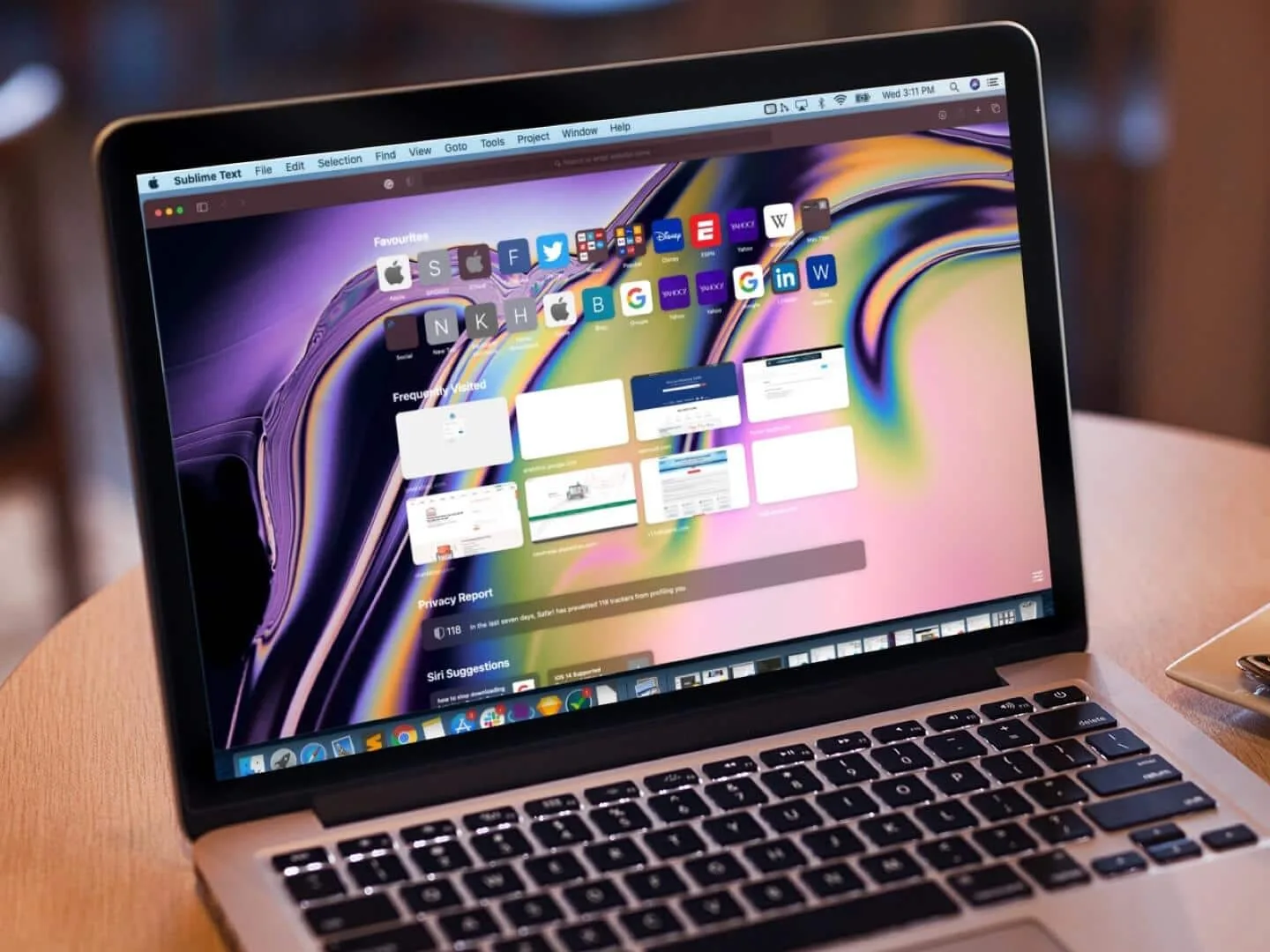
Safari Background Turning Black
The background in Safari has turned black because you are in private mode. Private mode is a feature that prevents websites from tracking your browsing history and other data. When you are in this mode, the search/address bar will turn a dark gray and the background will turn black as a visual reminder that you are in a private session. It’s easy to switch between private and regular browsing – just return to the tab view and tap ‘Private’ to toggle back and forth between private (left) and non-private (right) tabs.
Turning Off Dark Mode on Safari
To turn off Dark Mode on Safari, you’ll need to go to the Apple menu–>System Preferences. In the General section, select Light from the Appearance option. This will change the macOS system (windows, menus, etc) back to its original appearance. Once this is done, open Safari and go to the View menu at the top of your screen. Select Use Light Appearance and Dark Mode will be turned off for Safari as well.
Turning Off Forced Dark Mode
To turn off Chrome’s Forced Dark Mode, open the Chrome browser and type “chrome://flags” in the address bar. On the Experiments page that appears, search for “dark”. In the flag list that appears next to “Auto Dark Mode for Web Contents”, click the drop-down menu and select “Disabled”. This will disable Chrome’s Forced Dark Mode. Once you have done this, restart your browser for the changes to take effect.
Conclusion
In conclusion, the black background in Safari is a great feature to protect your privacy while browsing. It’s easy to switch between private and regular browsing with just the tap of a button. Additionally, you can customize the background to your liking by adding custom images or choosing one of the default options. All of these features make Safari an ideal browser for those who want to protect their browsing activity from prying eyes.