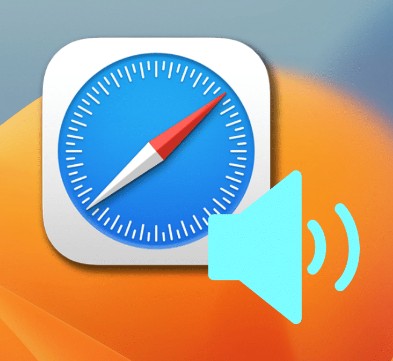
Having trouble with Safari audio on your iPhone? You’re not alone. Many iPhone users face issues with iPhone audio auto-play in Safari, especially when it comes to playing media smoothly. In this guide, we’ll take you through adjusting Safari settings to fix these problems.
We’ll also cover how to troubleshoot Safari audio by tweaking Safari audio preferences to ensure your browser works the way you need it to. By the end of this article, you’ll have the knowledge to manage and enjoy audio playback on your iPhone without hassle.
Enabling Audio Auto-play in Safari
To enable Safari audio on your iPhone, start by opening the Settings app.
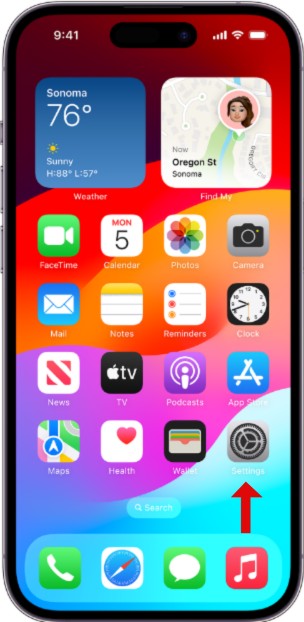
Scroll down and tap on Safari.
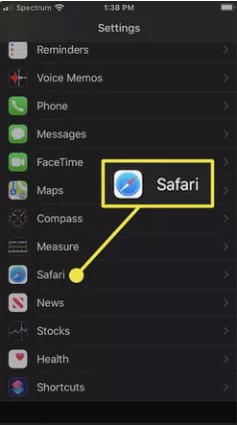
Here, you’ll find the Safari auto-play settings. Tap on Auto-Play, and select “Allow All Auto-Play” to ensure your audio plays without interruptions.
This tweak in your iPhone Safari audio settings will refine your browsing. If you’re still facing issues, check the Safari website preferences for any specific site settings that might be blocking audio. This simple step can resolve many iPhone audio troubleshooting problems.
Turning Off Safari Audio
To disable Safari audio, you can close the tab playing the sound or use the iPhone Safari audio controls to pause or mute the audio. For a specific tab, tap the speaker icon to mute Safari tab.
If you’re looking to silence all sounds, adjust the volume settings or switch your device to silent mode to mute iPhone. If you encounter any issues, Safari audio troubleshooting steps include checking for updates, restarting the browser, or resetting your device settings.

Troubleshooting Audio Issues on Safari
Facing Safari audio problems on your iPhone can be frustrating. If you’re dealing with iPhone Safari sound not working, start by checking your Safari audio settings.
Check that your device isn’t in silent mode, and volume is up. In Safari preferences, go to Settings > Safari > Clear History and Website Data, which can resolve many iPhone sound issues.
Also, check for software updates, as updates often fix bugs that cause troubleshooting problems.
Enabling Audio and Video on Safari
To enable Safari audio and video on your iPhone, start by ensuring your device is updated to the latest iOS version. Access the Settings app, move down the list, and choose Safari. Within Safari settings, you’ll find the option for Safari media playback.
Here, personalize the iPhone Safari video settings according to your preferences. To enable Safari autoplay, go to the Auto-Play section and toggle the switch to allow videos and audio to play automatically. This is where you can fine-tune your Safari autoplay preferences to either play everything automatically or require manual play.

Importance of Safari Audio on iPhone
When browsing the web on your iPhone, having audio functionality in Safari can significantly enhance your overall experience. The Safari audio importance cannot be overstated, as it brings your web browsing to life by enabling you to listen to multimedia content directly from websites.
One of the standout iPhone Safari features is its ability to handle various audio formats seamlessly. This means you can enjoy podcasts, music, and videos without needing extra apps or downloads. This integration is crucial for users who consume a lot of audio content on their devices.
The role of audio in web browsing is pivotal. It allows you to interact with websites that offer audio-based information, like news sites, educational platforms, and entertainment portals. Whether you’re listening to a news report, an online course, or streaming a live event, audio functionality ensures you don’t miss out on any important information.

Moreover, the multimedia experience on your iPhone is significantly elevated with Safari’s audio capabilities. Websites today are rich with multimedia content, and having the ability to hear audio directly from the browser enhances your interaction with such sites.
The Safari audio benefits are numerous. It provides a seamless and integrated way to access audio content, improving convenience and efficiency. Whether you’re multitasking, on the go, or simply prefer listening over reading, Safari’s audio functionality is a game-changer for iPhone users.
Conclusion
Enabling Safari audio on your iPhone is crucial for a seamless browsing experience, especially when you want to enjoy multimedia content without interruptions. Adjusting your iPhone Safari settings ensures that you can automatically play audio on your favorite websites.
In our Safari auto-play recap, we highlighted the importance of tweaking these settings to fit your iPhone audio preferences. By following the steps discussed, you can effortlessly manage your audio playback and enhance your overall Safari usage.




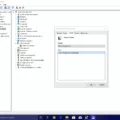
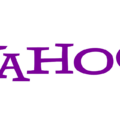


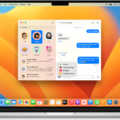
I consider something really special in this site.