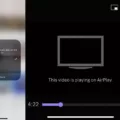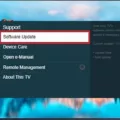Roku TV is a popular brand of smart TV that has revolutionized the way we consume media. With its easy-to-use interface and diverse range of channels, Roku TV has become a household name. However, like any other electronic device, Roku TV can experience audio issues, which can be frustrating when all you want to do is enjoy your favorite show or movie. In this article, we will explore some of the reasons why Roku TV audio may not be working and how to fix them.
First, check your remote volume. It may seem obvious, but sometimes the simplest solutions are the most effective. Press the volume up and mute buttons on your remote to ensure that the sound is not muted or turned down too low. If the volume is too low, increase it to an appropriate level.
Next, make sure your speakers are on. If you are using external speakers, ensure that they are powered on and the volume is turned up. If you are using the TV’s built-in speakers, check the audio settings to make sure they are enabled and functioning correctly.
Another possible issue could be audio leveling. Many Roku TV models have a feature that automatically adjusts the audio based on the content being played. While this can be helpful, it can also cause audio issues. Disable audio leveling by going to Settings > Audio > Audio Mode > Off.
If you are using the Roku mobile app for private listening, turn off this feature. Private listening allows you to listen to your TV through headphones connected to your mobile device. However, it can sometimes interfere with the TV’s audio settings. Disable private listening by opening the Roku mobile app > Settings > Private Listening > Disable.
Check your Wi-Fi connection. If your internet connection is weak or unstable, it can affect the audio quality of your Roku TV. Ensure that your Wi-Fi signal is strong and stable by resetting your router or moving closer to it.
Look for a system update. Roku TV releases regular software updates to improve performance and fix bugs. Check for system updates by going to Settings > System > System update > Check now.
Restart your Roku TV. Sometimes, a simple restart can fix audio issues. Press the Home button on your remote > Settings > System > Power > Restart.
Lastly, check all your Roku channels. If the audio issue is only occurring on one channel, it may be a problem with that channel’s settings or content. Try switching to a different channel to see if the audio issue persists.
There are several reasons why Roku TV audio may not be working. By following these steps, you can troubleshoot and fix most audio issues. If none of these solutions work, contact Roku TV customer support for further assistance.
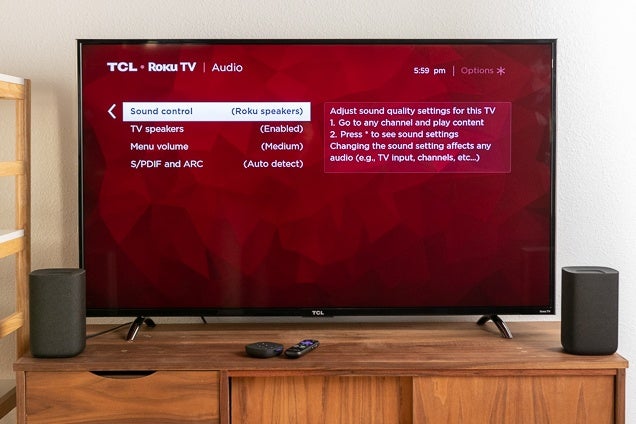
Troubleshooting Sound Issues on Roku TV
If you are experiencing no sound on your Roku TV, there could be several reasons why this is happening. Here are some troubleshooting steps you can take to try and resolve the issue:
1. Check the volume level: Ensure that the volume is turned up on your TV by using the volume button on your remote control. If the volume is too low, you may not be able to hear any sound.
2. Check the mute setting: Make sure that the mute setting is not turned on. If it is, turn it off by pressing the mute button on your remote control.
3. Check the audio cables: If you are using an external audio device or speakers, ensure that they are properly connected to your Roku TV. Check that the cables are plugged in correctly and securely.
4. Check the HDMI connection: If you are using an HDMI cable to connect your Roku TV to another device, make sure that the cable is properly connected and that the correct input is selected on your TV.
5. Check the audio settings: Go to the audio settings on your Roku TV and make sure that they are configured correctly. Ensure that the audio output is set to the correct device and that any other settings are correctly configured.
6. Reset your Roku TV: If none of the above steps work, try resetting your Roku TV to its default settings. This will erase all of your settings and preferences, so be sure to back up any important data before doing so.
By following these troubleshooting steps, you should be able to identify and resolve any issues with the sound on your Roku TV.
Restoring Sound on a Roku Device
If you are facing sound issues with your Roku, there can be several reasons behind it. However, here are some steps that you can follow to troubleshoot the problem:
1. Check your remote volume: Make sure that your Roku remote’s volume is not muted or turned down too low. Press the volume up button to increase the volume.
2. Ensure that your speakers are on: Make sure that your speakers are turned on and the volume is turned up. If you are using an external speaker system, check that it is properly connected to your Roku.
3. Disable audio leveling: Navigate to Settings > Audio > Audio mode and disable the “Audio leveling” feature.
4. Turn off private listening in the Roku mobile app: If you have used the private listening feature in the Roku mobile app, make sure to turn it off.
5. Check your Wi-Fi connection: If you are using a Wi-Fi connection, ensure that it is stable and strong enough to stream audio.
6. Look for a system update: Check for any system updates available for your Roku device. Sometimes, updating your Roku can fix sound issues.
7. Restart your Roku TV: Try restarting your Roku TV by unplugging it from the power source for a few seconds and then plugging it back in.
8. Check all your Roku channels: Make sure that the sound issue is not specific to a single channel. Check the sound on all channels to isolate the issue.
By following these steps, you should be able to troubleshoot the sound issues on your Roku device.
Conclusion
Roku TV is a fantastic streaming device that offers a wide range of features and benefits for users. It provides access to a vast library of movies, TV shows, and other streaming content, making it an excellent choice for cord-cutters and streaming enthusiasts alike. However, like any other device, it may encounter sound issues from time to time. By following the troubleshooting steps mentioned above, users can quickly resolve any sound problems they may encounter while using Roku TV. Roku TV is a reliable and user-friendly streaming device that is sure to enhance your entertainment experience.