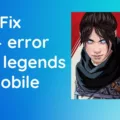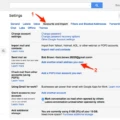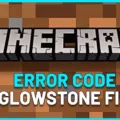Roblox is a popular online gaming platform that allows players to create and play their own games. However, players may encounter errors while playing on Roblox, one of which is error code 901. This error can occur due to various reasons, such as trouble communicating with Roblox servers, an expired Roblox account, or a banned account.
If you encounter error code 901, the first step is to check for any known server issues via the Roblox Status page. If there are no server issues, try rebooting the Roblox application and try again. Another solution is to download and install any available game updates by going to “My games & apps” from the Xbox home screen.
If the error persists, there are several other troubleshooting steps you can take. First, make sure you are using a supported browser and check your browser’s security settings. You should also check your wireless connection and remove/disable any ad-blocker browser add-ons. Additionally, make sure the appropriate ports are open and configure your firewall and/or router.
If none of these steps solve the issue, you may need to reinstall Roblox. To do this, open the Microsoft Store on the Xbox console, search for Roblox, and click download. Once downloaded, try playing the game again.
Error code 901 can be frustrating for players on Roblox. However, there are several steps you can take to troubleshoot and resolve the issue. By following the tips outlined above, you can get back to enjoying your favorite Roblox games in no time.
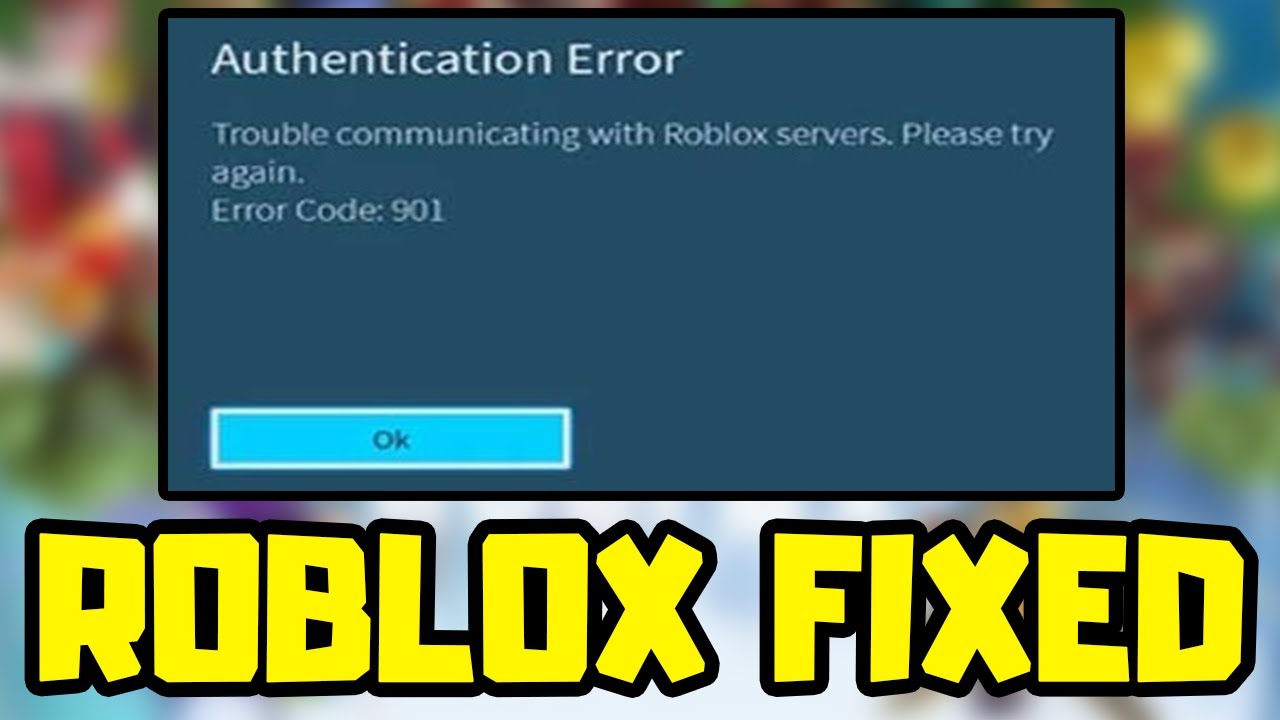
Understanding Error 901
Error 901 on Roblox occurs when there is a communication problem between the game client and the Roblox servers. This issue can happen due to various reasons, such as a slow internet connection, server maintenance, or a problem with the Roblox website. In addition, this error may also occur if your account has been banned from Roblox due to a violation of the platform’s rules and regulations. It is also possible that you are experiencing this error due to an expired Roblox account. If you encounter this error, it is recommended that you wait a while and try again later. If the problem persists, you can check your internet connection, clear your browser’s cache and cookies, or contact Roblox support for further assistance.
Troubleshooting Xbox Connection Issues with Roblox Servers
If you are experiencing issues connecting to Roblox servers on Xbox, there could be a few reasons why this is happening. The first thing you should try is to reboot the Roblox application and try connecting again. This can help refresh the connection and may resolve any issues that were preventing you from connecting.
Another possible reason for connection issues could be due to known server problems. You can check for any known server issues by visiting the Roblox Status page. This page will provide you with information on any current or upcoming maintenance, as well as any server issues that may be affecting gameplay.
If there are no known server issues, it is possible that you may need to download and install any available game updates. To do this, go to “My games & apps” from the Xbox home screen and look for any available updates for the Roblox application. Installing these updates can help ensure that you are running the most recent version of the game and may resolve any connection issues you are experiencing.
If you cannot connect to Roblox servers on Xbox, try rebooting the application, checking for known server issues on the Roblox Status page, and downloading any available game updates.
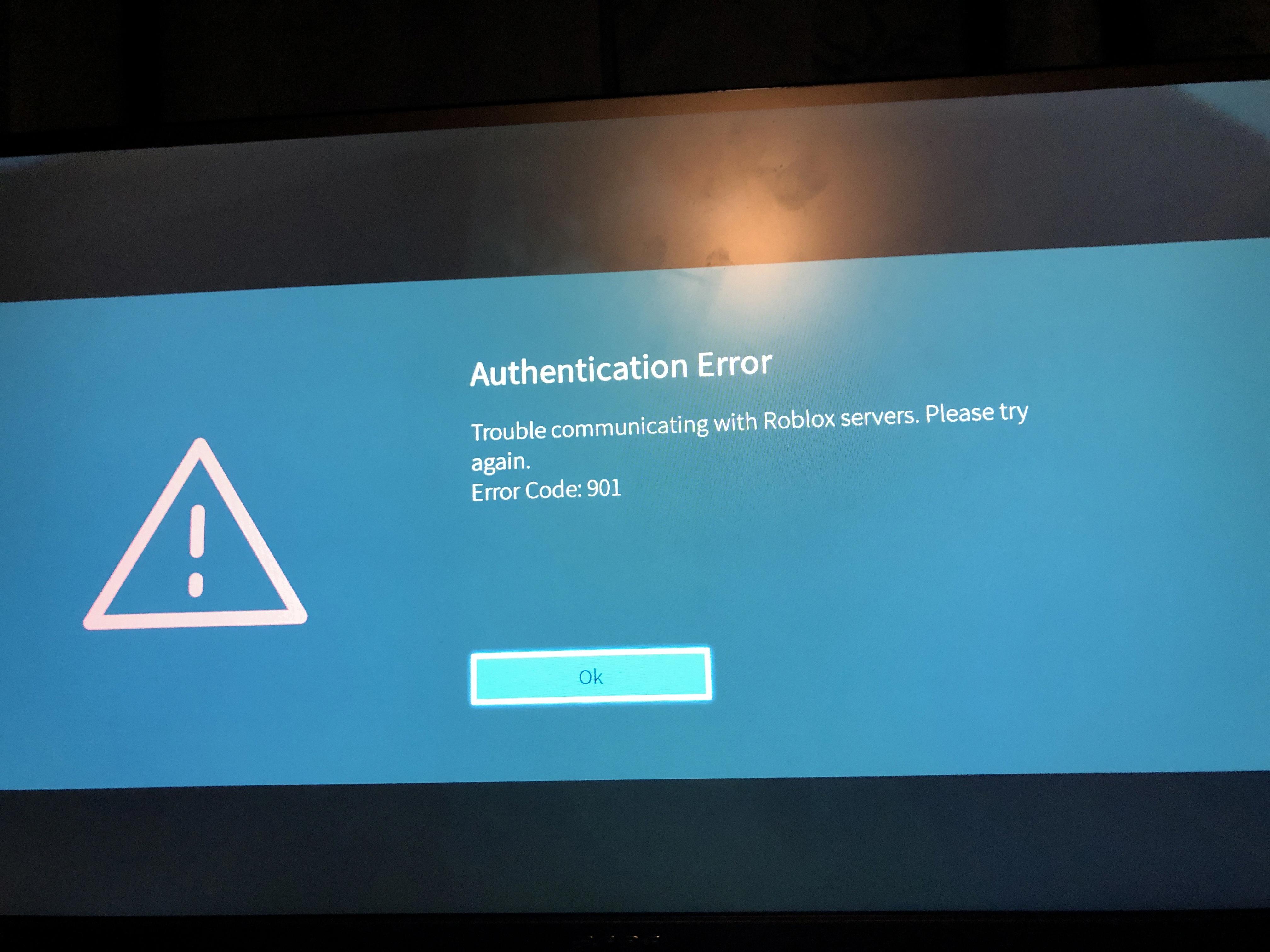
Troubleshooting Robux Errors
If you are experiencing Robux errors while using Roblox, there are several things you can do to try and fix the issue:
1. Make sure you are using a supported browser. Check the Roblox website for a list of supported browsers and make sure you are using one of them.
2. Check your browser’s security settings. Make sure that your browser is not blocking any necessary Roblox scripts or content.
3. Check your wireless connection. A weak or unstable wireless connection can cause Robux errors. Try moving closer to your wireless router or connecting to a wired network.
4. Remove or disable any ad-blocker browser add-ons. Some ad-blockers can interfere with Roblox, causing errors.
5. Make sure the appropriate ports are open. Roblox requires certain ports to be open on your network for it to function properly. Check the Roblox website for a list of required ports and make sure they are open.
6. Configure your firewall and/or router. Make sure that your firewall and/or router are not blocking any necessary Roblox content.
7. Reinstall Roblox. Sometimes, simply reinstalling Roblox can fix errors and issues.
By following these steps, you should be able to fix most Robux errors and enjoy a smooth experience on Roblox.
Getting Roblox to Work on Xbox
To get Roblox to work on Xbox, you need to follow these steps:
1. Open the Microsoft Store on the Xbox console.
2. Search for Roblox and click Download.
3. Once the download is complete, click on the game you want to play.
4. Click the Play icon to start the game.
5. You will be prompted to install the Roblox software on your PC or Mac.
6. Click to Install Roblox and run the installer when prompted.
7. Once the installation is complete, your game will start.
It is important to note that you must have an active internet connection to play Roblox on Xbox. Also, make sure that your Xbox console meets the minimum system requirements to run the game smoothly.
Conclusion
Roblox error code 901 can occur due to various reasons such as expired Roblox or a banned account, server issues, outdated game updates, and network connectivity issues. To resolve this error, users can try rebooting the Roblox application, checking for known server issues via the Roblox Status page, downloading and installing any available game updates, and configuring their firewall and/or router. It is also important to ensure that the appropriate ports are open and to remove/disable any ad-blocker browser add-ons. Ultimately, by following these steps, Roblox users can troubleshoot error code 901 and enjoy uninterrupted gameplay.