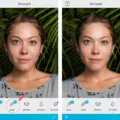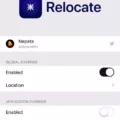Are you looking for an easy yet effective way to retouch photos on your iPhone? Then you’ve come to the right place. In this guide, we’ll walk you through the basics of the Retouch Brush and show you how to use it to give your photos a professional-looking finish.
The Retouch Brush is a powerful tool found in many popular photo editing apps, including Adobe Photoshop Express and Adobe Lightroom. It’s designed to help users quickly remove unwanted blemishes and imperfections from their photos with just a few taps on their device’s screen.
To get started, open up your photo editing app of choice and select the photo that you want to retouch. Once it has loaded up, look for the Retouch Brush tool at the bottom of the screen. Tap on it to open up its settings menu, where you can adjust its size, opacity, and hardness according to your preferences.
Next, zoom in on the area that you want to retouch by pinching or zooming out with two fingers. This will allow you to have more precise control over your brush strokes. When ready, tap on the Retouch Brush icon again and begin painting over any blemishes or imperfections that you want to be removed from your photo. The brush will automatically blend these areas into their surroundings so that they don’t stand out too much.
Once you are done retouching, don’t forget to save your changes! Depending on which app you are using, this may be done automatically or require an extra step before exiting the program.
By following these steps, anyone can quickly achieve professional-looking results with just a few taps on their iPhone’s screen! The Retouch brush is an incredibly powerful tool that can be used to enhance any photo with just a few simple adjustments. So what are you waiting for? Give it a try today!

Retouching Blemishes on an iPhone
To retouch blemishes on your iPhone, open the Photos app and select the photo you want to edit. Tap Edit at the top right of your screen, then tap the Magic Wand icon at the bottom of the screen. Tap Quick Repair at the bottom of the screen, then select the Blemish Remover tool. Tap Settings at the bottom right and use the Size slider to adjust the size of the brush. The brush should be slightly bigger than the blemish you want to remove. Zoom in, then tap on the blemish you want to remove. You can adjust how much of a blemish is removed by using a combination of both feathering and opacity settings. When you’re happy with your adjustments, tap Done at the top right to save your photo!
Retouching Photos in Apple Photos
Apple Photos has a great retouching feature that allows you to easily fix marks and blemishes in your photos. To use this feature, open the photo you want to retouch in Apple Photos, then click Edit in the toolbar. Click Adjust in the toolbar, then click the arrow next to Retouch. Drag the Size slider to select a brush size that fits your needs. You can then use this brush to paint over any blemishes or marks on the photo, and they will be automatically removed. The results are often quite impressive and can help you create a polished and professional-looking image.
AirBrushing on an iPhone
AirBrushing on an iPhone is a simple and straightforward process. To get started, download the AirBrush app on your iPhone and open it. To begin airbrushing, select a full-body portrait you’d like to work with. Once you have chosen the photo, tap the Reshape tool and then press Light. Use your finger to zoom in on the area you wish to reshape and use the circular tool to make fine adjustments to the shape of your image. Finally, press the checkmark icon at the top of the screen to save your changes.
The Availability of Blemish Removers on iPhones
Yes, there is a blemish remover on iPhone. YouCam Makeup is an app specifically designed to remove blemishes from photos. This app allows you to adjust the size of images and offers many features such as foundation and concealer tools, facial sculpting, wrinkles and spots removal, teeth whitening, skin smoothing, eye makeovers and more. It is available for both iPhone and Android users and is free to download on the App Store.
Conclusion
In conclusion, the retouch brush on iPhone is an incredibly useful tool for anyone looking to quickly and easily remove blemishes or marks from their photos. Its user-friendly interface makes it easy to use, and its adjustable size feature allows you to customize the brush size depending on the task at hand. Furthermore, it is available as a free download from the App Store and is compatible with any iOS device. With its powerful editing capabilities, the retouch brush on iPhone can help you create beautiful, flawless images in no time.