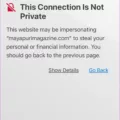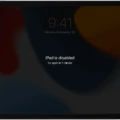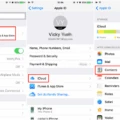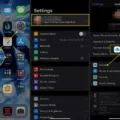Have you ever accidentally deleted something from your iPhone or iPad, only to realize too late that you need it? Or perhaps you’ve bought a new device and want to transfer all of your old data from one device to the other. If so, you’ll be glad to know that Apple makes it easy to restore your iCloud backup.
By backing up your data in iCloud, you can quickly and easily recover lost files or transfer them to a new device. To restore your iCloud backup, simply turn on your device and follow the onscreen setup steps until you reach the Apps & Data screen. Then tap Restore from iCloud Backup and sign in with your Apple ID. You will then have the option of choosing which backup you would like to use. Once selected, sign in with your Apple ID again to restore apps and purchases.
It is also possible to find backups stored in iCloud and manage them as needed. On an iPhone or iPad, go to Settings > [your name] > iCloud > Manage Account Storage > Backups. Here you will be able to delete or select which information should be backed up, as well as view more details about each backup file.
You can also use iCloud on a computer to recover recently deleted files or restore earlier versions of information that was archived in iCloud. Additionally, if you have multiple accounts set up for backups, it is possible to switch between them by going into Settings > System > Backup > Backup account.
Restoring data varies depending on the phone model and Android version; however, it is not possible to restore a backup from a higher Android version onto a phone running a lower Android version.
In conclusion, restoring an iCloud backup is very easy and ensures that all of your important data is securely backed up for future use or transfer. With just a few simple steps, Apple makes it easy for users across devices to stay connected – no matter what!
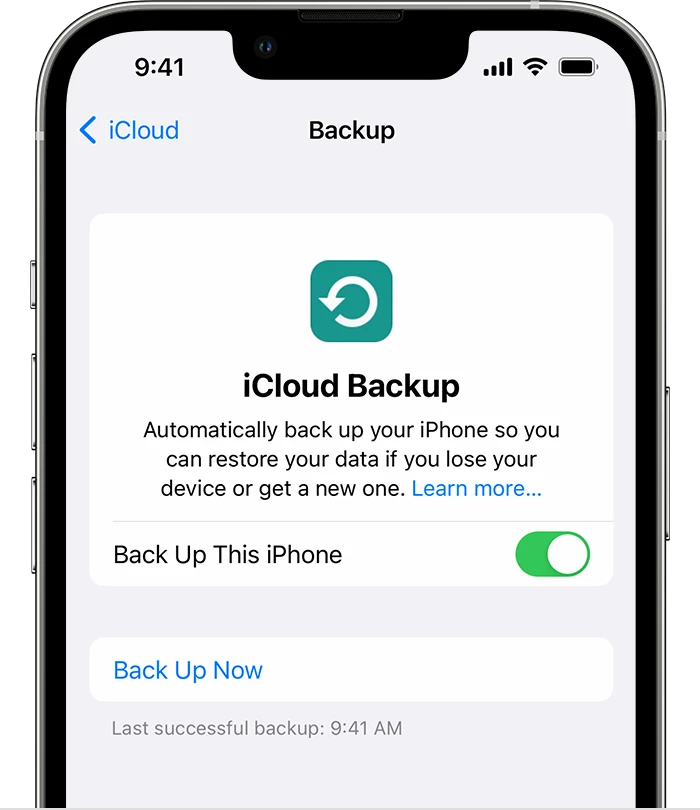
Restoring an Apple iCloud Backup
To restore your Apple iCloud backup, begin by turning on the device. Next, follow the onscreen setup steps until you reach the Apps & Data screen. On this page, tap Restore from iCloud Backup. You’ll then be prompted to sign in to iCloud with your Apple ID. Once signed in, select a backup to restore and enter your Apple ID credentials to restore any apps and purchases associated with that account. Wait for the restore process to complete and then enjoy access to all of your data!
Accessing Apple iCloud Backup
To access your Apple iCloud backup, first, make sure you’re logged in to the same iCloud account on all of your devices. Then, on each device, go to Settings > [your name] > iCloud. Once there, you can tap Manage Account Storage, then tap Backups. Here, you’ll be able to see all of the backups associated with your account. You can tap a backup to see more details about it and choose which information to back up or delete the backup.
Restoring From a Backup
To restore a backup, start by connecting your device to its charger and enabling Wi-Fi or mobile data. Then open the Settings app on your device and select ‘System’ followed by ‘Backup’. From there, choose the account you want to use for restoring the backup. Depending on which type of account you are using, select either Google Drive or the other archiving option. You will then be given the option to restore either a full device backup or only certain apps and data. Once you have selected the desired option, click ‘Restore’ and wait for your device to complete the process.
Restoring an iPhone from Backup After Setting It Up as a New Phone
Yes, you can restore your iPhone from backup after setting it up as a new phone. First, you will need to create a backup of your iPhone. To do this, go to Settings > [Your Name] > iCloud > iCloud Backup and make sure that iCloud Backup is turned on. Then, tap Back Up Now to create the backup. Once the process is complete, you can then set up your iPhone as a new device. After the setup process is finished, go to Settings > General > Reset and select the option to Erase All Content and Settings. Your iPhone will be reset to its factory settings. Finally, go to Settings > General > Reset and select Restore from iCloud Backup. Enter your Apple ID credentials and then choose the most recent backup file in order to restore it to your new phone.
Restoring an iPhone and Saving Everything
To restore your iPhone and save everything, follow these steps:
1. Go to Settings > General > Reset.
2. Select “Erase All Content and Settings.”
3. Enter your passcode when prompted.
4. Confirm that you want to erase all content and settings by selecting “Erase iPhone” in the pop-up window.
5. Wait while your iPhone erases all of its content and settings and then restarts; this may take several minutes.
6. When the setup screen appears, select “Restore from iCloud Backup” or “Restore from iTunes Backup” depending on which method you used to back up your data previously (you can find out more about backing up your data here: https://support.apple.com/en-us/HT203977).
7. Sign in with your Apple ID, then select the backup you want to restore from (or select the most recent backup if it is available).
8. Wait for the restoration process to complete; this can take a while depending on how much data needs to be restored from the backup file(s).
9. When complete, you will be asked to set up Touch ID or Face ID, as well as other features such as Siri and Apple Pay if desired (these steps are optional).
10. Finally, you can start using your device again with all of its content and settings restored!
Conclusion
In conclusion, restoring from an iCloud backup is a great way to recover lost data and maintain your device’s security. It allows you to keep all of your important information in one place and make sure that it is always up to date. You can also switch between different backup accounts if needed. Additionally, you can use iCloud.com on a computer to recover recently deleted files or restore an earlier version of information that was automatically archived in iCloud. With these features, restoring from an iCloud backup is a convenient and efficient way to keep your device secure.