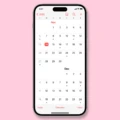Restoring the Google Search Bar is a simple process that will help you get back to using the most powerful search engine on the web. The Google Search Bar is an important part of your browser experience and can provide quick access to all sorts of information. Whether you are loking for information on a specific topic or just trying to find an answer to a question, the Google Search Bar can be your go-to source.
To restore your Google Search Bar, you will need to open your preferred browser and then select “Settings” from the menu bar. Once in settings, select the “Appearance” tab and then click on “Show Home Button”. Check the box next to “Enable Home Button”, and then select “Change”. This will open up a new window where you can type in “www.google.com/webhp?hl=en” as your home page URL. After this step, you sould see the Google logo appear in your browser address bar as well as in your search bar.
In addition to restoring the Google Search Bar, there are other ways it can be customized for better results. You can choose which version of Google you want to use such as Regular or Advanced; change how many results are displayed per page; or even add additional search engines such as Bing or Yahoo!
If you ever need to restore your search bar again, all of these same steps apply—simply follow them again and voila! If for some reason none of these steps have worked for you, don’t hesitate to contact technical support at either Google or your browser’s website. They’ll be able to help get your search bar back up and running in no time!
Restoring the Google Search Bar
To get the Google search bar back, follow the steps below:
1. Long press on a blank spot on your home screen to enter the edit mode.
2. Tap on the Widgets option displayed at the bottom of the edit mode screen to view all the widgets avaiable on your Android device.
3. Scroll through the list of widgets until you find the Google search bar widget and tap on it. This will add the Google search bar widget back to your home screen in the edit mode.
4. Once you have added it back, tap outside of your home screen to exit edit mode and save your changes. Your Google search bar should now be visible on your home screen again.
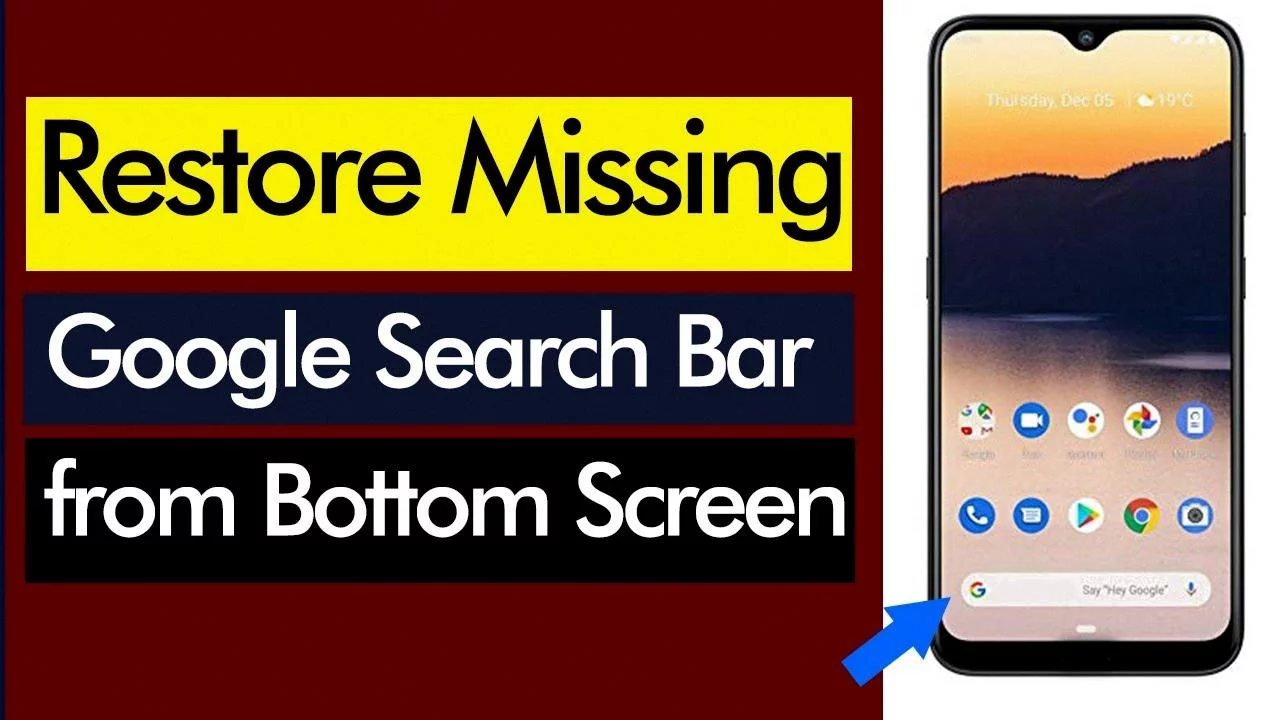
Source: youtube.com
Disappearance of Google Search Bar
It is possible that your Google Search bar widget has been accidentally deleted from your main screen. This can happen if you’ve recently rearranged the widgets on your home screen, or if you’ve accidentally dragged the widget off of the home screen. To get it back, simply tap and hold an empty space on your home screen and select the Google Search bar widget from the list of available widgets.
Conclusion
Restoring your Google search bar is a simple process that can be done in a few easy steps. Firstly, you will need to open up your Chrome browser and click on the three dots in the top right-hand corner. From there, you can select ‘Settings’, followed by ‘Appearance’. Under the ‘Show Home Button’ option, make sure that the box is checked. Finally, you will need to select ‘Change’ next to ‘New Tab page’ and then select Google as the new home page. Once this is done, your Google search bar should now be restored and working as normal.