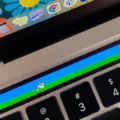Are you having trouble with your MacBook Air 2013? The issue may be due to something as simple as a reset of the System Management Controller (SMC). This can help with a number of issues, such as battery drainage, display issues, fan running constantly, and more.
Fortunately, resetting the SMC on your MacBook Air 2013 is relatively easy. Here’s a step-by-step guide on how to do it:
First, shut down your MacBook Air 2013 by clicking the Apple icon in the upper left corner of the screen and then selecting Shut Down.
Next, unplug any power cords from your laptop and wait 15 seconds before plugging them back in.
Then, press and hold both the Shift + Ctrl + Option/Alt keys on your keyboard and press the power button at the same time. Hold all these keys for 10-12 seconds while pressing the power button.
Last but not least, release all of these keys after 10-12 seconds and press the power button again to turn on your Macbook Air 2013. You may need to re-enter any system passwords that were previously saved.
That’s it! Your SMC has now been successfully reset on your Macbook Air 2013 and you should notice an improvement in performance or other related issues with your device. If you continue to experience problems or have additional questions about resetting the SMC on your Macbook Air 2013, feel free to contact our customer support team for further assistance.

Resetting the SMC on a Dead MacBook Air
If your MacBook Air is not responding, you can try resetting the System Management Controller (SMC). To do this, make sure the power cable is plugged into your laptop, and then press and hold the Shift + Control + Option/Alt keys together with the power button. Keep them held for at least 10-12 seconds and then release all of the keys. After releasing them, press the power button to attempt restarting your MacBook Air.
Restoring a 2013 MacBook Air to Factory Settings
Restoring your 2013 MacBook Air to factory settings is a simple process. First, shut down the computer and turn it on while holding down the Command and R keys. This will bring you to macOS Recovery, where you can select Disk Utility from the Utilities menu. Select your startup disk from the list of disks, then click Erase at the top of the window. Choose Mac OS Extended (Journaled) for your Format and GUID Partition Map for Scheme, then click Erase to begin erasing everything on your computer.
Once complete, go back to macOS Recovery and select Reinstall macOS from the main menu. Follow the on-screen instructions to reinstall your operating system. When you finish, all data will be erased and your Mac will be restored to its original factory settings!
Resetting SMC on Mac Without T2 Chip
To reset the System Management Controller (SMC) on a Mac without a T2 Chip, you will need to power off the computer. Once it is off, press and hold the Control key on the left side of the keyboard, along with the Option key on the left side and then the Shift key on the right side of the keyboard. While holding these three keys, also press and hold down the Power button on the right side of the keyboard for 10 seconds. Then release all four keys and use the power button to turn on your computer again.
Forcing a Hard Reset on a MacBook Air
To force a hard reset on your MacBook Air, press and hold the power button on your Mac until it shuts off. Wait a few moments, then press the power button again to turn it back on. Note that this will cause any unsaved changes in open documents to be lost. If you have files that you need to save, make sure to do so before attempting this reset.
Soft Resetting a MacBook Pro 2013
To perform a soft reset of your MacBook Pro 2013, press and hold the Power button until the computer shuts off. Once it has powered down completely, press and hold the Power button again to turn it back on. When you see the Apple logo appear on your screen, you can release the Power button and your Mac will begin its normal startup sequence.
Rebooting a MacBook Air
To completely reboot your MacBook Air, first, go to the Apple menu in the top left corner of your screen. From there, select ‘Restart’. If you don’t want any apps that are open to reopening when your Mac restarts, make sure to deselect the option ‘Reopen windows when logging back in’. After that, click on ‘Restart’ to complete the reboot.
Restoring a Macbook Air to Factory Settings Without Unlocking It
To restore your Macbook Air to factory settings without unlocking it, you can enter the Recovery Mode by restarting your Mac and holding down the Command + R keys until you see the Apple logo. Once in Recovery Mode, select Disk Utility or Reinstall macOS from the Utilities menu. This will alow you to reset your Mac back to its original factory settings without having to unlock it.
Does a Mac Factory Reset Delete All Data?
Yes, a Mac factory reset deletes everything on your Mac, including all personal files and applications. When you use the Erase All Content and Settings feature, it securely erases the entire hard drive and restores the Mac to its original factory condition. Any applications that were installed after your initial purchase will be removed, including any user data associated with them. Additionally, all system settings and preferences will be reset to their original state.
Resetting a Mac to Factory Settings Without System Preferences
You can reset your Mac to factory settings without System Preferences by booting into macOS Recovery. To do this, power down your Mac if it’s on and press and hold the power button until you see the startup options. Choose macOS Recovery, then select Reinstall macOS. Follow the prompts to complete the process. This will reset your Mac to its original out-of-the-box settings, removing any software or data that you have installed since then.
Resetting Mac SMC and PRAM
Resetting your Mac’s System Management Controller (SMC) and Parameter RAM (PRAM) can help you troubleshoot a variety of system-performance issues. To reset the SMC and PRAM, first shut down your Mac. Then press and hold the right Shift key, the left Option key, and the left Control key for seven seconds. Keep these keys pressed while you press and hold the Power button for seven seconds. Release all the keys and wait a few seconds. Now restart your MacBook. This will reset both the SMC and PRAM on your Mac, allowing you to start with fresh settings that may help resolve any performance issues you were experiencing.
Conclusion
In conclusion, resetting the SMC on a MacBook Air 2013 is a simple process that can be completed in just a few steps. First, you will need to shut down your Mac and unplug the power cord. Then, wait 15 seconds before plugging it back in and waiting an additional 5 seconds before pressing the power button to turn it back on. Additionally, you can also use the System Settings option to erase all content and settings if needed. By following these steps, you can easily reset the SMC on your MacBook Air 2013 and get it running agin in no time.