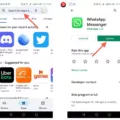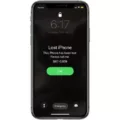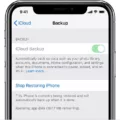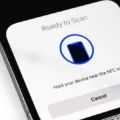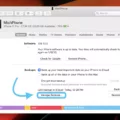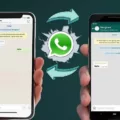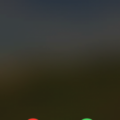If you own an iPhone, you may have encountered a situation where you need to reset your SIM card. This could be due to a variety of reasons – from upgrading your phone to troubleshooting an issue. No matter the reason, it’s important to understand how to do this properly in order to ensure that your device functions properly and your data is secure.
Resetting your SIM card on an iPhone is actually quite simple. All you need to do is open the Settings app and select General, then scroll down until you see Reset. Tap on Reset and select “Reset Network Settings”. This will reset all of the network settings, including the one associated with your SIM card. Once that’s done, restart your phone and your SIM card should be ready for use again.
It’s important to note that resetting your SIM card will not affect any of the data stored on it – only the connection between it and the phone. So if you were using a backup service or any other service which stores information on the SIM card itself, this data will still be intact after performing this reset.
If you’re having trouble getting your SIM card recognized after doing this reset, there are a few things you can try:
• Make sure that the tray containing the SIM card is closed properly and securely. If it’s not or if it’s loose, it may be preventing proper recognition of the SIM card.
• Try using another SIM card in order to make sure that there isn’t an issue with yours specifically. Your carrier should be able to provide one for testing purposes if necessary.
• Make sure that you’re using a tray that is compatible with your model of iPhone – some trays from other models or even from other manufacturers may not fit properly, so they won’t allow proper recognition of the SIM card either.
• If none of these steps work, contact Apple Support for further assistance in resolving this issue.
In short, resetting your iPhone’s SIM card is a straightforward process but there are some steps that may help ensure successful recognition afterward if necessary. Just remember – never remove or replace the tray without first ensuring that it closes securely and fits snugly in its slot!

Resetting an iPhone With a SIM Card Inserted
Yes, it is perfectly okay to reset your iPhone with the SIM card still in. Some of the steps involved in the reset process may require access to your SIM card information, such as verifying your identity or activating certain features. Therefore, leaving it in can help speed up the reset process and ensure that all necessary information is properly accessed and updated.
Resetting an iPhone and Its Impact on the SIM Card
When you reset your iPhone, it does not affect the SIM card in any way. Your SIM card will remain intact and still contain all of the same information, including your phone number, contacts, and other data that is stored on the card. The only time you would need to contact your carrier about your SIM card is if you are replacing it with a new one.
Does Resetting a SIM Card Delete All Data?
No, resetting a SIM card does not delete everything. A SIM card stores information like your phone number and contacts, but not the data stored on your phone’s internal storage system. Resetting a SIM card will only reset the settings to their default state and will not erase any of the data stored on your device.
The Impact of Factory Resetting on a SIM Card
No, a factory reset will not mess up your SIM card in any way. The information stored on the SIM card, such as contacts and text messages, will remain intact. Additionally, if you have an active service plan associated with your SIM card, the reset will not affect it either.
Clearing SIM Card Data
To clear your SIM card data, you’ll need to insert the SIM card into an Android device. Once inserted, open the Phone app and choose Contacts. From here, you can delete all contacts from the SIM card by tapping Settings (the three dots) > Manage contacts > Delete All. To erase text messages from the SIM card, open the Messages app and select “Settings” (the three dots) > Manage messages > Delete All. Finally, to reset call logs, navigate to “Settings” (the three dots) > Call settings > Clear call log. Once you have completed these steps, your SIM card data should be cleared!
Conclusion
In conclusion, resetting your iPhone will not affect your SIM card in any way. However, before you reset your device, it is important to make sure that the SIM tray is closed completely and properly. Additionally, if you are planning to restore a backup after resetting your device, it would be best to back up your data first. If you do not have a SIM card, you can visit your carrier’s retail store and ask them to test with another one.