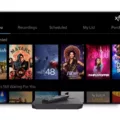If you’re experiencing issues with your Flex streaming TV box, resetting it can often solve the problem. Resetting your Flexbox is a simple process that can be done in just a few steps. In this article, we’ll guide you through the process of resetting your Flex streaming TV box.
Step 1: Disconnect the Cables
The first step in resetting your Flex streaming TV box is to disconnect the cables. You’ll need to unplug the USB-C power cord and HDMI cable from both the Flex streaming TV box and your TV. Make sure that the cables are tightly secured when you reconnect them later.
Step 2: Press and Hold the Power Button
Next, locate the Power button on the front of the primary DVR TV box. Press and hold the Power button for 10 seconds. The TV box should automatically reboot.
Step 3: Wait for the TV Box to Reset
After pressing the Power button, wait for the Flex streaming TV box to reset. This may take a few minutes. During this time, do not unplug or turn off your TV box.
Step 4: Reset Your XR16 Remote
If you’re still experiencing issues after resetting your Flex streaming TV box, you may need to reset your XR16 remote as well. To reset your XR16 remote, press and hold the I and Home buttons on your remote simultaneously. After that, press the Power button, then the Last button (<- arrow), and follow it up by pressing the Volume Down (-) button in the same sequence as provided. Step 5: Test Your Flex Streaming TV Box Once your Flex streaming TV box has been reset, test it to make sure that it’s functioning properly. Check that your channels are loading correctly and that you have access to all of your apps and features. If you’re still experiencing issues, you may need to contact your service provider for additional support. Resetting your Flex streaming TV box is a simple process that can often solve common issues. By following the steps outlined in this article, you can easily reset your Flex streaming TV box and get back to enjoying all of your favorite content.

Troubleshooting Xfinity Flex Box Issues
There could be various reasons why your Xfinity Flexbox is not working. Some of the possible reasons are:
1. Power issue: One of the common reasons for the Xfinity Flexbox not working is a power issue. Check if the power cord is properly connected and if there is a power outage in your area.
2. Network issue: Another possible reason is a network issue. Check if your internet connection is working fine by testing it on other devices.
3. HDMI cable issue: The Xfinity Flexbox may not work if there is an issue with the HDMI cable. Check if the HDMI cable is properly connected and if it is damaged or broken.
4. Remote control issue: The Xfinity Flexbox may not work if there is an issue with the remote control. Check if the batteries are working fine and if there is any obstruction between the remote and the box.
5. Software issue: Sometimes, the Xfinity Flexbox may not work due to a software issue. Try restarting the box and checking for any available software updates.
In case none of the above solutions work, contact Xfinity customer support for further assistance.
Resetting an Xfinity Box
To reset an Xfinity box, you can follow these steps:
1. Ensure that all cables are tightly secured for the Xfinity box.
2. Locate the Power button on the front of the primary DVR TV Box.
3. Press and hold the Power button for 10 seconds.
4. The TV Box should automatically reboot itself.
Alternatively, you can also reset the Xfinity box by unplugging it from the power source, waiting for at least 10 seconds, and then plugging it back in. This should also trigger a reset and reboot of the Xfinity box.
It’s important to note that resetting the Xfinity box will erase any saved settings and preferences, and may take a few minutes to complete. So, it’s recommended to only reset the box as a last resort when troubleshooting issues with the device.
Resetting an Xfinity XR16 Remote
To reset your Xfinity XR16 remote, you can follow the below steps:
1. Press and hold the “i” and “Home” buttons on your remote simultaneously.
2. Release both buttons when the LED light at the top of the remote changes from red to green.
3. Press the “Power” button on the remote.
4. Then, press the “Last” button, which is the left arrow button on the remote.
5. press the “Volume Down” button, which is represented by a minus (-) sign on the remote.
By following these steps, your Xfinity XR16 remote will be reset to its default settings. If you face any issues, you can contact Xfinity customer support for further assistance.
Conclusion
Resetting your Flex streaming TV Box can be a simple and effective solution to any activation issues you may be experiencing. By following the steps outlined above, including restarting your device by reconnecting your USB-C power cord and HDMI cable, and resetting your XR16 remote, you can quickly and easily get your Flex streaming TV Box up and running. Remember to ensure your cables are tightly secured and follow the provided sequence of button presses for resetting your remote. By taking these steps, you can enjoy high-quality streaming content on your TV in no time.