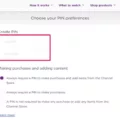When it comes to resetting your Arris modem, there are a few things you should keep in mind. A reset is used when you want to return your modem to its original factory settings, removing any customized settings you may have made. This can be useful if you are selling or repurposing your modem, or if you are experiencing network issues that you cannot resolve through other means.
To reset your Arris modem, the first step is to ensure that it is properly connected to your computer or network. Check that the USB or Ethernet cable is attached securely at both ends and that your modem is receiving power from the wall outlet.
Once you have confirmed that your modem is properly connected, you can begin the reset process. The easiest way to do this is to unplug the power cord from the modem and wait 1 to 2 minutes. This will give the modem time to fully shut down and reset itself.
After the 1 to 2 minutes have passed, plug the power cord back into the modem and wait for it to power up. This may take a few minutes, so be patient. Once your modem has fully powered up, it should be reset to its original factory settings.
It is important to note that resetting your Arris modem will erase any customized settings you may have made, such as static IP address setup, DNS, personalized passwords, WiFi settings, routing, and DHCP settings. This means that you will need to reconfigure these settings if you want to use your modem on a new network.
Resetting your Arris modem is a simple process that can be useful in a variety of situations. Whether you are selling your modem or experiencing network issues, a reset can help restore your modem to its original factory settings. Just be sure to keep in mind that all customized settings will be erased, and you will need to reconfigure them if you want to use your modem on a new network.
Resetting an Arris Router: What to Expect
Resetting your Arris router will erase all the customized settings and restore it to its default factory settings. This means that all the network configurations, including passwords, network names, and any other changes you have made, will be lost. Once you reset your Arris router, it will be as if you just purchased it, and you will need to set it up again from scratch. Some of the changes that will occur after resetting your Arris router include:
1. Network name and password will be reset to default.
2. All customizations to the network will be lost.
3. All connected devices will be disconnected from the network.
4. Firmware updates and other software configurations will be lost.
5. The router’s IP address will change back to the default.
Resetting your Arris router will erase all the customized settings and restore it to its default factory settings, and you will need to set it up again from scratch.

Troubleshooting an Unsuccessful Connection Between an Arris Modem and WiFi
There could be several reasons why your Arris modem is not connecting to WiFi. However, one of the most common causes could be an issue with the cables connecting the modem to your computer or other devices. Therefore, it is important to check that the USB or Ethernet cable is properly attached at both ends – the modem and the computer.
Another possible reason could be a glitch in the modem’s system, which can be resolved by resetting the modem. To do this, you can unplug the power cord from the modem and wait for 1 to 2 minutes before plugging it back in. This will allow the modem to reboot and may solve the connectivity issue.
If the problem persists, you can also try resetting the WiFi settings on your modem by accessing the modem’s admin panel through a web browser. Once you are logged in, navigate to the wireless settings and reset them to their default settings. This will erase any custom settings you may have configured but may resolve the connectivity issue.
If your Arris modem is not connecting to WiFi, it is important to check the cables, reset the modem, and reset the WiFi settings to default if necessary. By following these steps, you should be able to resolve the issue and get your modem connected to WiFi again.
The Effects of Resetting a Modem
Resetting your modem means that all the customized settings made by you will be erased and the modem will be restored to its default settings. This means that any static IP address setup, DNS settings, personalized password, WiFi settings, routing, and DHCP settings will be lost. In addition, any personalized configurations or changes made to the modem’s firewall or security settings will also be wiped out.
When you reset your modem, it will reboot and restart its configuration process. The modem will then try to establish a connection with your internet service provider (ISP) and retrieve the necessary settings to connect to the internet. This process may take a few minutes depending on the modem and the ISP.
Resetting your modem can be useful if you are experiencing connectivity issues, as it can help resolve any conflicts or issues with your modem’s settings. However, it is important to note that you should only reset your modem as a last resort, after troubleshooting other potential issues, as resetting your modem will erase any customized settings and configurations that you may have made.
Conclusion
Resetting an Arris modem is a simple yet effective solution that can help you resolve various network-related issues. Whether you’re experiencing slow internet speeds, or connectivity problems, or just want to start fresh with a new network setup, a factory reset can do the trick. It is important to note, however, that resetting your modem will erase all custom settings, so it is recommended that you back up your data and settings before proceeding with the reset. By following the steps outlined above, you can easily reset your Arris modem and enjoy a smooth and reliable network connection. Remember to always consult the user manual or contact your service provider if you encounter any issues during the reset process.