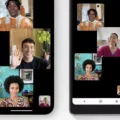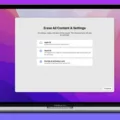Are you having trouble with your Apple AirPods Pro? Do you need to reset them to fix any issues you might be having? If so, here’s a guide on how to reset your AirPods Pro.
Firstly, you need to put both of your AirPods Pro in their charging case and make sure the lid is open.
Next, press and hold the button on the back of the case until the LED light on the front of the case starts flashing white.
Release the button after the light starts flashing white. This means your AirPods Pro has been reset.
If you want to reconnect your AirPods Pro to your device, you’ll need to follow the initial setup process. This involves opening the lid of the charging case and holding it close to your device.
You should see a prompt on your device asking if you want to connect to your AirPods Pro. Follow the instructions on your device to complete the setup process.
It’s worth noting that resetting your AirPods Pro will also reset any customizations you may have made, such as noise cancellation or transparency modes. You’ll need to set these up again after resetting your AirPods Pro.
Resetting your Apple AirPods Pro is a simple process that can help you fix any issues you might be experiencing. Whether you’re having trouble connecting to your device or experiencing poor sound quality, a reset can often fix these issues. Just remember to follow the setup process again to reconnect your AirPods Pro to your device.
Factory Resetting AirPods Pro
To factory reset your AirPods Pro, you need to follow these steps:
1. First, make sure that your AirPods are connected to your device and are within Bluetooth range.
2. Press and hold the setup button on the back of the AirPods Pro case. Hold the button for at least 15 seconds until the status light on the front of the case flashes amber a few times and then flashes white.
3. Release the setup button after the status light flashes white. Your AirPods Pro has now been fully reset.
4. You will need to re-pair your AirPods Pro to your devices in order to use them again. To do this, go to the Bluetooth settings on your device and select your AirPods Pro from the list of available devices.
Note: Factory resetting your AirPods Pro will erase all settings and data from your AirPods. Make sure to back up any important data before resetting them.

Resetting AirPods to Factory Settings
To factory reset your AirPods, follow these steps:
1. Press and hold the Setup button on the back of the AirPods case for at least 15 seconds.
2. The status light on the case should change from flashing amber to flashing white, indicating that your AirPods have been reset.
3. Once the status light turns white, release the Setup button.
4. Close the lid of the AirPods case, and wait for the reset process to complete.
5. After the reset process is complete, you’ll need to pair your AirPods with your devices again.
It’s important to note that resetting your AirPods will remove all customization settings, including the name, double-tap actions, and microphone settings. So, you’ll need to set up your AirPods again after the reset.
Resetting AirPods Pro: Why Is It Not Possible?
There could be several reasons why you might not be able to reset your AirPods Pro. One of the primary reasons could be that your AirPods Pro might have insufficient battery power to reset. Resetting AirPods Pro requires a certain level of battery charge, and if your AirPods have depleted battery levels, they might not have enough energy to reset.
Another reason could be that the AirPods Pro might not be correctly connected to your device. Make sure that your AirPods Pro is properly connected and paired with your device before attempting to reset them.
Additionally, if you have already tried resetting your AirPods Pro and it’s still not working, you may need to check for any software updates available for your device. Outdated software can cause glitches and prevent your AirPods Pro from resetting correctly.
It’s also essential to ensure that you are following the correct reset process for your AirPods Pro. You can refer to the user manual or Apple’s official website for detailed instructions on how to reset your AirPods Pro correctly.
If you are unable to reset your AirPods Pro, it could be due to insufficient battery power, incorrect device connection, outdated software, or an incorrect reset process.
Resetting AirPods Pro if Stolen
AirPods Pro can be reset if stolen. This means that anyone who knows how to reset the AirPods Pro can use them as if they were their own. Unfortunately, there is no way to prevent this from happening once the AirPods Pro has been stolen. However, Apple has implemented a feature called “Find My” that allows users to locate their lost or stolen AirPods Pro using their iPhone or iPad. This feature shows the last known location of the AirPods Pro on a map and can play a sound to help locate them. Additionally, the AirPods Pro can be blocked from use by anyone else if the user has enabled the “Find My” feature and marked the AirPods Pro as lost.
Conclusion
Resetting your Apple AirPods Pro is a simple process that can be done in a matter of seconds. Whether you need to troubleshoot a problem or simply want to start fresh, resetting your AirPods can help. However, it’s important to note that resetting your AirPods will erase all of your saved settings and data. So, it’s crucial to make sure your AirPods are fully charged before initiating the reset process. Additionally, while the Find My feature can help locate lost or stolen AirPods, it’s important to remember that anyone can reset AirPods if they know how to. So, it’s always a good idea to keep your AirPods in a safe place and protect them from potential theft. resetting your AirPods can be a useful tool, but it’s important to exercise caution and take necessary precautions to ensure their safety.