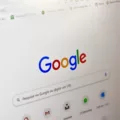Google accounts can be a necessary part of our lives, but they can also be a nuisance when we want to get rid of them.
There are various ways to remove a Google account, depending on what type of device you’re using and which operating system it runs on.
In this article, we’ll provide instructions for how to remove a Google account from Android and iPhone devices, as well as from computers running Windows 10 or Chrome OS.
We’ll also explain what happens when you delete a Google account and what your options are if you want to keep using Gmail but no longer want the associated Google account.
How Do I Remove A Google Account From My Phone?
To remove a Google account from your phone, you’ll need to open your phone’s Settings app and tap Accounts. If you don’t see “Accounts,” tap Users & accounts. Next, tap the account you want to remove and then Remove account. If this is the only Google Account on the phone, you’ll need to enter your phone’s pattern, PIN, or password for security.
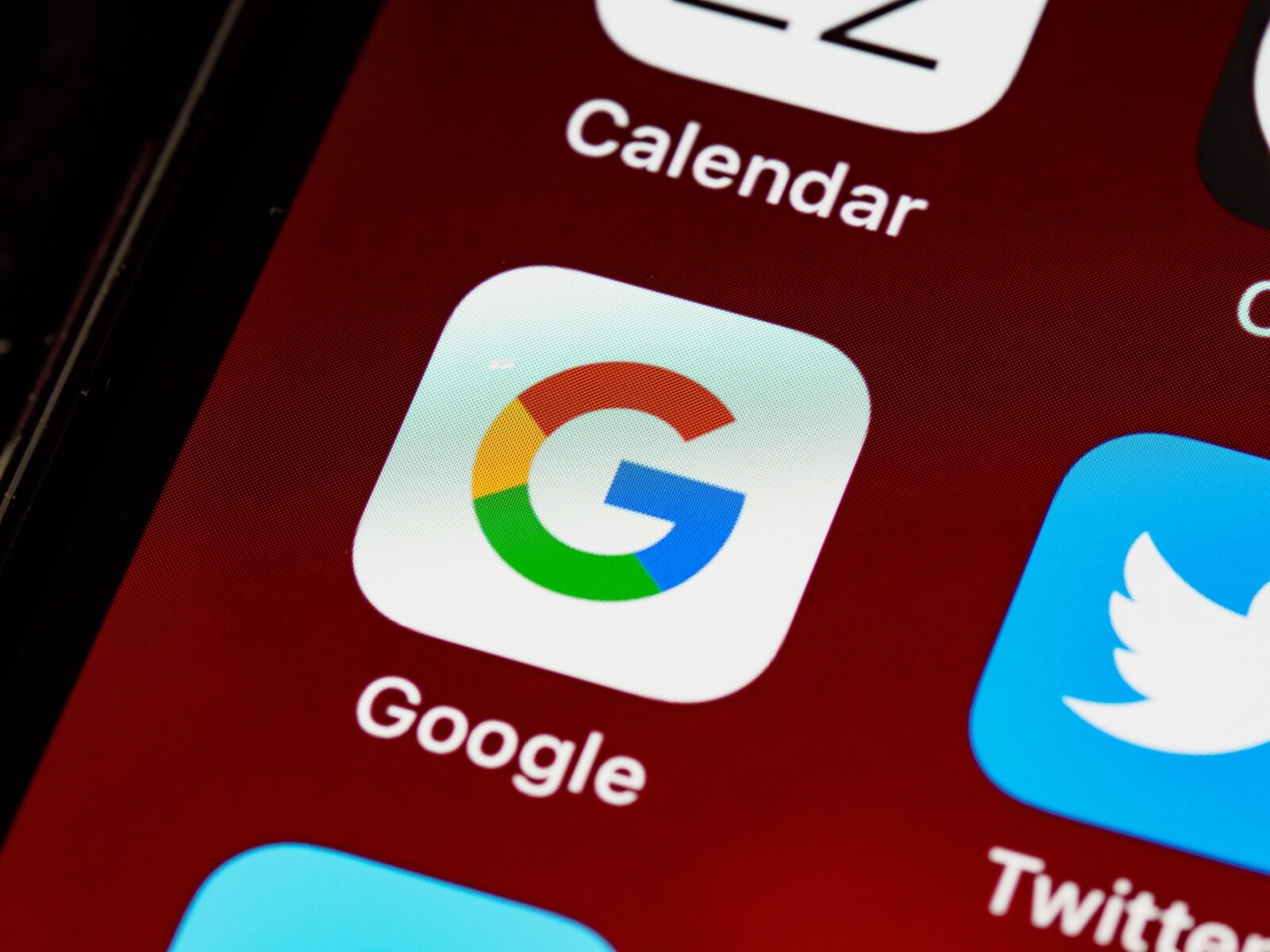
How Do I Remove A Google Account From A Computer?
To remove a Google account from a computer, you will need to select the user profile that you want to remove and click on the options icon from the top-right of the user profile. Then, remove the Gmail account from chrome by clicking on “Remove This Person”. You will get a confirmation message, click again on “Remove This Person“.
What Happens If You Remove Google Account?
Removing a Google account from an Android or iPhone device simply removes access from that particular device, and it can be restored later on. However, any information stored through the account on that device will be lost. That includes things like email, contacts, and settings.
Why Can’t I Delete My Gmail Account?
A personal Google account can only be deleted by the authenticated owner (i.e. the person signed into it). A company domain Google account (G Suite) can be deleted by the domain administrator.
How Do I Delete User Accounts On My Computer?
To delete user accounts on your computer, you will need to go to the Accounts section of your Settings. From there, you will be able to select the person’s name or email address and then select Remove. After reading the disclosure, you will need to select Delete account and data in order to complete the process.
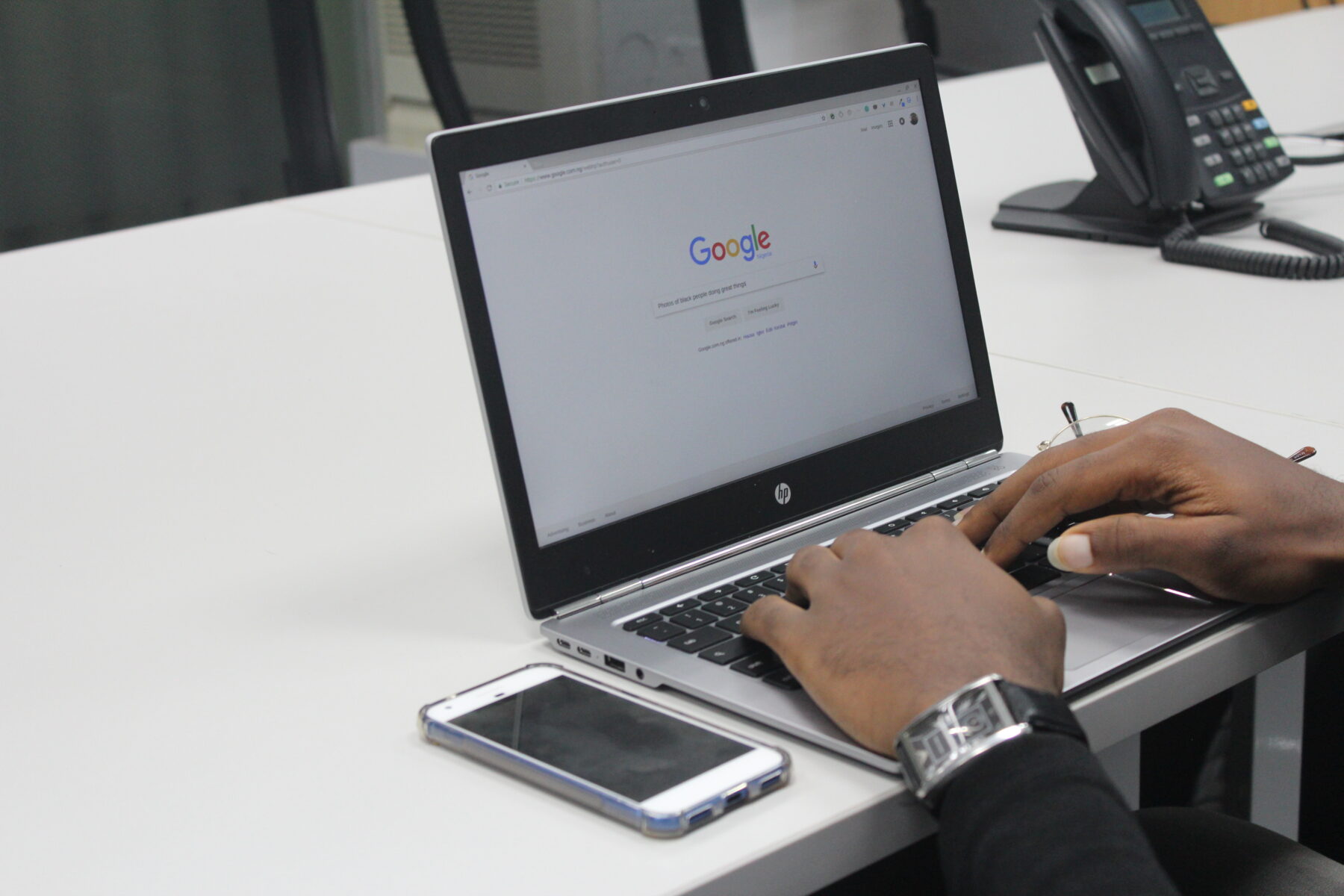
How Do You Remove A Google Account From Windows 10?
Removing a Google account from Windows 10 is a fairly simple process. First, open the Settings app and click on Accounts. Then, click on Email & accounts and select the account that you want to remove. Next, click the Manage button and then click the Delete account from this device option. Finally, click the Delete button and then click the Done button.
How Do I Remove A Gmail Account From Chrome?
To remove a Gmail account from Chrome, press the settings menu icon in the top-right area of your profile card. In the drop-down menu that appears, press the Remove This Person option. Once pressed, the Chrome profile linked to your Gmail account will be removed.
Conclusion
Removing a Google account is a fairly simple process, but it’s important to understand what happens when you do. Deleting an account can result in the loss of information stored on that device, so be sure to back up any data you want to keep before removing the account. If you only have one Google account and want to continue using Gmail, your best option may be to create a new Gmail address without the associated Google account.