A managed Chromebook is a Chromebook that is managed by an organization, such as a school or business. When a Chromebook is managed, the organization can control what users can do on the device and even wipe the device remotely.
If you have an old Chromebook that was given to you by your school, you can’t un-manage it by yourself. You will need Chromebook administrative privileges to do that. Learn more about removing management from Chromebook and Chrome policy settings by reading on!
How Do I Remove Administrator From School Chromebook?
Unfortunately, you can’t remove an administrator from a Chromebook issued by a school yourself. You will need school Chromebook management access to do that. It can’t be done from local users and groups yourself.
Chromebooks are designed to be tamper-proof for device management purposes, and previous bugs that allowed management removal don’t work in new Chromebooks. Your best bet to disable the administrator account is to email the school with the Chromebook’s serial code and ask them to remove the Chromebook.
How Do I Disable Administrator on My School Computer?
If you have a Windows computer, you can’t disable the administrator account in the group policy editor. However, with Windows, what you can do as an alternative to removal of the administrator via the computer management settings is simply performing a clean reinstallation of Windows.
Due to the way Windows machines work, you can actually install an entire new operating system and regain control of the device instead of asking your school’s computer management to fix it for you. This is not possible with ChromeOS, since Chromebooks are designed to be used primarily online.
How Do I Get Rid of “Managed By My Organization?”
This is a browser management notification that you might get on Windows, Linux, or macOS if you are on a work computer. You will require administrator access to remove Managed By My Organization. The steps are a bit technical and depend on your OS. You can see the exact steps here.
Instead of immediately trying to use a different browser or following those steps, though, check if there are any extensions that might be causing the issue. Antivirus software might also be causing this issue if it’s your personal computer.
You can check for active policies in your Chrome’s settings by typing in Chrome://policy into your browser bar.
How Do I Remove An Owner From A Chromebook?
You can only remove a Chromebook owner if you are the owner, or if the owner gave you access permissions. Profile removal isn’t possible otherwise.
It’s also not possible to transfer ownership to another account, even if you are the owner. For user removal and ownership transfer in such a situation, it’s best to power wash your device and set up a different account as the main account on the sign-in screen after power washing your device.
What Happens If You Power Wash A School Chromebook?
Even if you manage to wipe the device, it won’t help you reset it completely.
If the school has not unprovisioned the Chromebook, and you see a message “This device will be managed by domain.com,” it means the school set it up so that even if you power wash a school Chromebook, it will be forced to re-enroll again after the power wash, either automatically or manually.
This is actually the default option for managed devices, and schools will not usually turn it off, because that would defeat its purpose. You will have to contact your school’s device management team to remove this.
Conclusion
Unfortunately, you can’t remove Chromebook management yourself. You will need administrative access. The school can wipe it remotely or unprovision it, so contact them. If you purchased the Chromebook online, return it to the seller, since it’s missing important Chromebook functionality, and it will have a significant impact on how you can use your device.








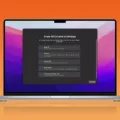
You are a very capable person!