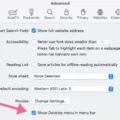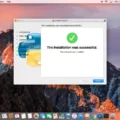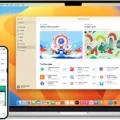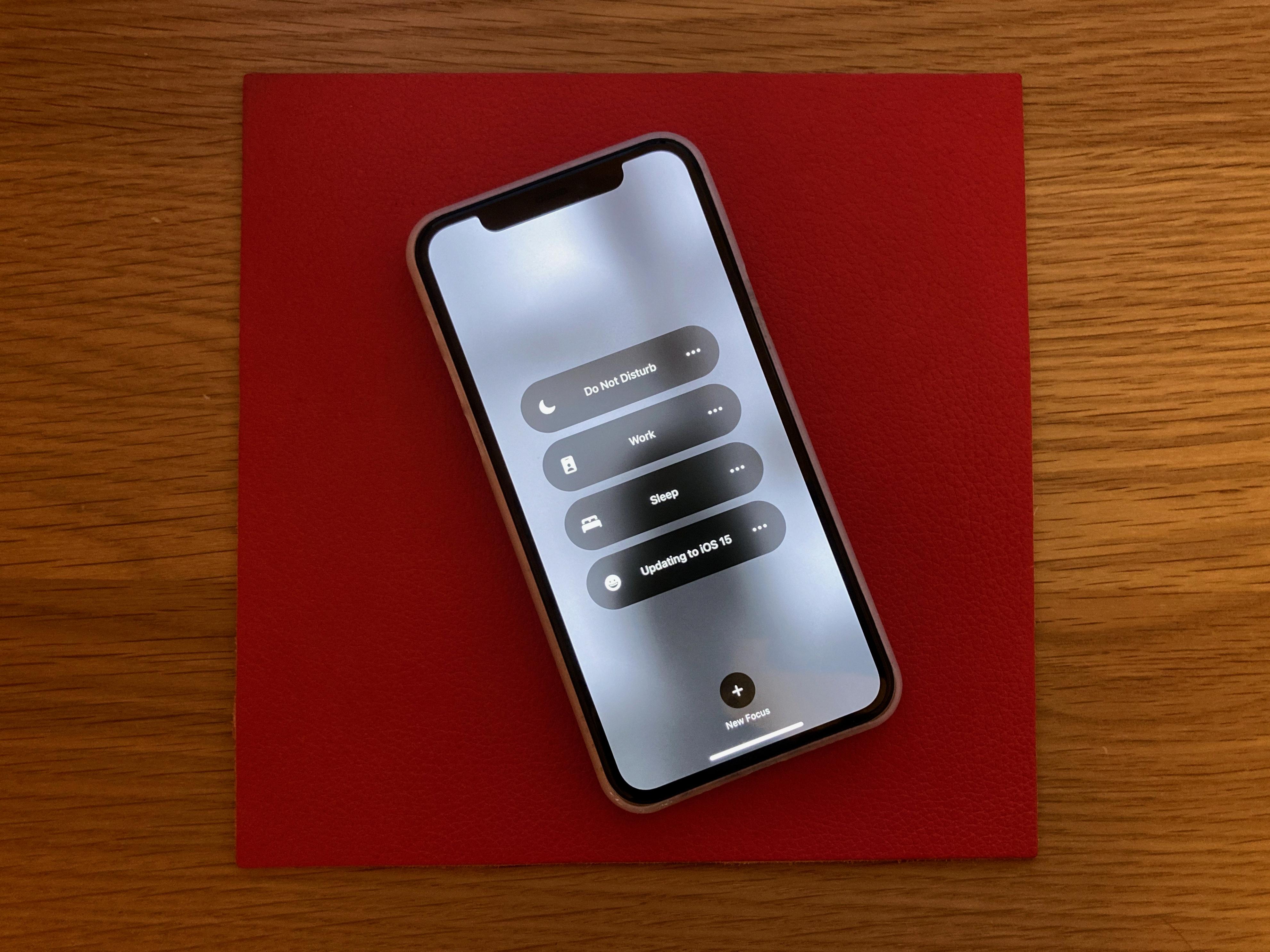Remote management of iPhones is a great way to keep track of your device, no matter where you are. With the right tools and software, you can access and manage your iPhone from anywhere in the world. This makes it easy to keep your device secure while also giving you control over all of its settings and content.
Remote management of iPhones is a great option for businesses that want to ensure ther employees have secure access to their devices while they’re away from the office. It’s also ideal for personal users who need to stay on top of their device’s security and performance. With remote management, you can easily manage your iPhone remotely without having to manually do it yourself.
To get started with remote management, you’ll need an internet connection and an app that provides remote control capabilities. Many apps provide this feature, but some of the most popular ones include TeamViewer, AnyDesk, Splashtop Business, LogMeIn Pro and GoToMyPC. These apps allow you to connect securely over an encrypted connection so that you can view and manage your iPhone from any location.
Once you’ve downloaded a remote management app onto your iPhone, you’ll be able to access it from any web browser or desktop app that supports the app’s protocol. You’ll then be able to launch the app and connect securely over an encrypted connection with your iPhone. Once connected, you can view all of its settings and content as well as make canges remotely if needed.
With remote management tools like these, you can easily keep track of your device no matter where it is or what it’s doing at any gven time. You’ll have full control over its security settings and content so that it remains safe at all times – even when away from home or office networks.
By using remote management for iPhones, businesses will be able to ensure their employees are aways connected securely while still maintaining control over their devices’ settings and content – no matter where they are in the world!
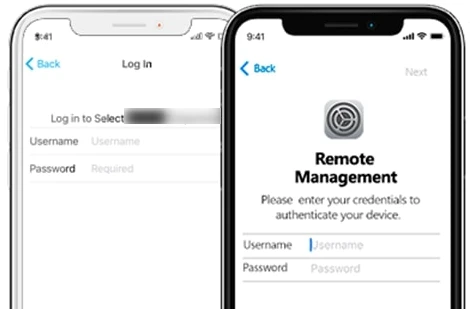
Disabling Remote Management on iPhone
Yes, you can disable remote management on iPhone. To do so, first open the Settings app and then go to the General section. Scroll down to the Device Management option and tap on it. Next, tap on the MDM Profile and then tap on the Remove Management button. This will remove any existing remote management configuration from your device.
Finding Remote Management on an iPhone
Remote management on iPhone can be found by going to Settings > General > VPN & Device Management. Here, you’ll find any profiles that have been installed on your device and will be able to see what type of changes have been made. You can also manage the settings for each profile from here, such as altering the connection type or security protocols.
Bypassing Remote Management on iPhone
To bypass remote management on an iPhone, you will need to connect your device to a personal computer using a USB cable. Once the connection is active, launch an iPhone unlocking software and click the “Start to Bypass” button. The software will take a few minutes to prepare your device for bypassing and will then remove remote management from your device. Once the process is complete, you should be able to access your phone without restrictions.
The Meaning of Remote Management on a Phone
Remote management on a phone means that an administrator can access, monitor, and control the settings and functions of the device remotely. This allows them to make changes without having physical access to the device. Remote management enables the administrator to control such things as: setting up email and network accounts; installing and configuring apps; setting up user profiles; controlling who can access the device; and managing security settings. This can be a useful tool for businesses who want to manage their employees’ devices securely and efficiently.
Removing MDM From an iPhone Without a Password
In order to remove the MDM (Mobile Device Management) profile from your iPhone without a password, you can use the “iActivate” app. First, connect your iPhone to a computer via a cable and then launch the “iActivate” app. Once it has been launched, click on the “iActivate Server” button and wait for a while as the MDM profile is bypassed. Once this process is complete, you will be able to use your phone without any further MDM restrictions.
Does Jailbreaking Remove Mobile Device Management?
Jailbreaking an iDevice is an effective way to remove MDM, but it does come with its own set of risks. Jailbreaking can potentially damage the hardware or software of the device, and can also void warranties. Furthermore, jailbroken devices are more vulnerable to malware, viruses and other security threats.
The alternative that is available is to use a professional MDM removal service that doesn’t require jailbreaking the device. These services are typically provided by third-party companies and use specialized tools to remotely remove MDM profiles from a device without having to physically access it or perform any risky operations such as jailbreaking. This is by far the safest way to remove MDM from an iDevice, as there is no risk of damaging the device in any way.
What Information Can My Employer See on My iPhone?
Your employer can see many aspects of your iPhone usage, including the location of your phone, your internet traffic, the apps you use, the amount of time you spend on your phone, and your browsing history. Your employer may also be able to remotely install and remove apps from your iPhone. Depending on company policy they may also have access to certain information within thoe apps such as emails or documents. Employers can also monitor calls, texts, and other communication that goes through the device. Overall, it’s important to understand what information you’re providing and how it can be used.
Checking If Your iPhone Has MDM
If you want to know if your iPhone has a Mobile Device Management (MDM) profile installed, you can check in the Settings app. To do this, go to Settings > General > Profiles & Device Management. Here, you will be able to see if an MDM profile is present on your device. If so, it will be listed here and show the name of the organization that installed it. If tere is no MDM profile present, you will not see any profiles listed here.
Understanding Device Management on iPhone
Device Management on iPhone is a feature that allows organizations to securely and remotely manage the configuration of iPhones. It enables organizations to send profiles and commands to iPhones, regardless of whether the device belongs to an individual or the organization. This includes updating software, monitoring compliance with organizational policies, and remotely wiping and locking devices. Device Management on iPhone is essential for organizations looking to protect their sensitive data and ensure that all devices are configured correctly.
The Benefits of Remote Management on iPhone
IPhone Remote Management allows IT administrators to remotely manage iPhones and iPads. It provides the ability to configure settings such as passcodes, wifi networks, email accounts, and more from a central location. It also enables administrators to enforce compliance policies and remotely deploy apps wihout needing direct access to the device. Additionally, Remote Management allows administrators to view activity on the device, track locations in real-time, lock devices when they are lost or stolen, and wipe data if necessary. This helps IT departments maintain secure and compliant mobile devices while providing users with an easy-to-use experience.
Can Remote Management Be Removed?
Yes, remote management can be removed. To do so, you will need to open the Settings app on your device and select the Remote Management option. Once there, you can press the Bypass Now button and then select Remove Remote Management just belw it. On the next screen, select Remove Now and you should be all set.
The Benefits of Remote Management
Remote management is the practice of managing a team of employees who work remotely, without having to be physically present in the same office space. This can include tracking progress on tasks, assigning tasks to team members, addressing any issues that arise, and responding to questions from remote staff.
Remote management allows organizations to benefit from access to a wider range of highly-skilled workers, regardless of their physical proximity. It also enables flexible working hours and arrangements, which can help improve employee satisfaction while still meeting business objectives. Additionally, it can reduce costs by eliminating the need for office space and equipment.
However, remote management coes with its own set of challenges. Managers must ensure that team members remain engaged and motivated in order to maintain productivity levels. They also must be able to effectively communicate with their remote staff in order to ensure collaboration and teamwork. Finally, managers must develop trust between themselves and their remote staff in order for them to work together efficiently.
Does Factory Reset Remove Device Management?
Yes, a factory reset will remove Device Management from a device. A factory reset will return the device to its original, factory settings. This means that all data, including any Device Management software or profiles, will be erased and the device will no longer be managed. After the reset is finished, the device will be completely unmanaged and any MDM control on the device will be removed.
Username and Password for Remote Management
The username and password for remote management of a Lifesize video system over HTTP is admin. This is the default setting and can be found under Preferences > Security > Enable Remote Management Over HTTP. If you have changed the default credentials, then you will need to use the new username and password that you set up.
Removing ‘Device Managed by My Organization’ from iPhone
To remove the “Device Managed by My Organization” message from your iPhone, you will need to go to Settings > General > Device Management > MDM Profile. Once in this section, tap on the MDM profile listed and then tap on the Remove Management button. This shuld prompt you for a password or other authentication to confirm. Once complete, the message should no longer appear on your iPhone.
Can Mobile Device Management Track Browsing History?
No, MDM (Mobile Device Management) cannot track browsing history. MDM is a type of software that allows an organization to manage, secure, and monitor a variety of mobile devices. It can be used to control access to certain apps or websites, but it cannot track what websites individual users are visiting. If an organization wants to track the browsing history of its employees, they would need to install additional monitoring software on the device.
Enabling Remote Management
To enable remote management, open an elevated command prompt window and type “Configure-SMremoting.exe -enable” and then press Enter. This will configure the computer to accept remote commands and allow for remote management. You can then use the command “Configure-SMremoting.exe -get” to view the current remote management setting.
Using Apple Remote Manager
To use Apple Remote Manager, start by opening the System Preferences app on your Mac. From there, click on the Sharing preferences pane and make sure that the Remote Management checkbox is checked. You may be prompted to select which tasks remote users are allowed to perform. Once you have done this, you can connect to your computer remotely using Apple Remote Desktop. With this software, you can remotely control your Mac, access files and applications, and manage software updates.
Setting Up Remote Management
Setting up remote management involves configuring remote access to your computer or server from another computer. This can be done by enabling the Remote Management service and Remote Login service on your system. To enable the Remote Management service, open System Preferences, click Sharing, then select the checkbox for Remote Management. By default, this will enable the service on port 5950. To enable the Remote Login service, open System Preferences agan and select Security & Privacy, then click Firewall. Select the checkbox next to “Enable Remote Login” and you’re good to go!
Conclusion
Remote management of iPhone provides users with an efficient and secure way to manage thir device remotely. It allows users to configure settings, monitor activities, locate their device, and back up data without having physical access to the iPhone itself. Remote management also provides a way for IT administrators to manage a fleet of iPhones in a unified manner, including installing updates and managing app usage from a single location. In addition, it can also be used as a security tool by allowing remote wipe of the device or restricting certain features or apps. Overall, remote management of iPhone is an invaluable tool for both personal users and IT administrators alike.