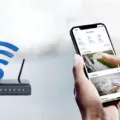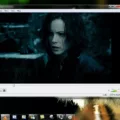Ring cameras are a popular choice for homeowners looking to monitor their homes and keep their families safe. However, one of the most common issues that Ring camera owners face is the need to reconnect their devices to wifi. If you’re experiencing this problem, don’t worry – there are several steps you can take to get your Ring camera back online.
The first thing you’ll want to do is check your wifi connection in the Ring app. This will help you determine whether the issue is with your camera or with your internet connection. To do this, tap on the three lines ( ) on the top left in the Ring app, then select Devices. From there, tap on the device you need to reconnect to wifi and select Device Health.
On the Device Health screen, you’ll see a section labeled “Wifi Network.” If your Ring camera is not connected to wifi, you’ll see a message that says “Not Connected.” Tap on the “Reconnect to Wifi” button, and follow the prompts to reconnect your device to your wifi network. If you need to change your wifi network, select the “Change Wifi Network” option instead.
If you’ve confirmed that your wifi connection is strong and your Ring camera is still not connecting, you may need to reboot the device. To do this, scroll down on the Device Health screen to the section labeled “Tools,” and select “Reboot this Device.” Wait a few minutes for the device to reboot, then check the Device Health screen again to see if the camera has reconnected to wifi.
If you’re still having trouble, there are a few other things you can try. First, make sure your Ring camera is within range of your wifi router. If it’s too far away, you may need to move it closer or invest in a wifi extender. You should also check to see if there are any firmware updates available for your device – these updates can often fix connectivity issues.
In some cases, the problem may be with your router rather than your Ring camera. If you’ve tried all of the above steps and your camera still won’t connect, try rebooting your router. Unplug it from the wall, wait a few seconds, then plug it back in and wait for it to reboot. Once it’s back online, try reconnecting your Ring camera.
Reconnecting your Ring camera to wifi can be a frustrating experience, but there are several steps you can take to resolve the issue. Start by checking your wifi connection in the Ring app, and follow the prompts to reconnect your device. If that doesn’t work, try rebooting your device or your router. With a little patience and persistence, you should be able to get your Ring camera back online and keep your home safe and secure in no time.

Reconnecting a Ring Camera to WIFI
To reconnect your Ring camera to WIFI, follow these steps:
1. Open the Ring app and tap on Devices.
2. Select the doorbell or security camera you need to reconnect to WIFI.
3. On the next screen, you should see the Device Dashboard. Tap on Device Health.
4. Under Device Health, tap on Reconnect to WIFI or Change WIFI Network.
5. Follow the on-screen instructions to connect your Ring camera to your WIFI network.
If you are having trouble reconnecting your Ring camera to WIFI, make sure that your WIFI network is working correctly and that your camera is within range of your WIFI signal. You may also want to try resetting your camera by pressing and holding the setup button until the light on the front of the camera begins to flash. Once the light is flashing, you can release the button and follow the on-screen instructions to reconnect your camera to WIFI.
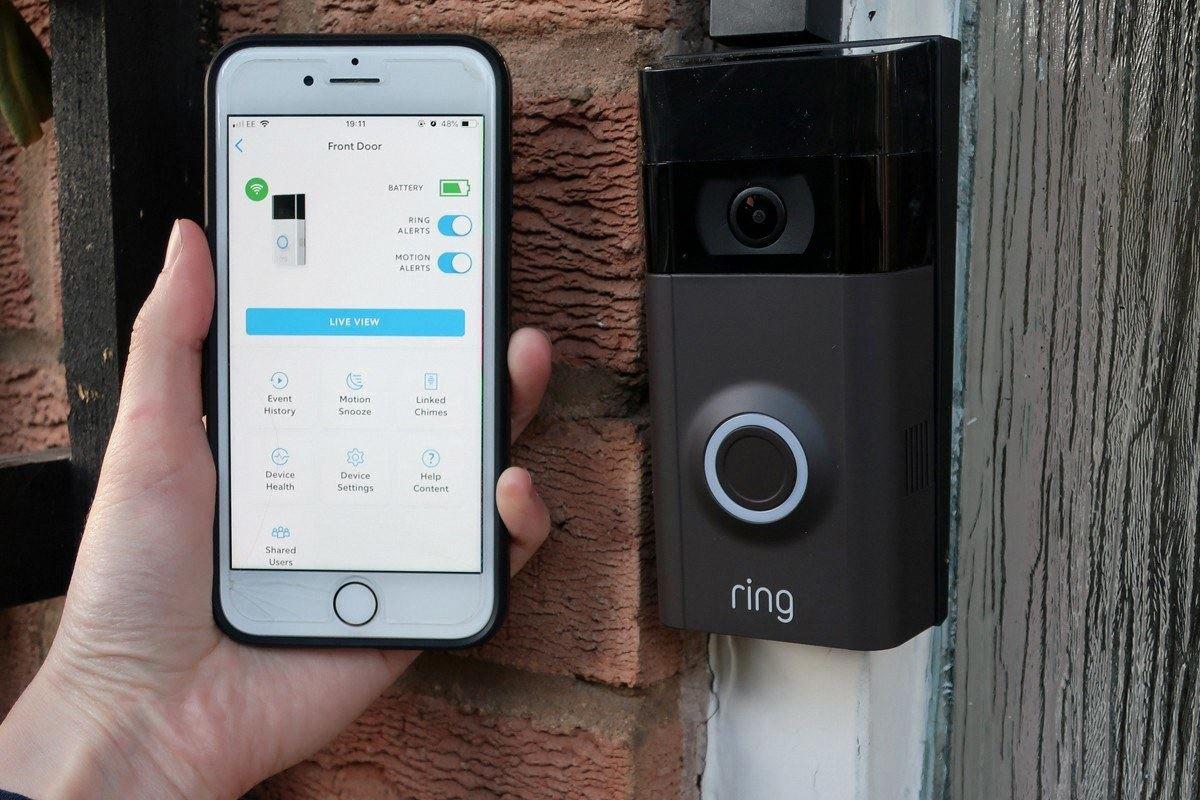
Troubleshooting Connection Issues with Ring Camera and Wi-fi
There are several common reasons why your Ring camera may not be connecting to your Wi-Fi network. These include:
1. Poor connection between your mobile device and the internet: If your mobile device is not properly connected to the internet, it will not be able to communicate with your Ring camera. Make sure that your device is properly connected to a Wi-Fi network with a strong signal.
2. Slow internet upload and/or download speeds: If your internet connection is slow, your Ring camera may struggle to upload footage to the cloud or download updates. Try running a speed test to see if your internet speeds are up to par.
3. Poor connection between your Ring device and your router: If your Ring camera is not properly connected to your router, it will not be able to communicate with the internet. Make sure that your camera is within range of your router and that it is properly configured to connect to your Wi-Fi network.
In order to troubleshoot your Ring camera’s connection issues, try the following steps:
– Check your mobile device’s internet connection
– Restart your mobile device and your Ring camera
– Move your Ring camera closer to your router
– Reset your Ring camera to its factory settings and set it up again
– Contact Ring customer support for further assistance
By taking these steps, you can help ensure that your Ring camera is properly connected to your Wi-Fi network and functioning as it should.
Resetting a Ring Camera WIFI Connection
To reset your Ring camera WiFi, you can follow these steps:
1. Open the Ring app and tap on the three lines ( ) in the top left corner.
2. From the menu, select “Devices.”
3. Select the Ring camera you want to reset.
4. Scroll down and tap on “Device Health.”
5. Under the “Device Health” section, scroll down to find the “Tools” option.
6. Tap on “Reboot this Device” to restart your Ring camera.
7. Wait for the device to restart and reconnect to WiFi.
8. Once the camera is reconnected to WiFi, go back to the “Tools” section under “Device Health.”
9. Tap on “Reset Connection” to reset your Ring camera’s WiFi network settings.
It is important to note that resetting your Ring camera’s WiFi will remove it from your existing network and you will need to set it up again as a new device. Make sure to have your WiFi network name and password ready before resetting the connection.
Does a Ring Camera Automatically Reconnect to WIFI?
Ring cameras are designed to automatically reconnect to the Wi-Fi network as soon as the circumstances that caused the disconnection are resolved. However, in some rare cases, the device may not reconnect to the network. In such situations, it is recommended to troubleshoot the device by checking the possible sources of the disconnection. Here are some of the troubleshooting steps that can be taken to reconnect a Ring camera to the Wi-Fi network:
1. Check the Wi-Fi network: Ensure that the Wi-Fi network is working correctly and is within range of the Ring camera. Check if other devices can connect to the network.
2. Check the signal strength: Ensure that the signal strength of the Wi-Fi network is strong enough for the Ring camera to connect. Weak signal strength can cause disconnections.
3. Restart the Ring camera: Restart the Ring camera by removing the power source, waiting for a few seconds, and then reconnecting it.
4. Reset the Ring camera: If the above steps do not work, reset the Ring camera to its default settings and then set it up again.
5. Contact Ring support: If none of the above steps work, contact Ring support for further assistance.
It is important to note that these steps should only be performed by someone who is familiar with the process or by following the device’s manual.
Conclusion
Ring cameras are a reliable and convenient way to monitor your property, keeping you and your loved ones safe. However, as with any technology, it is possible for connectivity issues to arise. If you find that your Ring camera has become disconnected from your wifi network, there are several troubleshooting steps you can take to resolve the issue. By checking your wifi connection, rebooting your device, and ensuring that your router is functioning properly, you can quickly and easily reconnect your Ring camera to your network. With these tips in mind, you can rest easy knowing that your Ring camera will continue to provide you with the security and peace of mind you need.