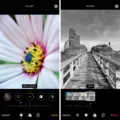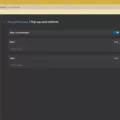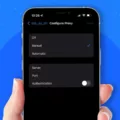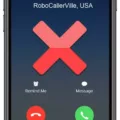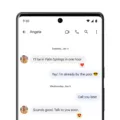In today’s fast-paced digital world, communication has become instantaneous. With the advent of messaging apps and text-based conversations, it has become easier than ever to stay connected with friends, family, and colleagues. However, this convenience comes with its own set of challenges, particularly when it comes to read receipts.
Read receipts are a feature that many messaging apps offer, allowing the sender to know when their message has been read by the recipient. It provides a sense of assurance and confirmation that the message has been seen and acknowledged. While this feature can be useful in certain situations, it can also lead to misunderstandings and privacy concerns.
One of the most frustrating aspects of read receipts is when they are turned on randomly. You may have experienced this before – sometimes, read receipts work perfectly fine, and other times, they seem to have a mind of their own. This inconsistency can create confusion and frustration for both the sender and the recipient.
On Android devices, the option to enable read receipts can vary depending on the phone model, operating system, and cellular provider. Some Android users may find the option labeled as “Read Receipts,” while others may see “Send Read Receipts” or “Request Receipt.” It’s essential to explore your messaging app’s settings to find and enable the appropriate option.
For Samsung phone users, accessing read receipts requires navigating to Messages > Menu > Settings > Chat settings. Here, you can enable read receipts to ensure that senders receive a notification when you’ve read their messages.
However, it’s important to note that read receipts between Android and iOS devices do not always work seamlessly. By default, Android and iOS do not share read receipts, meaning that if you have an Android phone and are texting an iPhone user, they won’t receive any feedback when you read their messages. This discrepancy in functionality can create confusion and misunderstandings, as the sender may assume that the recipient is purposely ignoring their messages.
The random on/off behavior of read receipts can also be attributed to bugs or glitches in messaging apps. Sometimes, even if you have turned off read receipts in your settings, the recipient may still be able to see when you’ve read their message. This can be concerning, especially if you value your privacy and prefer not to disclose when you’ve seen a message.
To mitigate these issues, it’s crucial to be mindful of your messaging app’s settings and regularly check for updates. Developers often release bug fixes and improvements that address these types of issues. Additionally, consider communicating openly with your contacts about your preferences regarding read receipts. By having an open conversation, you can establish mutual understanding and avoid misunderstandings.
Read receipts can be a useful feature in messaging apps, providing a sense of confirmation and assurance to senders. However, the random on/off behavior of read receipts can create confusion and privacy concerns. It’s important to explore your messaging app’s settings, be aware of platform limitations between Android and iOS devices, and communicate openly with your contacts to ensure a smooth and clear communication experience.
How Did Your Read Receipts Get Turned On?
Read receipts on Android phones can be turned on through your messaging app settings. The process may vary slightly depending on your phone model, operating system version, and cellular provider. Here are the general steps to enable read receipts:
1. Open the messaging app on your Android phone. This could be the default messaging app or a third-party messaging app that you have installed.
2. Look for the app’s settings menu. This is usually accessed by tapping the menu icon (three dots or lines) in the top right or left corner of the screen. If you don’t see a menu icon, you can try looking for a settings option within the app’s main interface.
3. Once you’re in the settings menu, search for an option related to read receipts. The exact wording may differ depending on the app and version, but it could be called “Read Receipts,” “Send Read Receipts,” or “Request Receipt.”
4. Toggle the switch or checkbox next to the read receipts option to turn it on. Some apps might allow you to customize read receipts for individual contacts or conversations, while others have a global setting that applies to all messages.
If you have a Samsung phone, follow these steps to enable read receipts in the default messaging app:
1. Open the Messages app on your Samsung phone.
2. Tap the menu icon (three dots) located in the top right corner of the screen.
3. Select “Settings” from the menu.
4. Scroll down and tap on “Chat settings.”
5. Look for an option related to read receipts. It might be called “Read Receipts” or something similar.
6. Toggle the switch next to the read receipts option to enable it.
By following these steps, you should be able to turn on read receipts for your messaging app on your Android phone. Keep in mind that read receipts will only work if the recipient’s messaging app also supports this feature.
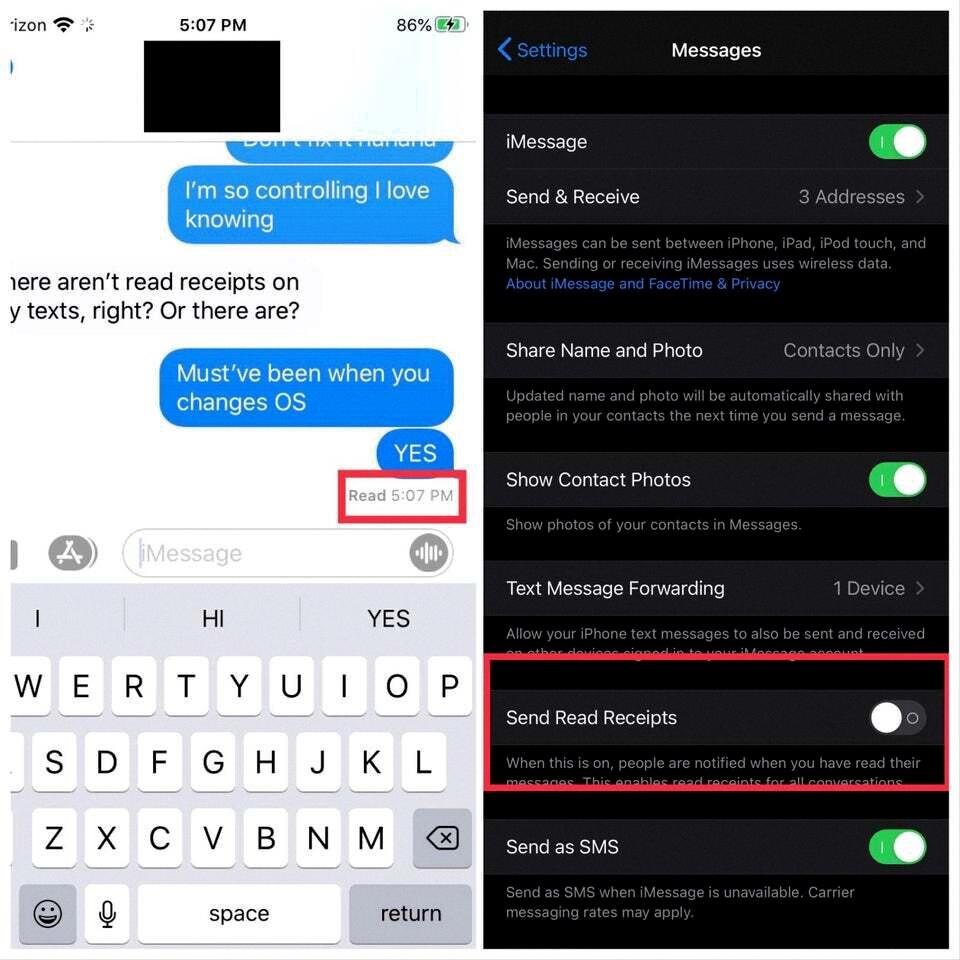
Why Does Your iPhone Keep Turning On Read Receipts?
There are several possible reasons why your iPhone keeps turning on read receipts. Here are some potential explanations:
1. Software Update: If you recently updated your iPhone’s software, it’s possible that the update reset your messaging settings, including the read receipts toggle. Check your settings to ensure that the read receipts feature is turned off.
2. iMessage Settings: Read receipts are specific to iMessage, Apple’s messaging service. If you primarily use iMessage to send and receive messages, it’s likely that the read receipts feature is turned on by default. You can disable this feature by going to Settings > Messages and toggling off the option for “Send Read Receipts.”
3. Contact-Specific Settings: It is also possible that the read receipts feature is enabled for certain contacts in your iPhone. This means that read receipts will be sent to those specific contacts, even if the feature is turned off globally. To check this, open the Messages app and select a conversation with a contact. Tap on the “i” button in the top-right corner and look for the option to “Send Read Receipts.” Make sure it is turned off for any contacts you don’t want to send read receipts to.
4. iCloud Sync: If you have multiple Apple devices linked to the same iCloud account, the read receipts setting may sync across devices. This means that if you turn off read receipts on one device, it may automatically turn on again on another. To prevent this, go to Settings > [Your Name] > iCloud and toggle off the option for “Messages.” This will disable iCloud syncing for your messages and prevent any changes in settings from affecting other devices.
By checking these potential causes and adjusting your settings accordingly, you should be able to stop your iPhone from automatically turning on read receipts. Remember to double-check the settings after any software updates or changes to ensure they remain as desired.
Is Read Receipt Automatically On?
Read receipts refer to the feature that allows you to know whether your message has been read or not by the recipient. In the case of Android and iOS devices, the read receipt functionality is not automatically enabled. By default, Android and iOS do not share read receipts with each other.
Specifically, when you send a text message from an Android device to an iOS device, you will not receive any notification or indication that your message has been read by the recipient. Similarly, if you send a message from an iOS device to an Android device, the sender will not be notified when the message is read.
To put it simply, read receipts are not automatically enabled on Android or iOS devices. This means that you won’t receive any feedback or confirmation regarding whether your message has been read when texting someone using a different operating system.
Read receipts are not automatically on for Android and iOS devices when texting each other. This lack of cross-platform compatibility means that you won’t receive any read receipts by default, and you won’t be able to tell if your messages have been read by recipients using a different operating system.
Why is Your Phone Showing Read Receipts When Turned Off?
There is a known bug with read receipts on some messaging platforms that may cause your phone to display read receipts even when you have explicitly turned off this feature in your settings. Read receipts are a functionality that allows the sender of a message to know when their message has been read by the recipient. Normally, when you disable read receipts in your settings, the sender should not be able to see if you have read their message or not.
However, due to this bug, the read receipts feature may still appear to be active on your phone, even when it is turned off. This means that the sender may still receive a notification or indication that you have read their message, even though you have disabled this feature.
It is important to note that this issue is specific to certain messaging platforms and may not affect all devices or users. Additionally, the bug may be temporary and could be resolved with future updates or patches from the platform developers.
To mitigate this issue, you can try the following steps:
1. Check for updates: Ensure that you have the latest version of the messaging app installed on your phone. Developers often release updates to address bugs and improve overall functionality.
2. Restart your phone: Sometimes, a simple restart can help resolve software-related issues. Turn off your phone, wait for a few seconds, and then turn it back on.
3. Clear app cache: Clearing the cache of the messaging app may help to resolve any temporary data or settings conflicts. Go to your phone’s settings, find the app manager or applications section, locate the messaging app, and clear its cache.
4. Contact support: If the issue persists, it is advisable to reach out to the support team of the messaging platform. They may be able to provide further assistance or information on any known issues or workarounds.
The bug causing read receipts to appear even when turned off is a known issue on certain messaging platforms. Taking the steps mentioned above may help resolve this issue, but reaching out to the platform’s support team is recommended for further assistance.
Conclusion
Read receipts can be a useful feature for both Android and iPhone users, allowing them to know when their messages have been received and read by the recipient. By enabling read receipts, users can have a better understanding of the status of their messages and can gauge whether or not their message has been acknowledged.
For Android users, the process of enabling read receipts may vary depending on the phone model, operating system, and cellular provider. However, once enabled, Android users can enjoy the benefits of read receipts and have a clearer communication experience with their contacts.
On the other hand, iPhone users can easily enable read receipts by accessing the Settings menu and toggling the option on or off. This gives them the freedom to choose whether or not they want to allow others to see when they have read a message.
It is important to note that read receipts are not shared between Android and iOS devices by default. This means that when texting between these platforms, users may not receive any feedback on whether their message has been read or not.
Read receipts can be a helpful tool for maintaining effective communication and ensuring that messages are received and acknowledged. However, it is also important to respect the privacy and preferences of others when it comes to read receipts, as not everyone may want to enable this feature.