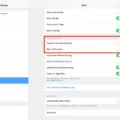The rise of smartphone technology has brought about many convenient features that enhance user experience. One such feature is the “raise to wake” function on iPhones. This feature automatically turns on the screen of your iPhone when you pick it up or raise it from a flat surface. While this may seem like a handy feature, it does come with a downside – it can drain your battery.
The raise to wake feature constantly activates the screen and certain software elements, such as the lock screen and prompts to use Face ID or the fingerprint scanner. This continuous activation of the screen consumes additional battery power. If you are someone who frequently picks up your phone throughout the day, the battery drain caused by raise to wake can be even more noticeable.
From personal experience, I have observed that raise to wake can use up to twice as much battery power compared to the Always-On display feature on my Apple Watch Series 5, which has a battery health of 82%. This significant difference in battery consumption highlights the impact raise to wake can have on your iPhone’s battery life.
In reality, raise to wake may not always be necessary or useful. Based on my usage patterns, I have found that about 90% of the time when I interact with my Apple Watch, I either need to use both hands or rely on Siri. Therefore, raise to wake becomes redundant and does not provide any real benefit.
To interact with your iPhone while the Always-On display is enabled, you can simply raise it, tap the screen, or press the side button. These actions will wake your device as usual without the need for raise to wake. Disabling this option can help alleviate battery drain caused by unnecessary screen activations.
It is worth noting that the Apple Watch also turns on its screen whenever it detects that you have raised your wrist. However, there are instances when you may not actually need to check the time or use any other watch functions. In such cases, the activation of the screen becomes futile and only serves to drain the battery. To mitigate this issue, consider disabling raise to wake on your Apple Watch and keeping only the “Wake On Crown Up” option enabled.
While the raise to wake feature on iPhones and Apple Watches may provide convenience and quick access to your device, it does come at the expense of increased battery drain. If you find that your iPhone’s battery life is being significantly affected, disabling raise to wake can help conserve power. Similarly, managing the screen activation on your Apple Watch can also contribute to better battery performance. Ultimately, it is important to strike a balance between convenience and battery efficiency to ensure a smooth and uninterrupted user experience.
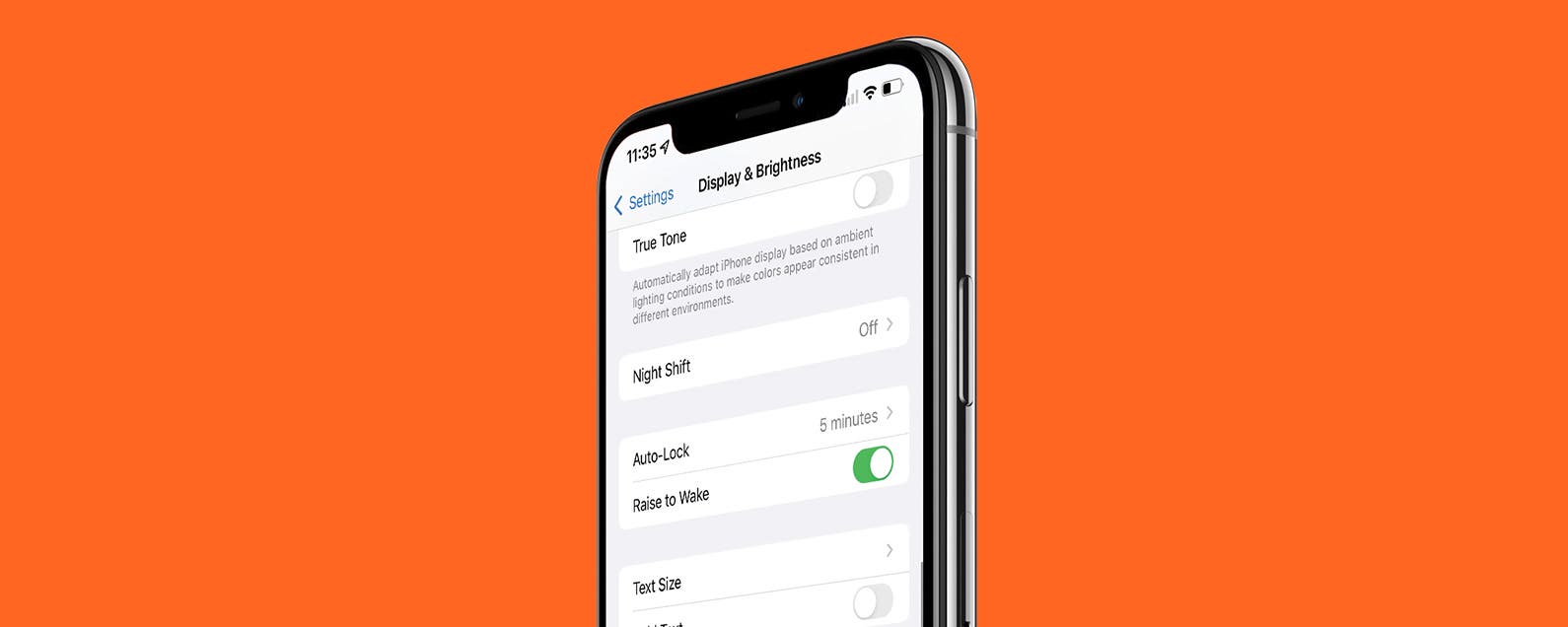
Does Raise to Wake Reduce Battery?
The raise-to-wake feature on an iPhone can indeed have an impact on battery life. This feature is designed to automatically activate the screen when you pick up your phone or raise it from a flat surface. While it provides convenience by allowing you to quickly view notifications or check the time without pressing any buttons, it does consume additional battery power.
Here is how the raise-to-wake feature can drain your iPhone’s battery:
1. Screen Activation: When you raise your iPhone, the raise-to-wake feature activates the screen. This means that the display is turned on more frequently throughout the day, consuming extra power.
2. Lock Screen: The raise-to-wake feature also brings up the lock screen, which displays notifications and other information. Keeping the lock screen active requires the phone to constantly update and display new notifications, which can contribute to battery drain.
3. Face ID or Fingerprint Scanner: If your iPhone uses Face ID or a fingerprint scanner for authentication, the raise-to-wake feature prompts these security features to activate. This involves additional processing and power usage.
While the impact on battery life may not be significant for some users, it can be more noticeable for those who frequently pick up their phones or rely heavily on notifications. If you find that your battery drains quickly, you may consider disabling the raise-to-wake feature to conserve power.
To disable raise-to-wake on an iPhone, follow these steps:
1. Go to the “Settings” app on your iPhone.
2. Scroll down and tap on “Display & Brightness.”
3. Look for the “Raise to Wake” option and toggle it off.
By disabling raise-to-wake, you can save some battery power as the screen will not activate every time you pick up your iPhone. However, keep in mind that this will also require you to manually wake the screen by pressing the power button or using other gestures.
How Much Battery Does Wake On Wrist Raise Use?
The amount of battery used by the “Wake on Wrist Raise” feature on an Apple Watch can vary depending on several factors. However, based on user experiences and general observations, it is generally believed that “Wake on Wrist Raise” consumes more battery compared to having the Always-On Display (AOD) feature enabled.
Here are some key points to consider regarding battery usage:
– Raise to wake: Enabling the “Wake on Wrist Raise” feature means that the watch’s display will activate when you raise your wrist. This requires the watch to constantly monitor and detect wrist movements, which can consume additional battery power. The exact amount of battery usage will vary depending on factors such as the model of the Apple Watch, battery health, and individual usage patterns.
– Always-On Display (AOD): The AOD feature keeps the watch’s display on at all times, albeit in a dimmed state. This feature utilizes a low-power display mode that shows essential information without requiring the watch to fully activate. While the AOD feature does consume some battery power, it is generally believed to be less taxing on the battery compared to “Wake on Wrist Raise.”
– Battery health: Battery health plays a role in determining how much battery is consumed by different features of the Apple Watch. As the battery health decreases over time, the overall battery performance may be impacted, including the power consumption of features like “Wake on Wrist Raise” or AOD.
– User interaction: Individual usage patterns and preferences also influence the battery usage of these features. If you frequently interact with your Apple Watch using both hands or rely on Siri for navigation, the need for “Wake on Wrist Raise” may be reduced. In such cases, disabling this feature may help conserve battery power.
It’s worth noting that the exact battery usage for “Wake on Wrist Raise” and AOD can vary from person to person based on their specific usage patterns and settings. To get an accurate assessment of the impact on battery life, it is recommended to monitor your own usage and observe how it affects your Apple Watch’s battery performance.
What is The Difference Between Raise to Wake And Always On Display On iPhone?
The difference between Raise to Wake and Always-On display on iPhone lies in how the device is activated and how the screen is displayed.
1. Raise to Wake: When Raise to Wake is enabled on your iPhone, simply lifting your device or tapping the screen will wake it up. This feature utilizes the device’s motion sensors and detects when you pick up your iPhone. It then automatically turns on the screen, allowing you to view notifications, the time, and other relevant information without pressing any buttons. Raise to Wake is particularly useful for quickly checking notifications or the time without needing to unlock your device.
2. Always-On display: On the other hand, the Always-On display feature keeps a portion of the screen constantly lit and displaying information even when the iPhone is locked or in sleep mode. This feature is available on newer iPhone models with an OLED display, such as the iPhone X and later versions. The Always-On display shows the time, date, and various other customizable elements, such as incoming notifications or battery status. It remains visible at all times, even when the device is not in use, providing a quick glanceable view of essential information without needing to interact with the device.
Raise to Wake activates the screen when you physically raise or tap your iPhone, while the Always-On display keeps a portion of the screen continuously lit to show useful information without needing to wake the device fully. Both features aim to provide convenient access to important information, but they differ in how they are triggered and how the screen is displayed.
Should You Keep Raise to Wake On Apple Watch?
When deciding whether to keep the “Raise to Wake” feature enabled on your Apple Watch, there are a few factors to consider:
Pros of keeping “Raise to Wake” enabled:
1. Convenient time-checking: With “Raise to Wake” enabled, you can easily view the time and any notifications on your Apple Watch simply by raising your wrist. This can be particularly useful when your hands are occupied or when you’re in a hurry.
2. Quick access to complications: If you have customized complications on your watch face, “Raise to Wake” allows you to quickly glance at them without having to tap or press any buttons.
Cons of keeping “Raise to Wake” enabled:
1. Battery drain: Enabling “Raise to Wake” means that the Apple Watch’s screen will turn on more frequently, which can lead to increased battery usage. If you’re concerned about battery life, disabling this feature may help extend your watch’s battery performance.
2. Accidental activations: Sometimes, the Apple Watch may mistakenly activate the screen when you raise your wrist unintentionally, such as during physical activities or while sleeping. This can be distracting or disruptive, depending on the situation.
Ultimately, the decision to keep “Raise to Wake” enabled on your Apple Watch depends on your personal preferences and priorities. If you value the convenience of quickly checking the time and notifications, and don’t mind the potential battery drain, then keeping it enabled may be beneficial. However, if you prioritize battery life or find accidental activations bothersome, disabling “Raise to Wake” may be a better option.
To disable “Raise to Wake” on your Apple Watch:
1. Open the “Settings” app on your Apple Watch.
2. Scroll down and tap on “Display & Brightness.”
3. Toggle off the “Wake Screen on Wrist Raise” option.
Remember, you can always experiment with enabling or disabling this feature to see what works best for you and your specific usage patterns.
Conclusion
The raise-to-wake feature on iPhone can indeed drain the battery at a faster rate. This is due to the continuous activation of the screen and various software elements, such as the lock screen and prompts for Face ID or fingerprint scanning. If you tend to pick up your phone frequently throughout the day, the battery drain can be even more noticeable.
Based on personal experience, raise to wake consumes roughly twice as much battery as the Always-On Display feature on the Apple Watch. This is despite the Apple Watch also turning on its screen when it detects wrist movement, even if it’s not necessary to view the time. This unnecessary activation of the screen on the Apple Watch can significantly impact battery life.
Considering this, it may be worth disabling the raise-to-wake feature on your iPhone and keeping it enabled only for the Apple Watch’s “Wake on Crown Up” option. This will help conserve battery life on both devices while still allowing for convenient interaction when needed.
Raise to wake can drain your iPhone’s battery faster, especially if you frequently pick up your phone. Disabling this feature and utilizing the “Wake on Crown Up” option on the Apple Watch can help conserve battery life without sacrificing usability.