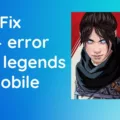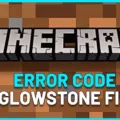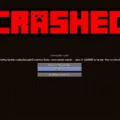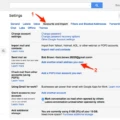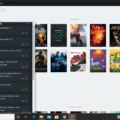Rainbow Six Extraction is a popular game that is played by gamers across the world. However, like any other online game, Rainbow Six Extraction is not immune to server and connection errors. One of the common errors that players encounter is the Juliet error, also known as Rainbow Six Extraction Server Connection Error. This error can be frustrating and prevent players from enjoying the game. In this article, we will discuss the Rainbow Six Extraction Server and Connection Error Juliet and how to fix it.
Rainbow Six Extraction Server
The Rainbow Six Extraction Server is a crucial component that enables players to connect and play the game. The server is responsible for managing and maintaining the game’s infrastructure, including matchmaking, game sessions, and player data. The Rainbow Six Extraction Server is hosted by Ubisoft, the game’s developer, and publisher, and is designed to provide a stable and reliable connection for players.
Rainbow Six Extraction Connection Error Juliet
The Juliet error is a connection error that occurs when a player is unable to connect to the Rainbow Six Extraction Server. This error is usually accompanied by an error code, such as 3-0x0001000B. The Juliet error can occur due to various reasons, including server outages, network issues, and firewall settings. Some players have reported encountering the Juliet error when trying to join a game session, while others have experienced it during matchmaking.
How to Fix the Juliet Error
Fortunately, there are several fixes that players can try to resolve the Juliet error and connect to the Rainbow Six Extraction Server. Here are some of the most effective solutions:
1. Power Cycle Your Console or PC
One of the simplest fixes for the Juliet error is to power cycle your console or PC. This involves turning off your device, unplugging it from the power source, and waiting for a few minutes before plugging it back in and turning it on. This can help clear any temporary issues that may be causing the connection error.
2. Reset Network Hardware
Resetting your network hardware, including your router and modem, can also help fix the Juliet error. To do this, turn off your router and modem, unplug them from the power source, and wait for a few minutes before plugging them back in and turning them on.
3. Switch to a Wired Connection
If you are using a wireless connection, switching to a wired connection can help improve your connection and fix the Juliet error. A wired connection is more stable and reliable than a wireless connection, which can be affected by interference and other factors.
4. Verify the Integrity of Game Files
Verifying the integrity of game files can help fix any issues with the game’s installation that may be causing the Juliet error. To do this, navigate to the Library tab on Steam, select Properties from the right-click menu in Tom Clancy’s Rainbow Six Extraction, select the Local Files Tab, then Verify the Integrity of Game Files. Wait for the process to finish before restarting the game to see whether the problem persists.
5. Allow Your Game Through Windows Firewall
If your Windows Firewall is blocking the game’s connection, you may encounter the Juliet error. To fix this, you need to allow the game through the firewall. To do this, open Windows Firewall, select Allow an App or Feature Through Windows Firewall, locate Rainbow Six Extraction, and check the boxes for Private and Public networks.
6. Update Your Network Driver
An outdated or corrupted network driver can cause connection issues and result in the Juliet error. Updating your network driver can help fix this problem. To update your network driver, open Device Manager, locate your network adapter, right-click it, and select Update Driver. Follow the on-screen instructions to complete the update.
7. Flush DNS and Renew Your IP
Flushing DNS and renewing your IP can help fix any issues with your network configuration that may be causing the Juliet error. To do this, open Command Prompt as an administrator, type ipconfig /flushdns and press Enter, then type ipconfig /renew and press Enter.
8. Change the DNS Server
Changing your DNS server can also help fix the Juliet error. To do this, open Control Panel, select Network and Sharing Center, click Change adapter settings, right-click your network connection, select Properties, select Internet Protocol Version 4 (TCP/IPv4), click Properties, select Use the following DNS server addresses, and enter the following values: Preferred DNS server: 8.8.8.8, Alternate DNS server: 8.8.4.4.
9. Enable UPnP
Enabling UPnP can help fix any issues with your router’s configuration that may be causing the Juliet error. To do this, open your router’s configuration page, locate the UPnP option, and enable it.
The Juliet error can be frustrating for Rainbow Six Extraction players, but it is not a game-breaking issue. By following the solutions listed above, players can fix the error and get back to playing the game. Remember to try each fix one at a time and test the game after each fix to see whether the problem has been resolved. With a stable and reliable connection to the Rainbow Six Extraction Server, players can enjoy the game to its fullest.

Troubleshooting Connection Issues with R6 Extraction Servers
If you are having trouble connecting to R6 Extraction servers, there are several steps you can take to troubleshoot the issue. Here are some possible solutions:
1. Power cycle your console or PC: This involves turning off your device, unplugging it from the power source, waiting for a few minutes, and then plugging it back in and turning it on again. This can help to refresh your system and clear any temporary glitches that may be causing the connection issue.
2. Reset network hardware: Sometimes the problem may be with your network hardware. To reset your network hardware, turn off your modem and router, wait for a few minutes, and then turn them back on again. This can help to clear any network issues that may be causing the problem.
3. Switch to a wired connection: If you are using a wireless connection, try switching to a wired connection instead. This can help to improve your connection speed and stability, which can in turn help you connect to the R6 Extraction servers more reliably.
4. Check your firewall settings: Make sure that your firewall settings are not blocking the connection to the R6 Extraction servers. You may need to add an exception for the game in your firewall settings to allow it to connect.
5. Contact Ubisoft support: If none of the above solutions work, you may need to contact Ubisoft support for further assistance. They may be able to help you troubleshoot the issue and get you back online.
Troubleshooting Rainbow 6 Extraction Issues
There could be several reasons why Tom Clancy’s Rainbow Six Extraction is not working. Some common causes are outdated or corrupted game files, compatibility issues with the system or hardware, insufficient system resources, or conflicting software. The game may also not be launching due to issues with the game launcher or server connectivity problems. In order to determine the exact cause of the issue, it is recommended to perform troubleshooting steps such as verifying the game files, updating drivers, checking system requirements, disabling conflicting software, and resetting the network configuration. If the issue persists, it may be necessary to contact the game developer or seek further technical assistance.
Troubleshooting a Connection Error in a Rainbow
To fix a connection error in Rainbow, you can try the following solutions:
1. Verify the integrity of game files: This can be done by accessing the game’s properties in your Steam library, clicking on the “Local Files” tab, and selecting “Verify Integrity of Game Files”.
2. Reset your network: Unplug your modem and router for a few minutes, then plug them back in and try accessing the game again.
3. Allow your game through Windows Firewall: Go to your Windows Firewall settings and make sure that Rainbow is added to the list of allowed applications.
4. Update your network driver: Check your computer manufacturer’s website for the latest network driver update and install it.
5. Flush DNS and renew your IP: Open the Command Prompt and type “ipconfig /flushdns” followed by “ipconfig /renew”.
6. Change the DNS server: Try using a different DNS server such as Google’s Public DNS or OpenDNS.
7. Enable UPnP: This can be done in your router’s settings. Look for the UPnP option and enable it.
8. Forward ports: If all else fails, you may need to forward specific ports on your router. Check Rainbow’s website for the required ports and how to forward them on your specific router model.
By trying these solutions, you should be able to fix any connection errors you are experiencing in Rainbow.
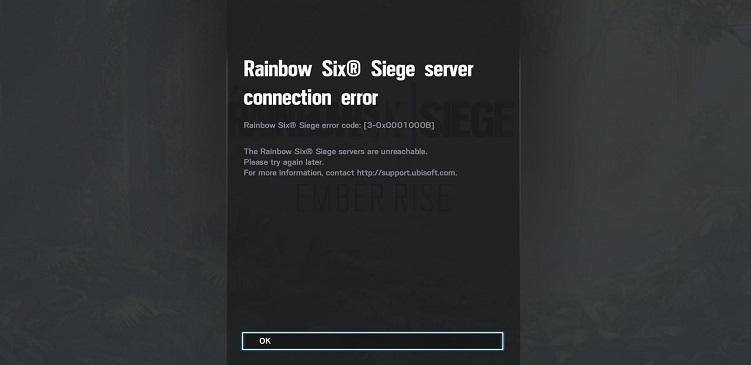
Error Code 0x0001000B
Error code 0x0001000B is a common error that occurs while playing Rainbow Six. This error code usually appears when there is an issue connecting to the Ubisoft servers. It is often accompanied by general connection errors during server outages or maintenance.
To be more specific, this error can occur due to several reasons such as a poor internet connection, server issues, or problems with the game’s files or settings. When this error appears, it can prevent players from accessing the game’s online features and multiplayer modes, which can be frustrating.
To resolve this issue, players can try restarting their game or console, checking their internet connection, or waiting for server maintenance to complete. Additionally, players can check the Ubisoft support page or forums for any known issues or updates on server status.
Error code 0x0001000B is a connectivity issue that occurs while playing Rainbow Six due to a problem connecting to Ubisoft servers. Players can follow the steps mentioned above to resolve this issue and continue playing the game.
Conclusion
The Rainbow Six Extraction Server Connection Error can be a frustrating issue for players trying to enjoy the game. However, there are various solutions that can help resolve the problem. From power cycling your console or PC, resetting network hardware, and switching to a wired connection, to verifying the integrity of game files, resetting your network, allowing your game through Windows Firewall, updating your network driver, flushing DNS and renewing your IP, changing the DNS server, enabling UPnP, and forwarding ports, there are numerous steps you can take to troubleshoot this error. Additionally, it’s important to note that error code 3-0x0001000B may appear during server outages or maintenance, so it’s always a good idea to check the Ubisoft support page for any updates or announcements. By followng these tips and tricks, you can get back to playing Rainbow Six Extraction with minimal interruptions and enjoy the game to its fullest potential.