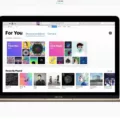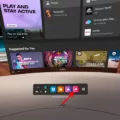The Oculus Quest 2 is a popular virtual reality headset that provides an immersive gaming experience. However, like any electronic device, it may encounter charging issues from time to time. One common problem that users may face is a red LED light indicating that the headset is not charging properly.
When you see a solid red light on your Quest 2 headset, it typically means that the battery is completely drained. In this case, the first step is to ensure that you are using a functional charging cable and adapter. Try switching to a different cable or plug to rule out any issues with the charging accessories.
If the red LED light persists, try connecting your Quest 2 to a different power source, such as a different plug or computer. Sometimes, the problem lies with the power source rather than the headset itself.
Leave your headset connected to the charger for at least 2-3 hours, even if the red light remains. It’s possible that the battery needs some time to regain enough power to turn on the device. Make sure that the charging cable is securely connected to the headset to ensure a proper connection.
If none of these steps work and the red LED light continues to appear, it may indicate a more serious issue with the headset’s charging system. In this case, it is recommended to contact Oculus customer support for further assistance. They can provide troubleshooting steps specific to your situation and advise on any necessary repairs or replacements.
A solid red LED light on your Oculus Quest 2 headset indicates a charging problem. By trying different charging cables, power sources, and ensuring a secure connection, you can troubleshoot and resolve most charging issues. However, if the problem persists, it is best to seek support from Oculus customer service.

Why Does Your Oculus Have a Red Light And Won’t Charge?
The red light on your Oculus headset indicates that the battery is completely drained and needs to be charged. However, if your headset is not charging despite being connected to a power source, there could be a few reasons for this issue:
1. Faulty charging cable: The cable you are using to charge your Oculus may be damaged or faulty. Try using a different charging cable to see if that resolves the issue. Ensure that the cable is properly connected to both the headset and the power source.
2. Incompatible power source: Make sure you are using a power source that is compatible with your Oculus headset. Using a power source with insufficient power output may prevent the headset from charging properly. Check the power requirements specified by the manufacturer and ensure you are using a suitable power source.
3. Power outlet issues: The power outlet you are using may not be functioning properly. Try plugging in another device to check if the outlet is working. If not, try connecting your Oculus to a different power outlet.
4. Software or firmware issues: Occasionally, software or firmware issues can cause charging problems with Oculus headsets. Ensure that your headset is running the latest software updates. You can check for updates through the Oculus app or the Oculus website.
If you have tried all the above steps and your Oculus headset still won’t charge, it may indicate a hardware problem. In such cases, it is recommended to contact Oculus support or seek assistance from a professional technician to diagnose and resolve the issue.
How Do You Fix Oculus Quest 2 Not Charging?
To fix the issue of your Oculus Quest 2 not charging, here are some troubleshooting steps you can follow:
1. Try using a different charging cable: Sometimes, the problem lies with the cable itself. Use a different USB-C cable to charge your Quest 2 and see if it works. Make sure the cable is compatible with the headset.
2. Use a different plug or computer: It’s also possible that the issue is with the power source. Try connecting your Quest 2 to a different plug or computer and see if it starts charging. This will help determine if the problem is with the power source or the headset.
3. Ensure that the charging cable is properly connected: Check if the charging cable is securely connected to both the headset and the power source. Sometimes, a loose connection can prevent the headset from charging.
4. Leave the headset charging for 2-3 hours: If the battery is completely drained, it may take some time for the headset to show any signs of charging. Leave it connected to the power source for at least 2-3 hours and check if the battery level increases.
5. Restart your Oculus Quest 2: Sometimes, a simple restart can fix charging issues. Turn off your Quest 2, then turn it back on after a few seconds. Try charging it again and see if it works.
If none of these steps resolve the charging problem, it may indicate a hardware issue with your headset. In that case, it would be best to contact Oculus Support for further assistance or consider getting a replacement if your device is still under warranty.
What Does a Solid Red Light Mean on the Oculus?
A solid red light on the Oculus Rift S headset usually indicates an issue with the tracking system. Here are some possible reasons for this problem:
1. Tracking Sensor Issue:
– One or more of the tracking sensors on the headset may be malfunctioning.
– The sensors may be blocked or covered, preventing them from properly tracking your movements.
– Make sure the sensors are clean and free from any obstructions.
2. USB Connection Problem:
– The headset may not be properly connected to your computer via the USB cable.
– Try unplugging and re-plugging the USB cable to ensure a secure connection.
– Use a different USB port on your computer to rule out any port-related issues.
3. Software or Firmware Update:
– The Oculus software or headset firmware may require an update.
– Check for any available updates and install them accordingly.
– Restart the Oculus software and headset after the update to see if the issue persists.
4. Graphics Card Compatibility:
– Your graphics card may not be compatible with the Oculus Rift S.
– Ensure that your graphics card meets the minimum system requirements specified by Oculus.
– Update your graphics card drivers to the latest version.
5. Other Possible Causes:
– Insufficient power supply to the USB ports on your computer can cause tracking issues.
– Conflicting software or background processes may interfere with the Oculus software.
– Disable any unnecessary software or background processes before using the Oculus Rift S.
If the solid red light persists after trying these troubleshooting steps, it is recommended to contact Oculus Support for further assistance.
Conclusion
When it comes to charging your headset, it is important to ensure that you are using a functioning charger and cable. A solid red light indicates that the battery is dead, so it is necessary to try different outlets, chargers, and cables to identify the source of the problem. If the red light persists, it may indicate a tracking issue with the headset. In such cases, it is advisable to seek further assistance from the manufacturer or support team. Remember to leave the headset charging for a few hours to allow for sufficient power replenishment. troubleshooting charging issues requires patience and thorough testing to identify and resolve the problem.