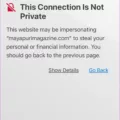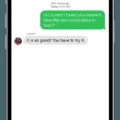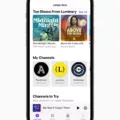Are you getting a new iPhone and want to get it set up as quickly and easily as possible? The Quick Start feature from Apple makes the setup process a breeze. With Quick Start, you can transfer all of your data from your old iPhone to your new one in just a few simple steps.
Once you have your new device, the first step is to make sure that it’s connected to Wi-Fi and Bluetooth is turned on. You may also be asked to activate your mobile service if needed. After that, set up Face ID or Touch ID depending on which model of iPhone you have.
The next step is to choose how you want to transfer your data. This is where the Quick Start feature comes in. You will need both devices at this point, so make sure that you have time when you don’t need to use either device for several minutes. When both devices are ready, the setup process will begin with a “Set Up New iPhone” message displayed on your old device. Confirm your Apple ID and tap Continue on your current phone and follow the instructions as they appear on both screens.
Once Quick Start has finished transferring all of your data from the old device to the new one, it will give you the option of setting up any other features such as iCloud Backup or Apple Music that you want to use on your new device. Once everything is done, enjoy getting started with your brand-new iOS device!
Starting QuickStart on an iPhone
To start QuickStart on your iPhone, you need to do the following steps:
1. At the Hello screen on your new iPhone, press the Home button to display the Quick Start screen.
2. At the same time, your old iPhone should display a Set Up New iPhone message asking if you want to use your Apple ID to set up your new iPhone.
3. Confirm your Apple ID and tap Continue on your current iPhone.
4. You will then be prompted to place both iPhones close together in order for them to communicate with each other via Bluetooth, and share information such as Wi-Fi networks and settings, App Store accounts, and Apple Pay settings.
5. After the connection is established, you will be asked if you want to transfer data from your old device or set up a new phone; select whichever option you prefer.
6. You will then be asked if you want to restore from iCloud or iTunes; again, select whichever option works best for you.
7. Follow the remaining prompts until setup is complete and then enjoy using your new device!

Source: cnn.com
Using Apple Quick Start After Setup
After setting up your new device, Quick Start is a great way to quickly transfer data from your current iPhone or iPad to your new device. To use Quick Start, make sure that both devices are connected to the same Wi-Fi network and that Bluetooth is enabled on both devices. Once both devices are set up, you’ll be prompted through the Quick Start process. You’ll be asked to enter a code displayed on the new device on your old device. This will allow the two devices to connect securely over Bluetooth and Wi-Fi. From there, you can choose what data you want to transfer—including settings, Apple ID, iCloud Keychain passwords and more—and it will begin transferring right away. Afterward, you’ll be able to use all of your apps and content on the new device as if they were already installed!
Benefits of Using QuickStart to Set Up an iPhone
QuickStart is a great way to easily and quickly set up a new iPhone. It allows you to transfer your existing Apple ID, iCloud settings, and Wi-Fi networks from your current device to your new device, so you don’t have to go through the hassle of setting everything up manually. In addition, it also allows you to transfer information like contacts, photos, music, apps, and more from your current device directly to the new one. This makes it much easier and faster than having to manually transfer all of this information yourself.
Using Quick Start on an iPhone After Setup
Yes, you can use Quick Start after setting up your iPhone 12 Pro, although it will require that you erase your device again. With Quick Start, a new iPhone can be quickly set up using the same Apple ID and settings as an existing iPhone. To use this feature, make sure that both devices are running iOS 12.4 or later and have Bluetooth turned on. On your new device, open the Quick Start screen and hold it near your existing device. A security code will then appear on both devices – enter this code to begin the transfer process. Once all of the settings have been transferred, you should be able to start using your new iPhone right away.
Transferring Data From an Old iPhone to a New iPhone
To transfer everything from your old iPhone to your new iPhone, first, make sure to back up your old iPhone to iCloud. Then turn on your new iPhone and go through the setup process, connecting it to WiFi. In the “Apps & Data” view, select “Restore from iCloud Backup” and sign in with your Apple ID. Choose the backup you want to restore and wait for the backup process to finish. This will transfer all of your data and settings from your old iPhone over to your new one.
Transferring Data From One iPhone to Another Without Quick Start
To transfer data from your old iPhone to a new one without Quick Start, you can use iCloud. First, make sure that both phones are connected to the same Wi-Fi network. Then, on your old iPhone, open the Settings app and tap [your name] > iCloud. Select iCloud Backup and tap Back Up Now to begin the backup process. Wait until the backup is complete before disconnecting your old phone from Wi-Fi. On your new iPhone, go through the setup process until you reach the Apps & Data screen. Select Restore from iCloud Backup and sign in with your Apple ID. Finally, select which backup you want to restore from and wait for the process to be completed.
Transferring Everything from iPhone Using Quickstart
Yes, Quick Start can transfer all of the data from your current device to your new one. This includes all of your personal data such as contacts, photos, music, calendars, and settings. Additionally, it will also transfer any apps or games you have installed on your device.
Transferring Photos Using Apple Quick Start
Yes, Apple Quick Start can transfer photos from one device to another. Photos stored in the cloud, such as those in iCloud Photo Library, will be automatically downloaded onto your new device. If you have photos stored locally on your old device, Quick Start will also transfer them to your new iPhone or iPad. Additionally, any albums or collections you had organized on your old device will be transferred over as well.
The Impact of Apple Quick Start on Old Phones
No, Apple Quick Start does not delete any data from your old phone. Apple Quick Start is a feature in the latest versions of iOS that allows you to quickly and easily transfer your data, settings, and apps from one iPhone to another. When you use Apple Quick Start, your data will be transferred to the new device while leaving all of it intact on the old device. This means that your old device still has all of its data stored on it and can be used as normal.
How Long Does Quick Start on an iPhone Take?
Quick Start for iPhone typically takes between 45 minutes to an hour, depending on the size of the data being transferred. During the process, your new iPhone will establish a secure connection with your old phone and copy over your settings, Apple ID information, Wi-Fi networks and passwords, language preferences, and more. Additionally, any photos or videos stored on your old device can be quickly transferred over to your new iPhone.
Backing Up iPhone Before Quick Start
Yes, you should back up your iPhone before using Quick Start. Doing so will ensure that your content and data is preserved in case something goes wrong during the setup process. To back up your device, you can either use iCloud or iTunes. With iCloud, you’ll need to be connected to a Wi-Fi network and have enough space in your iCloud account for the backup. For iTunes, you’ll need to connect your iPhone to a computer with the latest version of iTunes installed. Once the backup is complete, you can proceed with Quick Start on your new device.
Conclusion
In conclusion, Quick Start is a quick and easy way to transfer data from an old to a new iPhone or iPad. It works by connecting both devices via Wi-Fi and Bluetooth and using an Apple ID to transfer information. This can save time by eliminating the need to manually enter data into your new device, as well as providing an extra layer of security when transferring sensitive information. Quick Start is an efficient way to get up and running quickly with your new device.