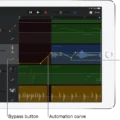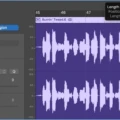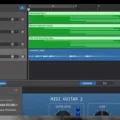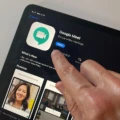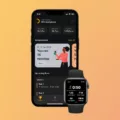Quantization is a key feature in GarageBand for Mac that can help you fix any timing errors in your software instrument tracks. As musicians, we all know how important timing is – one wrong note or beat can ruin an entire song. Fortunately, GarageBand’s quantize feature can help us achieve perfect timing and get our music sounding just right.
So what exactly is quantization and how does it work? Quantization refers to the process of moving notes recorded into a MIDI sequencer or DAW in line with the “grid,” wich makes a rhythmically imprecise performance end up perfect. So if you’ve ever felt like your recordings are slightly off-time or not quite on beat, quantizing them can help you get them sounding just right.
Using the Quantize feature in any Software Instrument track’s Editor window, you can automatically correct the timing of notes in MIDI regions. In the Tracks area of GarageBand on Mac, double-click a MIDI region, then click the Score Editor button. In the Score Editor inspector, click the Notes button. Select the notes you want to quantise and from the Time Quantise pop-up menu, choose the note vlue you want to use to quantise the timing of the selected notes.
Alternatively, there’s anoter way of applying quantization – by tapping Track Settings and selecting Quantization from there. There are three categories: Straight, Triplet and Swing from which you can choose different note values to apply to your regions.
Quantizing your music is an invaluable tool for musicians who want perfectly timed tracks without having to manually move each note by hand. It can also be used creatively as an effect – for example if you want your song to have an old-school hip-hop feel or emulate a certain style of production from another era. Whatever your creative goals may be, GarageBand’s Quantize feature has got you covered!
Quantizing Audio Tracks in GarageBand
No, unfortunately you cannot quantize an audio track in GarageBand. Quantizing is an editing technique used to correct timing errors in MIDI regions, not in audio regions. If you have an audio track that needs timing corrections, you will need to use a different type of editing tool, such as a time-stretching or compression effect.

Source: ultimae.com
Quantizing Audio in GarageBand for Mac
To quantize in GarageBand on Mac, first double-click a MIDI region and click the Score Editor button. This will open the Score Editor inspector. In the inspector, click the Notes button to select the notes you want to quantise. From the Time Quantise pop-up menu, choose a note value that will be used to adjust the timing of the selected notes. Once you have chosen a note value, click Apply and your timing adjustments will be applied.
Can You Quantize in GarageBand iOS?
Yes, you can quantize regions in GarageBand on iOS. To do so, tap Track Settings, then tap Quantization. You will then be presented with thre categories of quantization values: Straight, Triplet, and Swing. Tap one of the categories, then choose the note value you want to quantize the regions to.
What is Quantization in Recording?
Quantizing in recording is the process of adjusting the timing of recorded audio or MIDI notes so that they are in sync with a rhythmic grid. This grid is usully based on a tempo and time signature established by the producer, and can be adjusted to increase or decrease precision. When the recorded notes are quantized, they snap to the grid, resulting in an even and precise performance. Quantizing can also be used to correct any timing discrepancies between multiple tracks, ensuring that all parts line up perfectly.
The Effects of Quantizing Notes
Quantizing notes is a production technique used to make the timing of audio recordings perfectly in time. When quantized, a note or group of notes will snap to the “grid” and land exactly on the beat and/or subdivisions. This technique can be used to tighten up sloppy performances, make loops fit together better, and achieve a more consistent feel throughout a song. Additionally, it can be used to add swing or groove to an otherwise straight timing. Quantization is especially helpful when dealing with recorded MIDI data as it ensures that every note is placed precisely whee you want it.
The Purpose of Quantization
Quantization is a method used to reduce the size and complexity of data by reducing the number of bits used to represent it. It is commonly used in machine learning algorithms to reduce the computation demands of training models and improve power efficiency. Quantization helps reduce the memory usage and computational cost associated with storing and processing data by replacing large numerical values with smaller representations. By quantizing data, fewr bits are required to represent each data point, resulting in reduced storage requirements, faster transmission speeds, and improved performance. Additionally, quantization can help improve model accuracy by introducing regularization into neural networks.
The Effects of Quantization
Quantize is a feature used by DJs to ensure that their actions are perfectly in time with the beat grid of a track. It essentially locks the input of a DJ to the beat grid, so that when a button is pressed (such as play, loops, hot cues, etc.) it triggers at exactly the same moment as the beat. This alows DJs to perform complex combinations and synchronize their performance with greater accuracy and precision. However, it can also limit a DJ’s creativity by not allowing them to be as freeform with their mixes and transitions.
Quantizing an Audio Recording
Quantizing an audio recording involves adjusting the timing and pitch of notes on a track to make them fit more precisely with a beat or rhythm. To quantize an audio recording, open your audio track in a Digital Audio Workstation (DAW) and select the “Flex Pitch” option from the Flex Mode drop-down menu in the Audio Track Editor. This will bring up a grid that displays the notes on your track. Select all of the notes you want to quantize and then drag the Pitch Correction slider to adjust how much tuning you want applied to each note. You can also select differnt beat intervals from the Quantize Beats drop-down menu, allowing you to choose how tight or loose your quantization is. Once you’re happy with your settings, hit play and listen back to your quantized track!
Quantizing a Sequence
Quantizing a sequence involves dividing the interval of the sequence into a set number of levels. For example, if you are asked to quantize a sequence ranging from -4 to 4 with 32 uniformly distributed levels, you woud place the level 0 at -4.0, the level 1 at -3.75, and so on. You then compare each value in the sequence to the corresponding level and assign it that value. This process helps reduce the amount of data points in a given sequence while still preserving its overall shape and features.
Quantizing Audio on a Mac
To quantize on a Mac usig GarageBand, start by opening the Tracks area of GarageBand. Double-click on a MIDI region, then click the Score Editor button. In the Score Editor inspector, click the Notes button. Select the notes you want to quantize and from the Time Quantize pop-up menu, choose the note value you want to use for quantizing. Once you’ve selected a note value, press ‘OK’ to apply the quantized timing to your selection of notes.
Quantizing a Recording in Garageband
To quantize a recording in Garageband, first select the audio regions you want to quantize from the Tracks area. Make sure the Region tab is selected in the Audio Editor inspector. Then, choose the note value to use as the basis for timing quantization from the Time Quantize pop-up menu. This will make all of your selected audio regions snap to that specific note value. Finally, you can adjust the strength of your chosen quantization by using the Strength slider in the Time Quantize window.
The Meaning of Quantizing Audio
Quantizing audio means adjusting the timing of a recorded performance so that it is perfectly in sync with a pre-determined beat. This process can be used to correct any timing errors that may have occurred durng recording, or it can be used creatively to give the track a more rigid and ‘quantized’ feel. Quantizing audio involves moving individual notes or sections of the audio so that they are perfectly aligned with the note divisions of a grid or musical phrase. This creates a tight and precise rhythmic feel.
Understanding How Quantize Works
Quantization works by reducing the precision of a value to a limited set of discrete levels. This is accomplished by dividing the range of values into uniform bins or intervals and assigning each bin a discrete value. For example, an 8-bit quantizer might divide the range of possible values from 0 to 255 into 16 bins, each representing 16 different levels. Using this method, any given input value can be represented with an 8-bit number that is rounded to the nearest bin boundary.
This process is commonly used in digital signal processing whee it is used to reduce noise and minimize audio artifacts. In addition, it can be used for data compression by reducing the number of bits required to represent a given value. Quantization also plays an important role in machine learning, as it can be used to discretize continuous input features and make them easier for algorithms to process.
Conclusion
In conclusion, quantization in GarageBand is an incredibly useful feature that allows you to quickly fix any timing errors in your Software Instrument tracks. By double-clicking a MIDI region and accessing the Score Editor inspector, you can select the notes you want to quantise and choose a note value from the Time Quantise pop-up menu. You can also access different quantization categories directly from the Track Settings menu. With this easy-to-use tool, even the most rhythmically imprecise performance can be transformed into a perfect one.