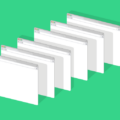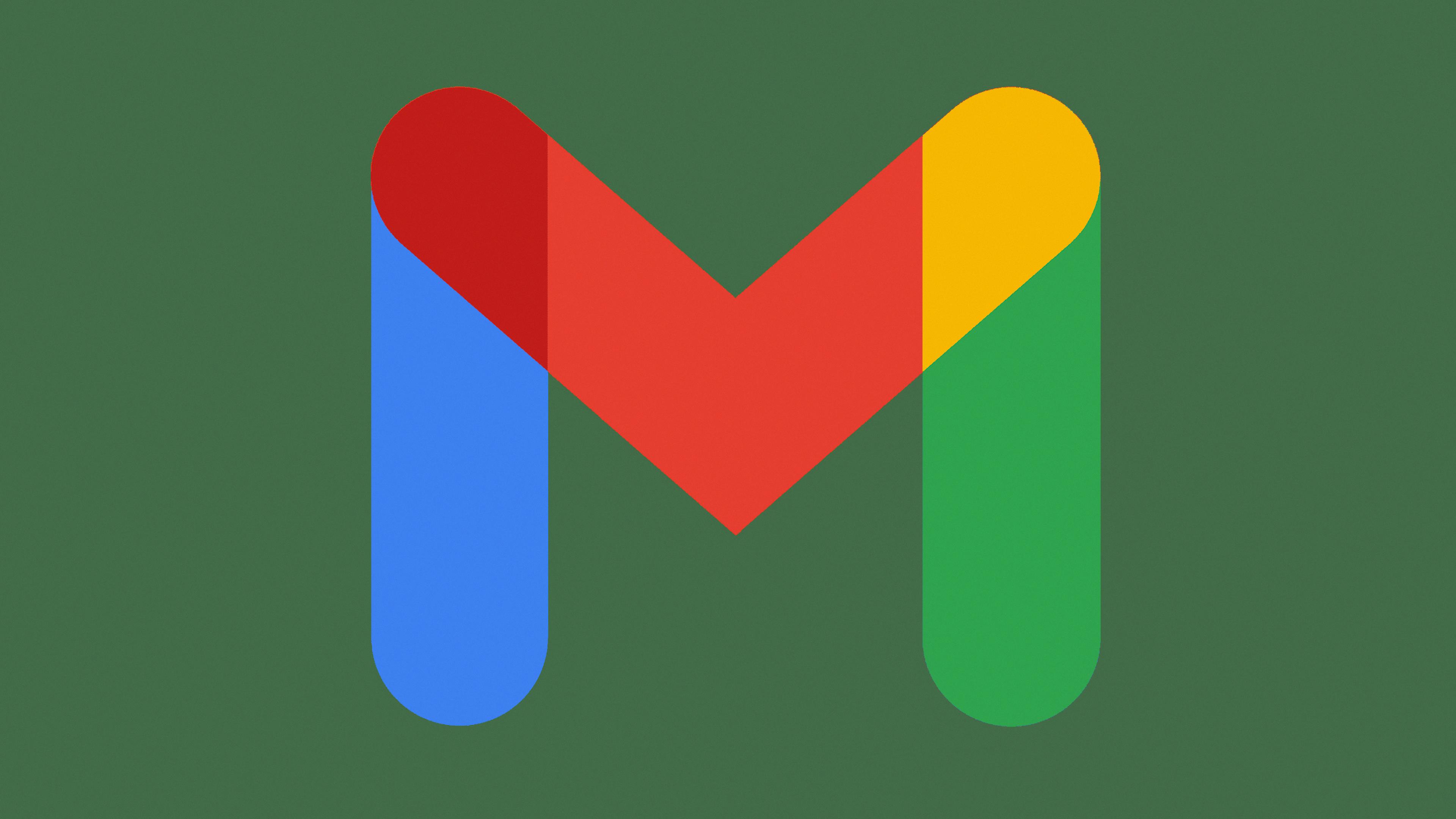Welcome to the world of QR codes! QR codes are a great way to quickly share information and data with others. Whether you’re a Mac user or an iPhone owner, QR codes can make your life easier and more efficient.
A QR code is a special type of barcode that consists of black squares arranged in a square pattern on a white background. It’s used to store information such as website URLs, contact numbers, or even small messages. They are easy to read and scan with any smartphone or tablet equipped with an appropriate app—making them perfect for sharing data quickly and easily.
Now, if you’re using a Mac, you may be wondering how you can create your own QR code. Fortunately, creating QR codes is easy on any Mac running OS X 10.9 or later. All you need is the Shortcuts application from the App Store; it will allow you to create custom shortcuts for specific tasks or actions, including generating QR codes.
To create your own custom QR code with Shortcuts, simply open the app and select “Create Shortcut” from the menu bar at the top of your screen. Give your shortcut an appropriate name (such as “QR Code Generator”) and choose an icon for it from the list provided. Next, search for “Ask for Input” in the search bar below; this will allow you to customize what type of information will be encoded in your QR code (e.g., website URL, text message). Once you’ve entered all of the desired information, click “Done” at the bottom right-hand corner of your screen; this will generate your unique QR code which can be scanned with any compatible device instantly!
In addition to Shortcuts, there are also several other applications available that can be used to generate custom QR codes on Mac computers; one such app is Kuar – Qr Code Generator which can be purchased from the App Store.
No matter which method you choose for creating custom QR codes on Mac computers, just remember that these powerful tools make sharing information quick and convenient—simply scan them with any smartphone or tablet to instantly access whatever data they contain!

Creating a QR Code on a Mac
To create a QR code on your Mac, you will need to use the Shortcuts app. Open the Shortcuts app and click the plus sign at the top of the screen. Create a shortcut named QR code generator, select an icon for it, and enter Ask for input in the Search bar below. This will prompt you to enter the text or URL that you would like to encode into a QR code. Once you have entered this information, select Done at the bottom of the screen and your QR code will be generated. You can save it as an image file or copy it to your clipboard for easy sharing.
Does My Macbook Pro Have a QR Code?
No, your Macbook Pro does not have a built-in QR code scanner. However, you can download a free third-party app from the App Store that allows you to scan QR codes with your Macbook Pro. Additionally, you can use an iPhone, iPod, or iPad to scan the code and then share or airdrop the link to your Macbook.
Does Mac Offer a QR Code Generator?
Yes, Mac users can generate QR codes using the Kuar app. It is a free app available on the Mac App Store and is designed to help you quickly and easily create QR codes for all types of content. The app allows you to customize your QR code with colors, logos, and frames, as well as track the number of scans for each code. You can also set a custom expiration date for your code and share it through multiple channels like email, text message, and social media. With Kuar, creating a QR code for your Mac has never been easier!
Does Safari Support QR Code Generation?
Yes, Safari does have the capability to create QR codes. You can generate a QR code using Safari by either downloading and installing a Safari Extension called QR Pop or by integrating the use of an online QR code generator. With both methods, you can easily create a custom QR code that can be used to store text, URLs, phone numbers, contact information, and other data.
Creating a QR Code for a PDF on a Mac
Creating a QR code for a PDF on a Mac is easy and can be done in just a few simple steps!
1. Open the PDF you wish to create a QR code for in Preview.
2. Go to File > Export.
3. Select the “QR Code” option from the export menu and click Save.
4. Enter a name for your QR code, select an appropriate location to save it, and click “Save” again.
5. Your QR code is now ready! You can print it out or share it digitally with others who can then scan it to view your PDF file.
Conclusion
In conclusion, QR codes offer a convenient and secure way to share information with others. They are easy to scan and generate on iPhones, iPod touches, and iPads but require the installation of a third-party app to be used on Macs. Kuar – QR Code Generator is an app available on the Mac App Store that allows users to easily create, scan, and share QR codes. With this app, Mac users can also open URLs directly from their devices when scanning a code. All in all, QR codes are an effective tool for quickly sharing data across devices.