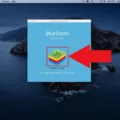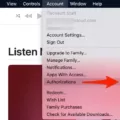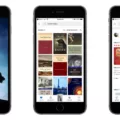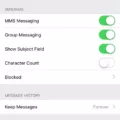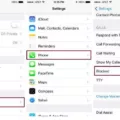When making a purchase on your iPhone or iPad, encountering a payment failure or decline can be frustrating. However, there are a few simple steps you can take to resolve the issue and successfully complete your purchase. In this article, we will guide you through the process of resolving purchase completion errors on iOS devices.
Step 1: Check and Update Payment Method
1. Open the Settings app on your iPhone or iPad.
2. Tap on your name at the top of the screen.
3. Select “Payment & Shipping” from the list of options.
4. Review the payment method currently linked to your Apple ID.
5. If the payment method is outdated or incorrect, tap on “Add Payment Method” and follow the prompts to add a new one.
6. Once the new payment method is added, remove the old one by tapping on it and selecting “Remove.”
Step 2: Retry the Purchase
1. Return to the app or service where the purchase failed.
2. Try completing the purchase again using the updated payment method.
3. If the error persists, proceed to the next step.
Step 3: Restart Your Device
1. Close all open apps by swiping them off the top of the screen.
2. Restart your iPhone or iPad by pressing and holding the power button until the slider appears.
3. Slide the power off slider to turn off your device.
4. After a few seconds, press and hold the power button again until the Apple logo appears.
5. Once your device restarts, try to complete the purchase again.
Step 4: Seek Additional Assistance
1. If you’re still unable to complete your purchase after following the above steps, it may be beneficial to contact Apple Support.
2. Apple Support can provide further guidance and troubleshoot the issue specific to your account and device.
Encountering a purchase completion error on your iPhone or iPad can be frustrating, but by following these steps, you can resolve the issue and successfully complete your purchase. Remember to check and update your payment method, restart your device, and seek additional assistance if needed.
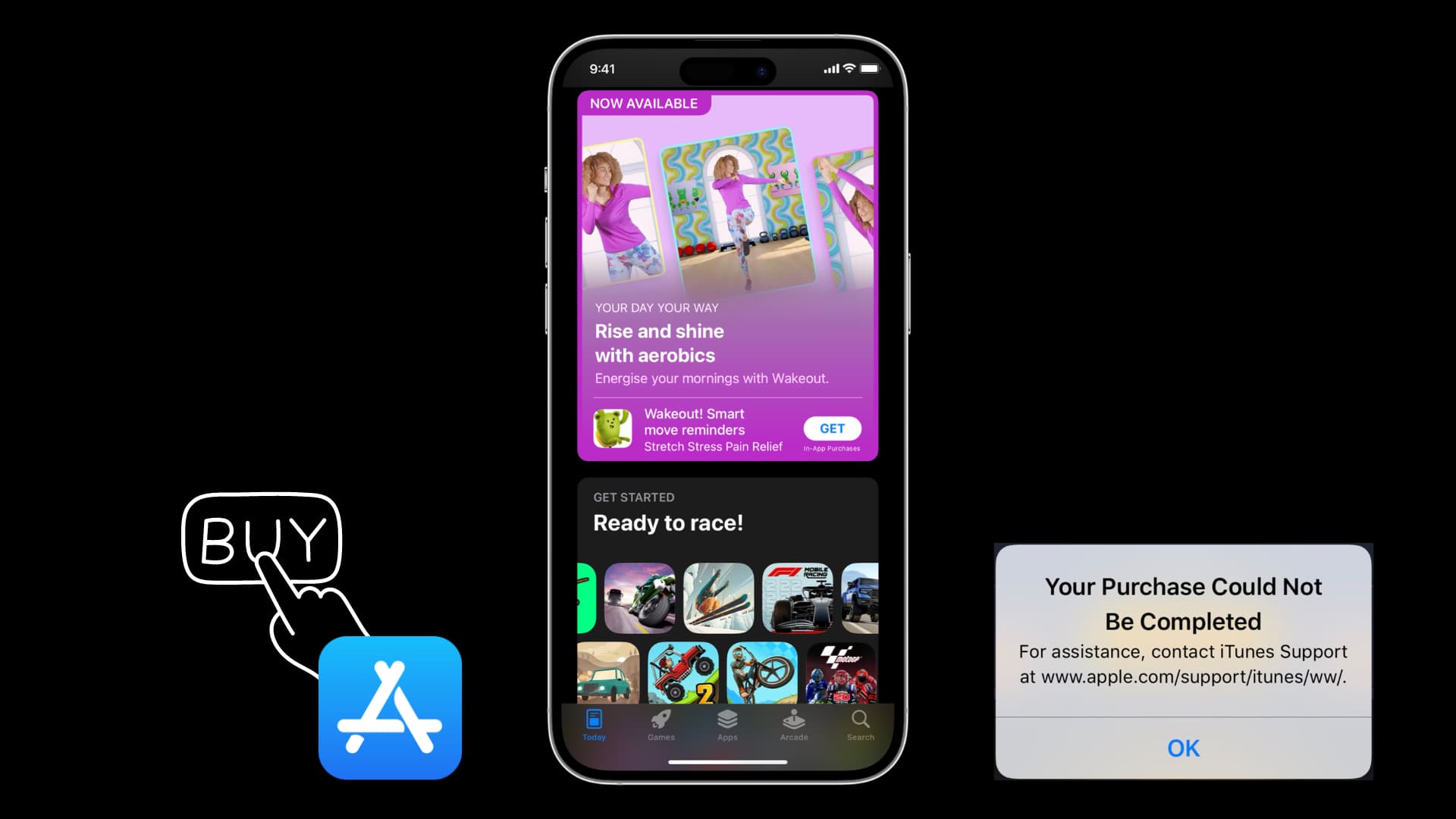
How Do You Fix Purchase Error On iPhone?
To fix a purchase error on your iPhone, you can follow these steps:
1. Open the Settings app on your iPhone or iPad.
2. Tap on your name, which is located at the top of the Settings menu.
3. In the menu that appears, tap on “Payment & Shipping.”
4. Here, you will see the payment method that was used for your purchase, which might have failed or been declined. To fix this, tap on “Add Payment Method.”
5. You will be presented with different options to add a new payment method. You can choose to add a credit or debit card, PayPal, or use Apple Pay.
6. Select the payment method that you want to add and follow the on-screen instructions to provide the necessary information.
7. After adding the new payment method, you can remove the old one by tapping on it and selecting “Remove” or “Delete.”
8. Once you have added a different payment method and removed the old one, try to complete your purchase again.
By following these steps, you should be able to fix any purchase error that occurred due to a failed or declined payment on your iPhone or iPad.
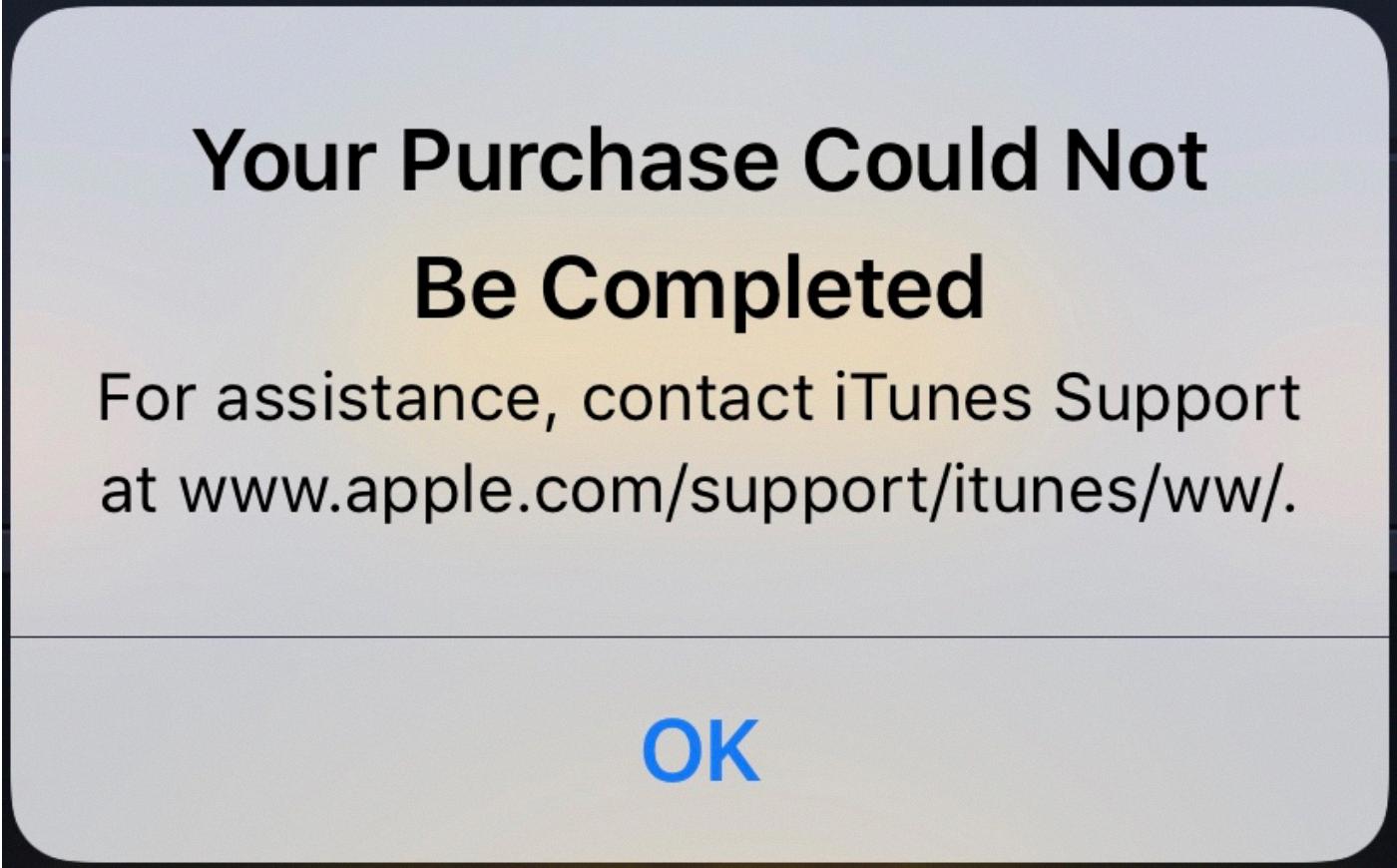
Why Couldn’t Your Purchase Be Completed On the App Store?
There can be several reasons why your purchase couldn’t be completed on the App Store. Here are some possible explanations:
1. Insufficient funds: If you don’t have enough money in your iTunes account or if your payment method is declined, you won’t be able to complete the purchase. Make sure you have sufficient funds or update your payment information.
2. Incorrect billing information: If the billing information you entered doesn’t match the details on your payment method, the transaction may be declined. Double-check your billing information and ensure it is accurate.
3. Network connectivity issues: A weak or unstable internet connection can interfere with the transaction process. Ensure that you have a stable internet connection and try again.
4. App Store server issues: Sometimes, the App Store experiences temporary server problems, which can prevent purchases from being completed. In such cases, try again later when the issue is likely to be resolved.
5. Restrictions or parental controls: If you have enabled restrictions or parental controls on your device, it may prevent certain purchases or in-app transactions. Check your device settings to ensure that there are no restrictions in place.
6. Outdated software: Using outdated software on your device can cause compatibility issues with the App Store. Make sure your device’s operating system and the App Store app are up to date.
7. App-specific issues: Some apps may have their own specific reasons for purchase failures. This could be due to bugs or technical issues within the app itself. In such cases, contacting the app developer or customer support may be necessary.
It’s worth noting that these are just potential reasons for purchase failures, and the actual cause may vary depending on your specific situation. If the problem persists, contacting Apple Support can provide further assistance in resolving the issue.
Conclusion
If you encounter a purchase completion error on your iPhone or iPad, there are a few steps you can take to resolve the issue. First, open the Settings app and navigate to the Payment & Shipping section under your name. Here, you can add a different payment method and remove the old one that caused the error. Once you have updated your payment information, try to complete your purchase again.
If the error persists and you are unable to complete your iTunes or App Store purchases, it is recommended to close all apps running on your device. To do this, slide the apps off the top of the screen to close them. After closing all apps, restart your device and try completing the purchase again.
By closing apps and restarting your device, you ensure that any potential app malfunctions are cleared, reducing the chances of encountering the same error again. It is essential to close apps before restarting your device to ensure a fresh start.
Following these steps should help resolve any purchase completion errors you may encounter on your iPhone or iPad. Remember to keep your payment information up-to-date and regularly check for any updates or changes needed to prevent future errors.