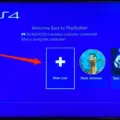If you’re experiencing issues with your PS5 controller not charging, there are a few things you can try to troubleshoot the problem. Here are some steps to follow:
1. Make sure the PS5 is on or Rest Mode charging is enabled.
Before connecting the controller to the PS5, make sure the console is turned on or that Rest Mode charging is enabled. To enable Rest Mode charging, go to Settings > System > Power Saving > Features Available in Rest Mode > Supply Power to USB Ports.
2. Use a different USB port.
If the controller still isn’t charging, try plugging it into a different USB port on the console. It’s possible that the USB port you’re using is damaged or not functioning properly.
3. Try a different USB-C cable.
If using a different USB port doesn’t solve the problem, try using a different USB-C cable. Make sure the cable you’re using is a “charge and sync” or “charging and data” cable, as cables labeled as “charge only” may not work with the PS5 controller.
4. Change the controller communication method to Bluetooth.
If you’re still having trouble charging the controller, try changing the controller communication method to Bluetooth. To do this, go to Settings > Accessories > Controllers > Communication Method and select “Use Bluetooth.”
5. Re-pair the controller.
If the controller still isn’t charging, try re-pairing it with the PS5. To do this, go to Settings > Accessories > Controllers > Wireless Controller and select “Disconnect.” Then, press and hold the PS button and Share button on the controller until the light bar starts flashing. select “Wireless Controller” from the Bluetooth devices list on the PS5.
6. Reset the controller.
If none of the above steps work, try resetting the controller. To do this, use a small pin or paperclip to press the reset button on the back of the controller for a few seconds. Then, try connecting the controller to the PS5 again.
There are several steps you can take to troubleshoot a PS5 controller that isn’t charging. By following these steps, you should be able to get your controller back up and running in no time.

Troubleshooting PS5 Controller Charging Issues
If you are experiencing issues with your PS5 controller not charging, there are several steps that you can take to resolve the issue. Firstly, ensure that your PS5 is turned on or that Rest Mode charging is enabled. If this is not the issue, try connecting the controller to a different USB port on your console or computer. Additionally, a faulty USB-C cable may be the culprit, so try switching to a different cable to see if this fixes the problem.
If none of these steps work, you may need to change the controller communication method to Bluetooth. This can be done by going to the Settings menu on your PS5 and selecting Devices > Controllers > Communication Method.
Another option is to re-pair the controller with your console. To do this, go to the Settings menu and select Accessories > Controllers > Wireless Controller > Disconnect, then press the PS button and Share button on the controller simultaneously until the light bar starts flashing. select the controller from the list of available devices on your PS5.
If all else fails, you can try resetting the controller. This can be done by inserting a small object such as a paperclip into the reset button on the back of the controller and holding it down for a few seconds. This should reset the controller and hopefully resolve any charging issues.
Troubleshooting PS5 Controller Not Turning On or Charging
There could be several reasons why your PS5 controller is not turning on or charging. Some of the possible causes are:
1. Faulty USB cable: The USB cable that you are using to connect the PS5 controller to the console may be faulty or damaged. Try using a different USB cable that is compatible with the PS5 controller.
2. Dead battery: The battery of the PS5 controller may be dead or drained. Plug the controller into the console using a USB cable and wait for a few minutes to see if it starts charging.
3. Software issue: If the firmware of the PS5 controller is outdated or corrupted, it may not turn on or charge. Try updating the firmware of the controller by connecting it to the console and following the on-screen instructions.
4. Faulty charging port: The charging port on the PS5 controller may be damaged or not working properly. Try connecting the controller to a different USB port on the console to see if it charges.
5. Hardware issue: If none of the above solutions work, there may be an issue with the hardware of the PS5 controller. In this case, you may need to contact Sony customer support for assistance or consider replacing the controller.
Indicators of a Charging PS5 Controller
To determine whether your PS5 controller is charging, you can follow these steps:
1. Firstly, connect the USB-C cable to the PS5 controller and the other end to the console or a USB charger.
2. When the controller is charging, an animated battery icon will appear on the screen. You can tap the PS button on the DualSense wireless controller to check the status while charging.
3. The battery icon will display a pulsing yellow light to indicate that the controller is charging.
4. As the battery charges, the pulsating yellow light will become solid yellow for a few seconds before turning off once it reaches a full charge.
5. When the DualSense wireless controller is fully charged, the battery icon will stop animating and display three bars.
It is important to note that the charging time may vary depending on the power source and the battery level of the controller. by following these steps, you can easily determine the charging status of your PS5 controller.

Troubleshooting a Non-Charging PlayStation Controller
There could be several reasons why your PlayStation is not charging your controller. Here are some possible causes:
1. Power cycling: Sometimes, the PlayStation might not recognize the controller and hence not charge it. To resolve this, try power cycling the console, which involves turning it off, unplugging it from the power source, waiting for a few minutes, and then plugging it back in and turning it on.
2. Resetting: If power cycling does not work, try resetting the controller by pressing the reset button on the back of the controller using a paperclip or a similar object. This will not erase any data but will reset the controller’s wireless connection.
3. Updating the console: Sometimes, the issue might be due to outdated software on the console. Check for any available updates and install them to ensure that your console is running on the latest version.
4. Faulty USB cable: The USB cable you are using to charge the controller might be worn or damaged, which can prevent the controller from charging. Try using a different cable to see if that resolves the issue. Also, ensure that you are using a cable that is compatible with the PS4 controller.
5. Damaged port: The port on the controller or the console might be damaged, preventing the controller from charging. Try plugging the controller into a different port or try charging a different controller to see if the issue persists.
By trying these troubleshooting steps, you should be able to identify and resolve the issue with your PlayStation not charging your controller.
Conclusion
The PS5 controller not charging can be a frustrating issue for gamers. However, there are several potential solutions to try before resorting to purchasing a new controller. These solutions include checking the PS5 console settings, trying different USB ports and cables, changing the communication method, re-pairing the controller, resetting the controller, and checking for updates. It is essential to use compatible cables and ports and to be patient while the controller charges. By following these steps, users can hopefully resolve the issue and get back to gaming with a fully charged PS5 controller.