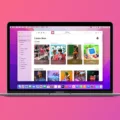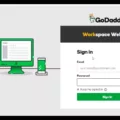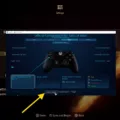PlayStation 4 (PS4) is one of the most popular gaming consoles in the world. It provides high-quality graphics, excellent gameplay, and immersive experiences. However, one issue that can spoil the gaming experience is input lag. Input lag refers to the delay between pressing a button on the controller and the action taking place on the screen. It can be frustrating for gamers, especially in fast-paced games.
Fortunately, there are ways to reduce input lag on your PS4 controller. One of the primary causes of input lag is Bluetooth interference. Therefore, it is recommended to turn off Bluetooth connectivity on any other devices in the room when playing. This will help to reduce interference and improve the response time of the controller.
Another way to reduce input lag is to ensure that your controller is fully charged before playing. When the battery is low, the response time of the controller can be slower, resulting in input lag. Therefore, it is essential to keep your controller charged to avoid any issues.
The PS4 controller has a response time of 4ms, which is faster than its predecessor, the PlayStation 3, which had a response time of 10ms. However, gamers can still experience input lag, especially when playing high-end games. One way to reduce input lag is to limit the frame rate to just under your display’s refresh rate. This will help to synchronize the controller’s response time with the screen’s refresh rate, resulting in a smoother gaming experience.
Another way to reduce input lag is to attempt a higher frame rate. This can be achieved by pushing the game to a much higher frame rate, doubling the monitor’s refresh rate, or more. This will result in a small but noticeable improvement in input lag, which can make a significant difference in fast-paced games.
Input lag can be a frustrating issue for gamers, but there are ways to reduce it on your PS4 controller. By turning off Bluetooth connectivity on other devices, keeping the controller charged, and adjusting the frame rate, you can improve your gaming experience and enjoy smoother, more responsive gameplay.

Reducing Input Lag on PS4
It is possible to reduce input lag on your PS4. Input lag is the delay between when you press a button on your controller and when the action is displayed on the screen. It can be frustrating, especially when playing fast-paced games that require quick reflexes. Here are some tips to help you reduce input lag on your PS4:
1. Use a wired connection: Using a wired connection between your PS4 and your controller can help reduce input lag. This is because wireless connections can be affected by interference from other devices, which can cause delays.
2. Use a gaming monitor: Gaming monitors have a faster response time than regular TVs, which can help reduce input lag. They also have features like “game mode” which can further reduce lag.
3. Turn off Bluetooth on other devices: Other devices in the room that are using Bluetooth can interfere with your PS4 controller’s signal, causing input lag. Turning off Bluetooth on other devices can help reduce this interference.
4. Make sure your controller is fully charged: A low battery can cause input lag on your PS4 controller. Make sure your controller is fully charged before you play to prevent this.
5. Adjust your TV settings: Most modern TVs have a “game mode” which can help reduce input lag. You can also adjust settings like “motion smoothing” or “image processing” which can cause delays.
By following these tips, you can reduce input lag on your PS4 and enjoy a smoother gaming experience.
Input Delay of a PS4
The input delay of a PS4 can vary, depending on the specific model and settings. However, on average, the PS4 has an input delay of around 4ms. This means that the time between when a player inputs a command and when it appears on the screen is very short, allowing for quick and responsive gameplay. It is important to note that factors such as the type of game being played, the display technology, and an internet connection can also impact input delay. Nonetheless, the PS4 is known for its relatively low input lag, making it a popular choice for gamers who prioritize speed and accuracy in their gameplay.
Reducing Input Lag
Input lag can be a frustrating issue when playing games, but there are several ways to reduce or eliminate it. Here are some steps you can take to get rid of input lag:
1. Limit the frame rate: One of the main causes of input lag is a low frame rate. To reduce input lag, try limiting the frame rate of your game to just under your display’s refresh rate. This will help ensure that the game is running smoothly and that there is no delay between your input and the game’s response.
2. Increase the frame rate: Alternatively, you can try pushing the game to a much higher frame rate – double the monitor’s refresh rate or more. This will lead to a small but noticeable improvement in input lag, as the game will be able to process your inputs faster.
3. Use a wired connection: If you’re playing online, using a wired connection rather than Wi-Fi can help reduce input lag. This is because wired connections are generally more stable and have lower latency than wireless ones.
4. Close background applications: If you have other applications running in the background, they can use up system resources and cause input lag. Try closing any unnecessary applications before playing games to reduce input lag.
5. Upgrade your hardware: If your computer or console is outdated, upgrading it can help reduce input lag. This can include upgrading your graphics card, processor, or RAM.
By following these steps, you should be able to reduce or eliminate input lag and enjoy a smoother gaming experience.
Conclusion
Reducing input lag on your PS4 controller can greatly enhance your gaming experience. By turning off Bluetooth connectivity on other devices in the room, ensuring that your controller is fully charged, and experimenting with different frame rates, you can significantly decrease input lag and enjoy smoother, more responsive gameplay. While the PlayStation 4 has a faster input lag than its predecessor, the PlayStation 3, it’s still important to take steps to minimize this delay and get the most out of your gaming sessions. So, take the time to optimize your setup and enjoy the full potential of your PS4 gaming experience.