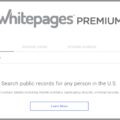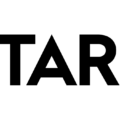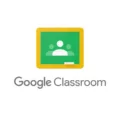Are you having trouble with your Prime Video app? If so, you’re not alone. Many users have reported experiencing issues with the app and are looking for a solution to get it working again.
One of the best ways to resolve any issues with Prime Video is to clear its data and cache. Doing this will delete all stored data, allowing you to start fresh with the app and hopefully eliminating any problems you’ve been having.
In this blog post, we’ll explain how to clear the data and cache on both Android devices and Fire TV. That way, you can get back to streaming your favorite shows in no time!
How To Clear Data and Cache on Android Devices:
1) From the Home screen, go to Settings > Apps and notifications > Prime Video.
2) Tap Storage > Clear Data and confirm with OK.
3) The app data will be cleared from your device.
How To Clear Data and Cache on Fire TV:
1) Go to Settings on your Fire TV.
2) Select Applications. In Manage Installed Applications, select the Prime Video app you are having trouble with.
3) Select Clear Cache, then Clear Data. Clearing the cache will remove temporary data storage while clearing data will restore apps to their default state. We recommend clearing the cache first since clearing data means you will have to log into the app again.
By clearing the data and cache of your Prime Video app, you should be able to get back up and running in no time! So if you’ve been experiencing any issues lately, give these steps a try and let us know how it goes in the comments below!
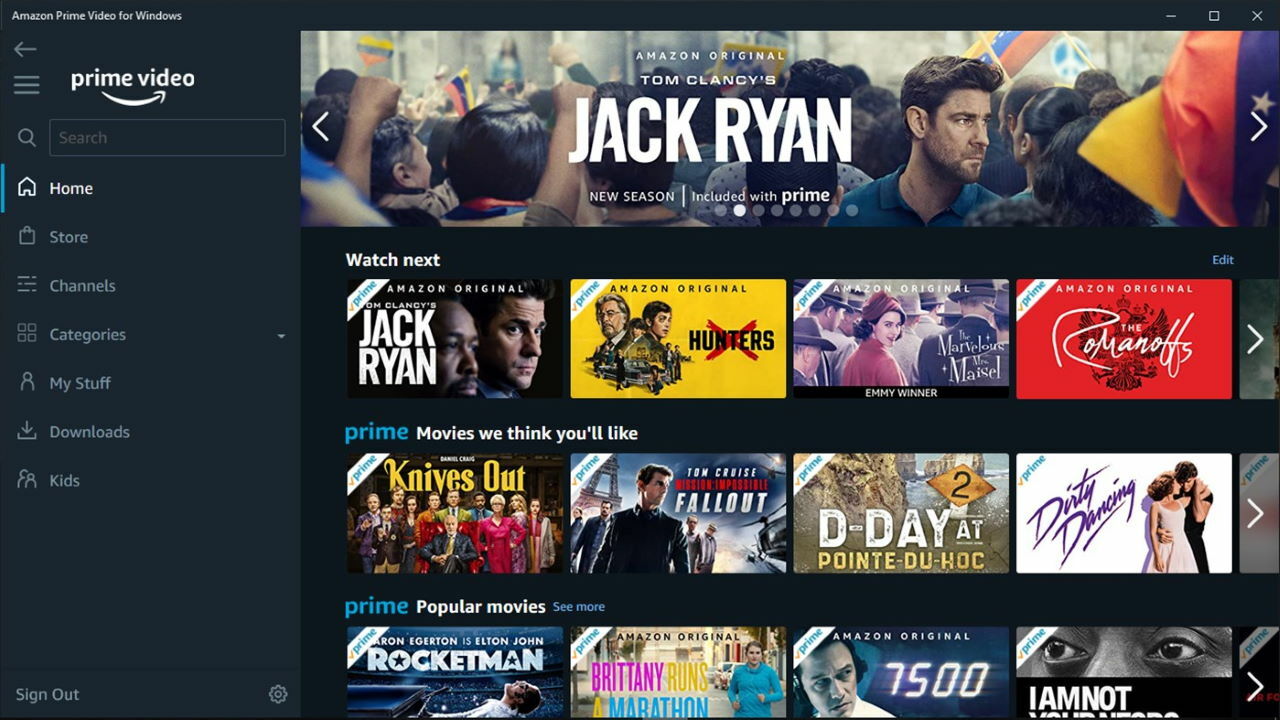
Clearing Prime Video Storage
To clear your Prime Video Storage, start by going to your Home screen and opening the Settings app. Then, navigate to Apps and Notifications> Prime Video. From there, tap Storage and select Clear Data. Finally, confirm the action by tapping OK.
Clearing the Amazon Prime TV Cache
Clearing the cache on Amazon Prime TV can help improve the performance of your device. To do this, first, go to Settings on your Fire TV. Then select Applications. In Manage Installed Applications, select the app you are having trouble with. Finally, select Clear Cache and then Clear Data. This will remove any stored data from the Amazon Prime TV app and allow it to start fresh. If you’re still having issues after clearing the cache, you may want to try uninstalling and reinstalling the app as well.
The Effects of Clearing Data on an App
When you clear data on an app, all of the app’s data stored on your device is permanently deleted. This includes any settings or preferences that you may have saved, as well as any files or other informaion the app was using. After clearing the data, the app may need to be reinstalled in order for it to work properly. It’s important to note that this operation cannot be undone, so make sure that you really want to clear the data before doing so.
What is the Meaning of Clearing the Cache on Prime Video?
Clearing the cache on Prime Video means deleting all cached data associated with the app. Cached data includes temporary files and other information stored by the app to help it work more efficiently. Clearing the cache can help resolve performance issues such as slow loading times or unexpected errors. It also helps free up space on your device by removing unnecessary data that has been stored.
The Effects of Clearing Cache
Clearing the cache can help improve the performance of your browser by deleting temporary files that may be causing a slowdown. When you clear the cache, it will remove all stored data associated with websites you have visited, such as images, videos, and other content. This helps free up memory and can lead to faster browsing speed and smoother page loading. Clearing the cache can also help resolve certain types of errors or bugs that you may encounter while browsing the web.
Does Clearing Cache Log You Out of Accounts?
Clearing your browser cache will not log you out of websites, but it can have an effect on the way that websites appear or behave. In some cases, if a website is relying on cached data to determine who is logged in, clearing the cache may cause you to be logged out. It is best practice to log out of websites manually when you are finished using them, as this ensures that any cached data from the site is completely cleared from your browser.
Clearing Data From an App Without Deleting It
To clear data from an app without deleting it, you can go to the Settings app on your device. Scroll down and locate the App Store option. Tap it and then select Personalised Recommendations. Tap on Clear App Usage Data and then tap it again to confirm. This will clear all the data associated with the app while keeping the app itself intact.
Conclusion
In conclusion, clearing the data on Prime Video can be a helpful troubleshooting step if you are having trouble with the app. Clearing the cache will remove any temporary data stored while clearing the data will reset all of the app’s settings to their default state. We recommend trying to clear the cache first before deleting all of your app data since this can save you from having to log in again.