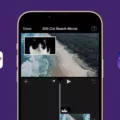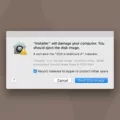Cross-site tracking is a form of online tracking that allows companies to monitor your browsing habits across multiple websites and services. It’s a common tactic used by many businesses, advertisers, and other entities to build an extensive profile of your behavior. This information is then used to target ads and offers more closely tailored to you.
Unfortunately, the practice of cross-site tracking can be intrusive and can leave you feeling exposed if you’re not aware of how it works. To protect your privacy, it’s important to know how to prevent cross-site tracking. Here are some steps you can take:
1. Enable “Do Not Track”: Most web browsers offer the option of enabling “Do Not Track” in their settings. This sends a signal to websites that you don’t want them to track your activity across dfferent sites.
2. Block Third-Party Cookies: Many browsers also allow you to block or delete third-party cookies, which are used for cross-site tracking purposes. Blocking these cookies will prevent companies from using them for tracking purposes.
3. Use Private Browsing Mode: Private browsing mode prevents websites from storing data about your browsing history on your computer, making it difficult for them to track you acrss different sites.
4. Use Tracking Prevention Tools: Some web browsers offer built-in tools that help block trackers from collecting data about your activity across different sites. For example, Safari offers a “Prevent Cross-Site Tracking” option in its settings that prevents companies from gathering data about your browsing habits across multiple sites at once.
By taking these steps, you can protect yourself from unwanted cross-site tracking and help maintain control over who has access to informaton about your online activities and browsing habits.
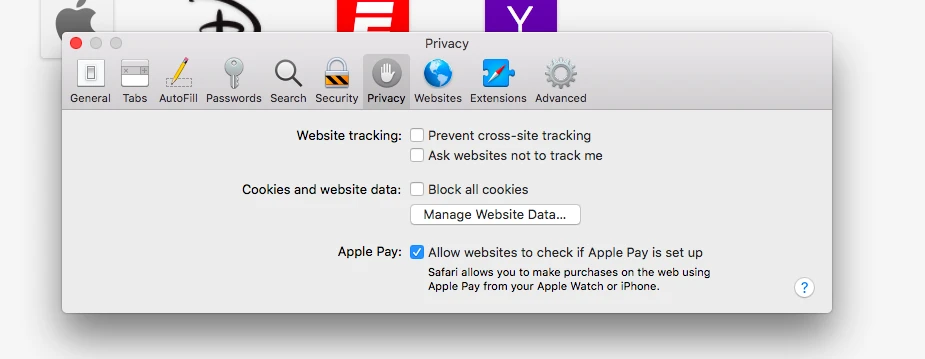
Should I Disable Prevent Cross Site Tracking?
It is not recommended that you turn off prevent cross-site tracking. Cross-site tracking allows websites to track and store information about your browsing activity acoss different websites. This can be used for marketing purposes, such as tailored ads, or for more nefarious purposes, such as identity theft and fraud. Turning off the feature may make you more vulnerable to these types of activities. It’s important to remember that even with the feature turned on, it’s still possible for some sites to track you across multiple sites, so it’s best to be aware of your online habits and use caution when providing personal information online.
Preventing Cross Site Tracking on iPhone
Prevent cross-site tracking on iPhone helps protect your privacy by preventing websites from tracking your activity across multiple sites. When you turn on the setting, Safari will ask websites and thid parties (such as advertisers) to not track you using cookies or other data. This helps prevent cross-site tracking and keeps your browsing habits private. Your data won’t be used to create a profile of your activity or interests, and advertisers can’t use it to show you targeted ads. You still may see the same amount of ads, but they won’t be tailored to your web browsing habits.
Opting Out of Cross Site Tracking
Opting out of cross site tracking is a straightforward process that you can complete in a few steps. First, open your web browser’s preferences menu. On Mac OS, this can be done by clicking the ‘Safari’ menu on the left of the menu bar and then selecting ‘Preferences’, or by pressing ?, . Next, select the ‘Privacy’ tab and uncheck the ‘Prevent cross-site tracking’ check box. Finally, close the Preferences window and you will have successfully opted out of cross site tracking.
Understanding Cross Site Tracking Protection
Cross Site Tracking Protection is a feature of modern browsers that helps protect users from unwanted tracking across different websites. It works by blocking certain types of tracking scripts or cookies that can be used to monitor and identify users across different websites. By limiting the amount of data that websites can collect about you, Cross Site Tracking Protection helps keep your browsing history private. This feature is especially important for those who are concerned about ther online privacy, as it prevents third parties from collecting information about what you do online without your consent.
Safari’s Protection Against Profiling
Safari’s Intelligent Tracking Prevention feature offers users an extra layer of protection from beng tracked and profiled by websites across the web. This feature works by blocking third-party trackers from sites you haven’t visited in the past 30 days. This means that if you visit a website and then don’t return to it for more than 30 days, any third-party trackers that have been placed on the website will be blocked and deleted, preventing them from collecting information about you and using it to build a profile of your online activity. Additionally, Safari also restricts access to some of your data—such as cookies, browser history, or IP address—to certain websites, making it much harder for them to profile your online activity without your consent.
Does Safari Effectively Block Trackers?
Yes, Safari does prevent trackers. By default, Safari blocks all cross-site trackers and uses intelligent tracking prevention to ensure that other trackers are blocked as well. It also provides a privacy report that allows you to see which trackers have been blocked and which ones are still active. Safari’s powerful tracking protection makes it one of the most secure web browsers available, helping you protect your online privacy and security.
Investigating Who is Profiling Me Through Trackers
Trackers are entities that operate to collect data abut you and your online activities. This data can be used to create a general profile of who you are, called profiling. These trackers often include companies like Google, Facebook, and other data brokers that gather information about you through your browsing history, emails, social media posts, and even the apps on your phone. They use this information to build a profile of who you are and what kind of activities interest you most. This profile is then used for targeted marketing campaigns or sold to companies for analysis or research purposes. Additionally, it could be used by government agencies such as the NSA or FBI to monitor individuals they deem suspicious or a threat.
Should I Block Cookies on My iPhone?
No, we do not recommend blocking all cookies on your iPhone. Cookies are small files stored on your device that make it easier to store and access websites’ information. This means they can help enhance your web experience by allowing the website to remember tings like your login details or preferences. Blocking cookies may cause some websites to not work properly, making it difficult for you to use them properly. Additionally, some websites may not be able to keep track of user data, resulting in an unsatisfying web experience. If you would like more control over which cookies are blocked, you can adjust your browser’s privacy settings so that only certain types of cookies are blocked.
Does Safari Mask IP Addresses?
Yes, Safari has a feature that hides your IP address from trackers and websites. For eligible iCloud+ subscribers, this feature is automatically enabled to protect your IP address wile you browse in Safari. If this option is not enabled, your IP address will not be hidden.
![]()
Source: help.opera.com
Stopping Apps From Tracking My Data
To stop apps from tracking your data, you should first check the settings of the app in question. Most apps will have an option to turn off data tracking or to limit the amount of data they can access. You can also limit the amount of data shared by going into your device’s system settings and turning off access for certain apps. Additionally, you can disable location services for apps on your device in order to prevent them from tracking where you are. Finally, conider using a virtual private network (VPN) to mask your online activities and help protect your data from third-party trackers.
Preventing Tracking of an iPhone
To keep your iPhone from being tracked, you’ll need to adjust some of your settings. First, go to Settings > Privacy > Tracking. From there, you can turn off tracking for each app that has requested permission to track your activity. Additionally, you can also go to Settings and tap on each app individually. Then look for the option to turn off Allow Tracking.
Once these steps are completed, your iPhone will no longer be tracked by third-party apps or services.
Stopping iPhone Tracking
To stop iPhone tracking, you need to go to your device’s Settings and select Privacy. From there, you can access the Tracking section, which will list all the apps that have requested permission to track your activity. To prevent all apps from requesting permission to track you, simply turn off the Allow Apps to Request to Track option at the top of the screen. You can also individually choose which apps can and cannot track you by turning off teir access in the list below.
Conclusion
In conclusion, the best way to protect yourself from cross-site tracking is to enable the “Prevent cross-site tracking” feature in your browser. This will ensure that third-party cookies and website data are deleted when you leave a website, preventing any businesses, advertisers, or other entities from monitoring your browsing habits. While this may limit some features such as personalized ads, it also provides an important layer of privacy protection. Therefore, it is highly recommended that you keep this setting on in order to maintain maximum privacy while browsing the web.