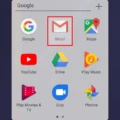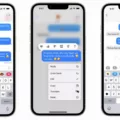Pop-up notifications on Android can be both helpful and annoying, depending on the individual user’s preferences. They are a small window that appears on the screen when an app wants to notify you about something. This notification can be about a missed call, a text message, an email, or any other event that requires your attention.
The pop-up notifications can be customized according to the user’s preferences. Android users can choose to have the pop-up notification displayed when the screen is on or off. Additionally, users can choose whether they want a sound or vibration to accompany the notification.
To access the notification settings, open the Settings app on your Android device and tap on the ‘Apps & Notifications option. Here, you can tap on the ‘Notifications’ option and choose the app for which you want to adjust the notification settings.
Once you have selected the app, you can choose the type of notification you want to receive, such as sound, vibration, or both. You can also choose whether you want the notification to appear as a pop-up on the screen or as a banner notification that appears at the top of the screen.
It is important to note that some apps may not offer the option to turn off pop-up notifications. In this case, the only option may be to disable notifications altogether for that app.
Pop-up notifications can be a useful tool to keep users informed about important events on their Android devices. However, it is important to customize the notifications to avoid being overwhelmed by unnecessary notifications and to ensure that the notification settings do not interfere with your daily routine.
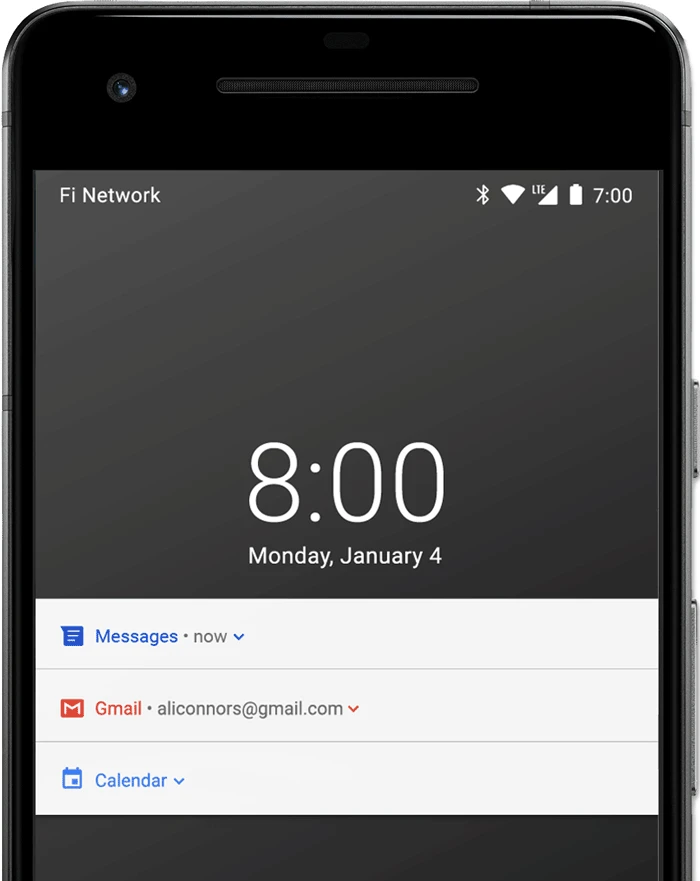
How Do I Get Pop-up Notifications On My Android?
To get pop-up notifications on your Android device, you can follow these steps:
1. Open the Settings app on your phone.
2. Scroll down and tap on “Apps & Notifications.”
3. Tap on “Notifications.”
4. Under “Recently sent,” select the app for which you want to enable pop-up notifications.
5. Tap on the type of notification you want to receive as a pop-up, such as “Incoming calls.”
6. Choose “Alerting” to receive a pop-up notification with sound, or “Silent” to receive a pop-up notification without sound.
7. If you want to see a banner for alerting notifications when your phone is unlocked, turn on “Pop on screen.”
By following these steps, you should be able to receive pop-up notifications on your Android device.
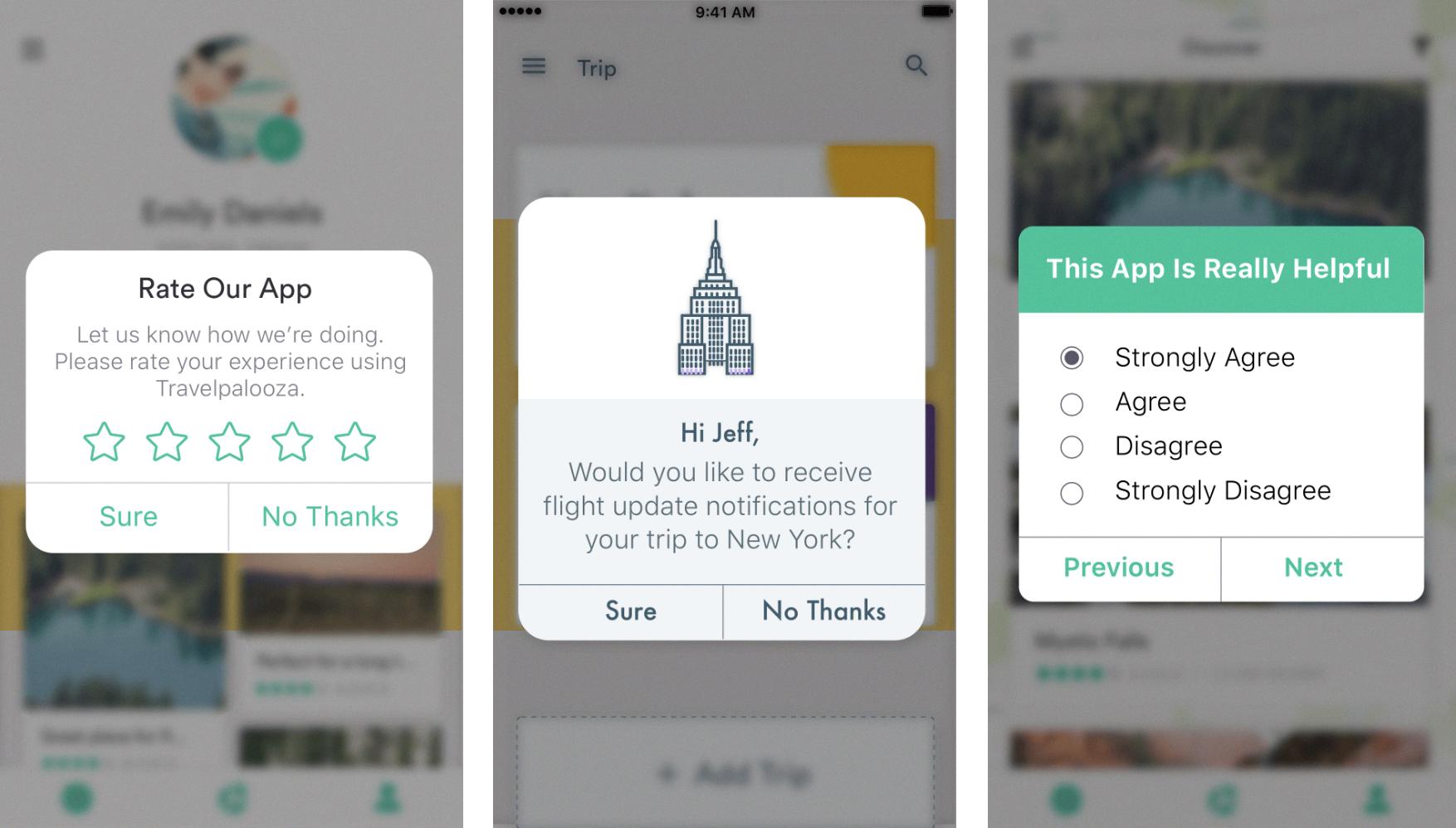
How Do I Turn Off Pop-up Notifications On Android?
To turn off pop-up notifications on Android, you can follow these steps:
1. Open the Settings app on your Android device.
2. Scroll down and tap on the “Apps & notifications” option.
3. Under the “Apps & notifications” section, tap on “Notifications”.
4. Tap on “See all apps” to view a list of all the apps installed on your device.
5. Select the app for which you want to turn off pop-up notifications.
6. Toggle off the switch next to “Allow pop-ups” or “Pop-up notifications”.
Alternatively, you can also disable all pop-up notifications for all apps by turning off the “Allow pop-ups” or “Pop-up notifications” toggle switch under the “Notifications” section in the Settings app. This will prevent any app from displaying pop-up notifications on your Android device.
How Do I Enable Pop-up Notifications?
To enable pop-up notifications on your device, you can follow these simple steps. Firstly, tap on the Home tab and then select the Settings option. Next, navigate to the Notifications section and check the box next to Notifications at the top of the screen. Under Notifications, you will see two options: Display pop-ups when the screen is on and Display pop-ups when the screen is off. You can turn these settings ON or OFF by tapping on them as per your preference. By doing this, you will be able to receive pop-up notifications on your screen whenever you receive any notifications from your apps or services.
Conclusion
Pop-up notifications on Android devices can be a useful feature when used judiciously. They can help you stay up-to-date with important information and alerts, such as missed calls or messages. However, too many notifications can be overwhelming and disrupt your workflow. It is important to customize your notification settings to meet your needs and preferences. You can choose to receive alerts silently or with an audible sound and enable or disable pop-ups depending on your preferences. By taking control of your notification settings, you can ensure that you stay informed without being overwhelmed by unnecessary alerts.