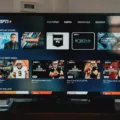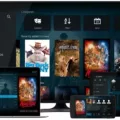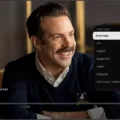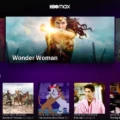Plex is a popular media streaming app that allows you to enjoy your favorite movies, TV shows, and music from various devices. However, one common issue that many users face is buffering. Buffering occurs when the app is unable to stream content smoothly, causing pauses and interruptions in playback. This can be frustrating, especially when you’re in the middle of an exciting scene or song.
There are several reasons why Plex may keep buffering, but the most common ones are related to network issues and playback settings. Fortunately, there are steps you can take to minimize or even eliminate buffering issues. Let’s delve into some troubleshooting tips to help you enjoy uninterrupted streaming on Plex.
Firstly, check if you have any other applications or programs running in the background. These can consume your device’s resources and slow down the streaming process. Close unnecessary apps to free up memory and improve performance.
If buffering persists, consider pausing the stream for a few moments. This allows the app to buffer more content in advance, giving it a smoother playback experience. After a short pause, resume the stream and see if the buffering issue improves.
Another effective solution is to reduce the video quality. Higher-quality videos require more bandwidth to stream smoothly. Lowering the streaming quality in the app settings can help reduce buffering. Experiment with different quality settings to find the right balance between video quality and smooth playback.
Your internet connection speed can also impact buffering. Ensure that you have a stable and fast internet connection. If possible, connect your device directly to the router using an Ethernet cable instead of relying on Wi-Fi. This can provide a more reliable and faster connection, minimizing buffering issues.
Additionally, check if there are any other devices connected to your network that may be consuming bandwidth. Streaming, gaming, or large downloads on other devices can strain your network and cause buffering. Disconnect or limit the usage of other devices to prioritize streaming on Plex.
Keeping your graphics card drivers up to date is also important. Outdated drivers can cause compatibility issues with the app, resulting in buffering problems. Check for updates from your graphics card manufacturer and install the latest drivers to ensure optimal performance.
Cleaning up your browser settings can also help. Clearing cache and cookies can improve streaming performance by removing unnecessary data that may be causing conflicts.
If you’re using Plex Media Server, make sure you have the latest version installed. Updates often include bug fixes and performance improvements that can help resolve buffering issues. Similarly, ensure that your client app is also updated to the latest release to take advantage of any fixes or optimizations.
Lastly, if you experience buffering near the end of the video, try closing the Plex app and reopening it. Sometimes, a simple restart can resolve temporary glitches or memory-related issues that may cause buffering.
By following these troubleshooting tips, you can minimize buffering issues and enjoy uninterrupted streaming on Plex. Remember to check your network, adjust video quality settings, and keep your software up to date for the best streaming experience.
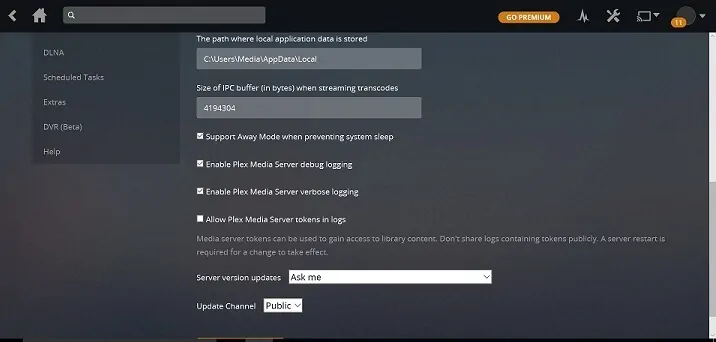
How Do You Stop Plex From Buffering?
To prevent buffering issues while using Plex, you can follow these steps:
1. Check your internet connection: Ensure that you have a stable and fast internet connection. Buffering can occur if your internet speed is slow or if there is network congestion. Consider testing your internet speed using online tools like Ookla Speedtest.
2. Lower the streaming quality: Plex allows you to adjust the streaming quality to match your internet connection. To do this, go to the settings menu in the Plex app and navigate to the “Quality” or “Playback” section. Reduce the video quality or select a lower streaming bitrate. This can help prevent buffering by ensuring that the content is streamed at a bitrate that your connection can handle.
3. Optimize your Wi-Fi network: If you are using Wi-Fi to stream content, make sure that your router is placed in a central location and not obstructed by walls or other objects. You can also try changing the Wi-Fi channel to reduce interference from other devices in your area. Additionally, consider upgrading to a faster and more reliable Wi-Fi router if needed.
4. Use a wired connection: If possible, connect your streaming device directly to your router using an Ethernet cable. Wired connections typically provide more reliable and faster internet speeds compared to Wi-Fi, which can help eliminate buffering issues.
5. Clear cache and restart: Sometimes, clearing the cache of the Plex app can resolve buffering problems. In the app settings, look for an option to clear cache or data. Once cleared, restart the app and try streaming again.
6. Update Plex Media Server: Ensure that you are running the latest version of Plex Media Server on your computer or NAS device. Plex regularly releases updates that may include performance improvements and bug fixes, which can help reduce buffering.
7. Transcode or optimize media files: If you are experiencing buffering with specific media files, it could be due to their format or encoding. In Plex, you can transcode or optimize media files to a format that is more compatible with your streaming device or network. Look for options to transcode or optimize files within the Plex app or server settings.
By following these steps, you should be able to minimize buffering issues and enjoy uninterrupted playback while using Plex.
How Do You Fix Constant Buffering?
To address the issue of constant buffering, there are several steps you can take:
1. Close other applications and programs: Running multiple applications or programs simultaneously can consume network resources and slow down your internet connection. By closing unnecessary applications, you can free up bandwidth for streaming and reduce buffering.
2. Pause the stream for a few moments: Sometimes, buffering occurs because the video is loading slower than you are watching it. By pausing the video and allowing it to buffer for a few moments before resuming playback, you give it time to load enough data to play smoothly.
3. Reduce video quality: Streaming services often offer different quality options for videos. Lowering the video quality can reduce the amount of data being transmitted, which can help prevent buffering. Look for settings or options within the streaming platform to adjust the video quality.
4. Speed up your internet connection: If your internet connection is slow, buffering can be a common issue. Try restarting your modem and router, or contact your internet service provider to ensure you are getting the promised speed. Consider upgrading your internet plan if necessary.
5. Remove other devices connected to your network: Other devices connected to your network, such as smartphones, tablets, or gaming consoles, can consume bandwidth and affect streaming performance. Disconnect or turn off these devices temporarily to see if it improves buffering.
6. Update graphics card drivers: Outdated graphics card drivers can sometimes cause buffering issues, especially when streaming high-quality videos. Ensure that you have the latest drivers installed for your graphics card by visiting the manufacturer’s website.
7. Try a wired Ethernet connection: If you are using a Wi-Fi connection, try switching to a wired Ethernet connection. Wired connections are generally more stable and faster, which can help reduce buffering.
8. Clean up your browser settings: Clear your browser’s cache, cookies, and browsing history regularly. These files can accumulate over time and affect streaming performance. Additionally, consider disabling any browser extensions or plugins that may be interfering with streaming.
By following these steps, you can troubleshoot and fix constant buffering issues while streaming videos.
How Do You Optimize Plex For Streaming?
To optimize Plex for streaming, follow these steps:
1. Update Plex Media Server: Make sure you have the latest version of Plex Media Server installed. This will ensure you have access to the latest features and improvements.
2. Update your client app: Ensure that the app you are using to access Plex is also up to date. This will ensure compatibility and access to any new streaming optimizations.
3. Sign in to your account: Open the client app and sign in to your Plex account. This will allow you to access your media library and settings.
4. Open app settings: Navigate to the settings menu within the client app. This is usually accessible through a gear or menu icon.
5. Enable “Automatically Change Quality”: In the app settings, look for the Quality section. Here, you should find an option to enable “Automatically Change Quality.” This feature allows Plex to adjust the streaming quality based on your network conditions for a smoother playback experience.
6. Adjust streaming settings: Depending on your network bandwidth and device capabilities, you may want to further customize the streaming settings. Look for options related to streaming quality, such as limiting the maximum bitrate or enabling direct play/direct stream. These settings can help optimize streaming performance.
7. Ensure a stable network connection: Streaming media requires a stable network connection. If you’re experiencing buffering or playback issues, check your network connection and try to improve it by moving closer to your router or using a wired connection if possible.
By following these steps, you can optimize your Plex streaming experience to ensure smooth playback and the best possible quality based on your network conditions.
Conclusion
When experiencing buffering issues with Plex, there are several steps you can take to alleviate the problem. Firstly, make sure to close any other applications or programs running on your device, as they may be consuming memory and causing buffering. Additionally, pausing the stream for a few moments can allow the buffer to catch up and improve playback. Lowering the video quality can also help, as high bitrates can overwhelm the app’s available memory.
Improving your internet connection speed is another effective solution, whether it’s through upgrading your plan or optimizing your network settings. Removing other devices connected to your network can also free up bandwidth and reduce buffering. Updating your graphics card drivers is important, as outdated drivers can impact video playback.
If you’re using a wireless connection, trying a wired Ethernet connection can provide a more stable and faster connection. cleaning up your browser settings can help optimize performance.
To prevent future buffering issues, ensure that your Plex Media Server and client app are both updated to the latest versions. Enabling the “Automatically Change Quality” setting in the app can help adjust the streaming quality based on your network conditions.
By following these steps and optimizing your setup, you can minimize buffering and enjoy a seamless streaming experience with Plex.