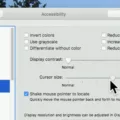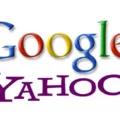Are you dealing with images not loading in Safari? If you are missing images in Safari, this Safari troubleshooting guide will show you how to fix Safari images that are not loading.
There are a few reasons Safari might not be showing images. The most common reasons include:
- Images are turned off.
- You are experiencing internet issues.
- A content blocker is blocking images.
Let’s see how to troubleshoot these three causes and then move on to more advanced troubleshooting.
Steps to Enable Images in Safari
You can enable Safari images in the Safari display settings. If images were turned off, this will fix the missing images problem. To achieve that, follow these simple steps:
- In the Safari menu at the top of your screen, click on Preferences.
- Navigate to the Appearance tab.
- Make sure the “Display Images When the Page Opens” box is ticked.
The option to disable images is there for when the internet connection is slow. It helps speed up page loading times, as images are often the heaviest elements of a page and cause it to load slowly.
Clearing Cache and Resetting Safari
Sometimes, images may fail to load due to poor connection settings. There may also have been misconfigurations in the website code that were already resolved. Once you ensure you have a fast internet connection, clearing the Safari cache can often fix image loading images.
To clear the cache, click on Preferences in the Safari menu. Then, go to the Advanced tab and tick the box that says “Show Develop menu in menu bar.”
Once you do that, you will see a Develop tab in the top menu bar when using Safari. In that drop-down menu, you can click on Empty Cache to empty the cache.
While this doesn’t entirely reset your Safari browser, it does clear up a lot of issues many times.
Disabling Content Blockers
Since content blockers can sometimes prevent images from loading, try to disable content blockers on Safari to see if it fixes the Safari image loading problem.
Content blockers come in different forms. Some aim to block ads and pop-ups, while others aim to block inappropriate content. Some are browser extensions, while others are separate apps or programs you can download to your computer. Try disabling your content blockers to see if it has any effect on the images.
Resolving Images Not Loading on iPhone Safari
If you are experiencing this problem on your iPhone, try the following tips to fix Safari iPhone image issues:
- Clear your cache by going to Settings > Apps > Safari > Advanced > Website Data and clearing all website data.
- Update your iPhone to fix Safari issues. Make sure you have the latest iOS version installed.
- Make sure you have a strong internet connection.
- Reset your network settings.
- Disable content blockers, such as parental control apps.
Advanced Troubleshooting for Website Issues
If the issue still persists, try these advanced troubleshooting methods.
First, test the website’s compatibility with Safari by visiting it from another browser, like Chrome or Firefox. See if the images load there. If they do, it might be a problem with Safari.
Check other websites in Safari. Do images load there? If yes, then the problem isn’t on your end; instead, it’s a problem with the website code or website server. There’s nothing you can do in that case other than contacting the site owner and informing them of the issue.
In the Develop tab, you can also see if images are disabled. If they are, enable them. There are more advanced options in the Develop tab, such as disabling only external images (images shown on a webpage that are actually hosted on a third-party site). That’s why images may sometimes appear and sometimes not.
Finally, in the Develop tab, you can inspect the page’s source code to check the image’s file path. It might be incorrect, causing images not to load. That’s something the site developer will have to fix.
Another thing you can do is try using different DNS servers. Switch to Google’s servers or Cloudflare’s servers to see if that fixes the image loading issue. If you have a VPN active, disable that as well.
Conclusion
We hope these Safari troubleshooting tips helped you fix your Safari image issues. If they persist, try using another browser. If you still can’t see images on the website, test your internet speed. If it’s fast enough, and you don’t have any content blockers active, yet the images are not appearing regardless of which browser you use, the problem probably isn’t on your end but rather on the website’s end.