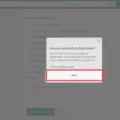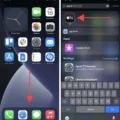If you’re an iPhone user, then you know how important your photos and videos are to you. They capture once-in-a-lifetime memories and important moments that should be treasured forever. That’s why it can be so frustrating when those photos suddenly go missing from your device. If you’ve been wondering why your pictures have disappeared from your iPhone, read on for some possible explanations and solutions.
First, let’s explore some of the more common reasons for pictures disappearing from your iPhone. One of the most likely causes is an iOS update gone wrong or not properly installed. If this is the case, try restarting your phone and reinstalling the update to see if that fixes the problem. Another possible cause is accidental deletion or storage issues due to a lack of space on your device — if this is the case, quickly check if any of your photos have been moved to a cloud service such as iCloud or Google Photos.
If none of these solutions work, it may be that something else is going on with your device. In this case, you should contact Apple Support for further assistance in figuring out what’s wrong with your phone and restoring any missing photos or videos. Additionally, if you have iCloud Photos enabled on your device, make sure that all devices connected to the same iCloud account are properly synced — as any changes made on one device will apply to all other devices connected to that same iCloud account.
It can be incredibly frustrating when pictures disappear from our devices without explanation — but we hope this article has helped shed some light on potential causes and solutions for missing pictures from an iPhone!
What to Do When Photos Disappear From an iPhone
It’s possible that your photos may have been moved to the Hidden album on your iPhone. The Hidden album is a special album in the Photos app that is used to store photos and videos you don’t want to show up in your main photo library. With iOS 14 and later, you can choose to hide the Hidden album so it won’t appear anywhere in the Photos app. To make sure that you can access all of your photos, check if the Hidden album is turned on in Settings > Photos > Albums. If it’s not visible, turn it on and then check for any missing photos or videos. Additionally, if you’re using iCloud Photos, any photos that you’ve hidden on one device will be hidden on all other devices as well.
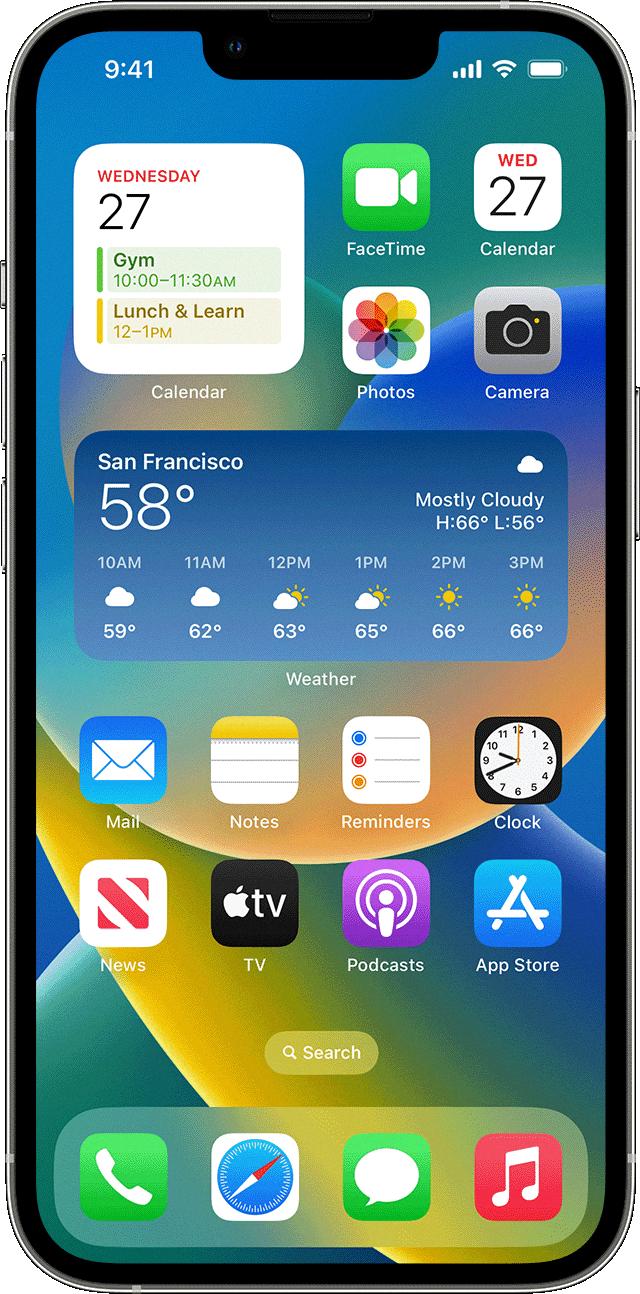
Source: support.apple.com
Mysterious Disappearance of Photos
It is possible that a few of your photos have disappeared due to a number of reasons. These may include software updates, phone jailbreaking, malware infection, third-party software error, or device malfunction. It is also possible that you may have accidentally deleted the photos yourself. If you can’t find the photos in your gallery, try checking through your photo storage app or photo recovery software to see if they are still stored somewhere on your device. You can also check for backups on cloud storage services such as Google Photos or iCloud, or even check if the photos were mistakenly sent to someone else.
Locating Pictures on an iPhone
Your pictures can be found in the Photos app on your iPhone. To access them, open the Photos app and tap on the Library tab. You will then see all of your photos, organized into albums such as My Albums, Shared Albums, People & Places, Media Types, and Utilities. My Albums is where you will find all of your personal photos taken with your iPhone’s camera or imported from other sources. Shared Albums are for photos that have been shared with you by other people. People & Places allows you to view photos by their location or who is featured in them. Media Types shows you all of your videos and Live Photos, while Utilities contains a variety of tools for editing, sorting, and organizing your pictures.
My Phone Photos Disappeared: What Could Be the Cause?
There are a few potential explanations as to why all your photos have disappeared from your phone. First, it is possible that you deleted them yourself either accidentally or intentionally via another photo app or gallery. It is also possible that you may have enabled the “auto-delete” feature on Google Photos and the photos were removed after the set time limit. Additionally, if you have enabled cloud backup services such as iCloud, then it is possible that your photos were backed up to the cloud and deleted from your phone. Finally, if you haven’t backed up your photos in a while, then it is also possible that they were permanently deleted due to storage space limitations on your device.
Did My iPhone Delete My Photos?
No, your iPhone did not delete your photos. When you delete a photo from your device, it is moved to the Recently Deleted album, where it remains for 30 days before being permanently deleted. This means that you still have the option of recovering the photo within that timeframe. To do this, go to the Photos app and select ‘Recently Deleted’ from the Albums tab. Here, you’ll see a list of all images and videos that have been deleted from your device in the past 30 days. You can then choose which ones to recover and which ones to permanently delete.
Retrieving Photos from iCloud to iPhone
To get your photos back from iCloud to your iPhone, first, go to iCloud.com and select the Photos option. Tap Select, then tap the photos or videos you would like to download. Once you’ve selected all of the items you wish to download, tap the more button and choose Download. Finally, confirm your selection by tapping Download once again. Your photos and videos should now be downloaded to your iPhone.
Conclusion
In conclusion, it is important to understand why your photos may be missing from your iPhone. It could be a result of iCloud Photos not being turned on, the Hidden album being turned off, an update failure, a phone jailbreak, malware infection, third-party software error, or other issues. To prevent your photos from disappearing, make sure iCloud Photos is enabled and the Hidden album is visible. Additionally, ensure that your device is free of any malware or software errors that could cause problems with your photos. With these steps in mind, you should be able to keep all of your pictures safe and sound.