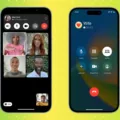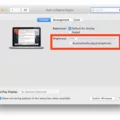In today’s world, smartphones have become an integral part of our lives. We rely on them for communication, entertainment, and daily tasks. However, what happens when your phone’s screen gets damaged or becomes unresponsive? A phone without a screen can be a frustrating and challenging situation to deal with. In this article, we will explore some ways to access and use your phone without a screen.
The first option to consider is using an OTG adapter. An OTG adapter is a small device that allows you to connect a USB mouse or keyboard to your phone. Once connected, you can use the mouse to navigate your phone’s interface and access your apps and files. This solution is ideal for those who have a broken or damaged screen but can still see the display.
Another option to consider is using an accessibility button. Most Android smartphones come with an accessibility button that allows you to access essential features of your phone without touching the screen. To enable this feature, go to Settings > Accessibility > Accessibility Menu. Turn on the User Service and click Allow. You can now use the accessibility button to perform tasks such as making calls, sending texts, and accessing your apps.
If your phone’s screen is completely unresponsive, you can still access your phone by connecting it to your computer. Connect your phone to your computer using a USB cable and select File Transfer mode. You can now access your phone’s files and data from your computer.
Another option to consider is using an Android control tool. An Android control tool allows you to control your phone from your computer remotely. You can access your phone’s screen, use your keyboard and mouse to navigate, and even make calls and send texts.
If you have a Samsung phone, you can use the Samsung Find My Mobile feature to access and control your phone remotely. Similarly, Google Find My Device is available for all Android phones and allows you to locate and control your phone remotely.
Having a phone without a screen can be a challenging situation to deal with. However, there are several solutions available to help you access and use your phone without a screen. From using an OTG adapter to accessing your phone remotely, these solutions can help you stay connected and productive even with a broken or damaged screen.
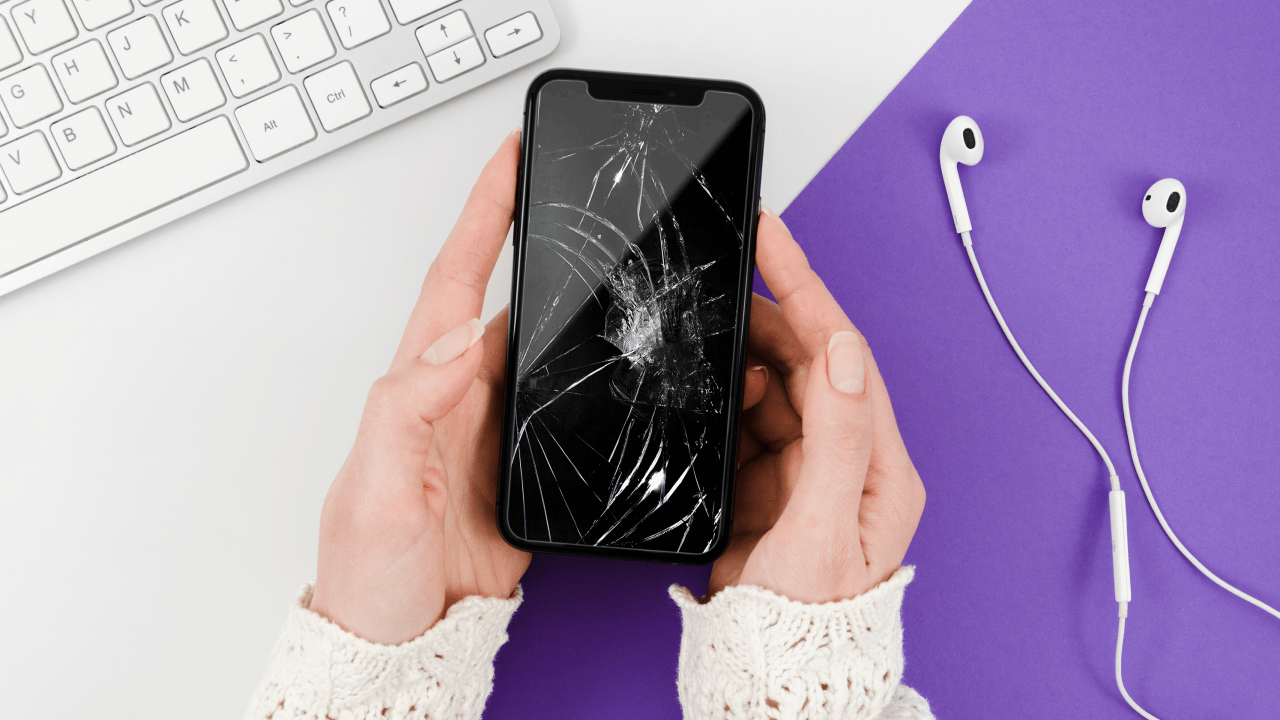
Can A Phone Work Without A Screen?
A phone can work without a screen, but it will require some additional tools and techniques. One way to use a phone without a screen is by using a USB OTG adapter and a mouse. This adapter allows you to connect a mouse to your phone, which can be used to navigate and interact with your device. Additionally, some phones have accessibility features that allow users to control their phones without a screen, such as voice commands or screen readers. Another option is to connect your phone to an external display, such as a TV or computer monitor, to use it without a screen. However, it is important to note that certain functions, such as making calls or sending messages, may be difficult or impossible without a screen.
How Can I Use My Phone Without Touch Screen?
If you have a phone with a broken touch screen or just prefer to use your phone without a touch screen, there are several options available to you.
1. Use voice commands: Many smartphones have built-in voice assistant software that allows you to use your phone without having to touch the screen. You can use voice commands to make calls, send texts, and even browse the web.
2. Use a physical keyboard: If your phone has a physical keyboard, you can use this to navigate your phone without having to touch the screen. You can use the arrow keys to move between different options and the enter key to select them.
3. Use a mouse: If your phone supports USB OTG (On-The-Go), you can connect a mouse to your phone using a USB adapter. This will allow you to control your phone like you would a computer.
4. Use a stylus: If your phone still responds to touch, but the touch screen is cracked or damaged, you can use a stylus to navigate your phone. A stylus will allow you to tap and swipe on your phone without having to touch the screen directly.
5. Use a remote control app: There are several remote control apps available that allow you to control your phone using another device. You can use this to navigate your phone without having to touch the screen directly.
How Can I Access My Phone Data With A Broken Screen?
To access your phone data with a broken screen, you can connect your phone to a computer using a USB cable. Once connected, select the File Transfer mode on your phone and access all your files and data on your computer.
To do this, follow these steps:
1. Unlock your phone using your preferred methods, such as your PIN or fingerprint.
2. Connect your phone to your computer using a USB cable.
3. On your phone, select the File Transfer mode by tapping on it.
4. Once your phone is connected and in File Transfer mode, you can access all your files and data on your computer.
5. You can copy and transfer your files from your phone to your computer, or vice versa, as needed.
If your phone has a password or pattern lock that prevents you from unlocking it, you may need to use a software tool to bypass the lock screen. However, this is not recommended as it can potentially damage your phone or cause data loss. It is best to seek professional help or contact your phone manufacturer for assistance in such cases.
How Can I Open My Android Without Screen?
There are several ways to unlock an Android phone with a broken screen. Here are some of the most effective methods:
1. Use an Android control tool: You can use an Android control tool to remotely control your phone from your computer. This way, you can unlock your phone and access your data without using the touch screen.
2. Use Android Debug Bridge (ADB): ADB is a command-line tool that allows you to interact with your Android device from your computer. You can use ADB to unlock your phone by sending commands to your device via USB.
3. Use a USB mouse: If your phone supports USB OTG (On-The-Go) functionality, you can connect a USB mouse to your phone and use it to unlock your device.
4. Use Google Find My Device: If you have enabled Find My Device on your Android phone, you can use it to remotely lock or unlock your phone from another device.
5. Use Samsung Find My Mobile: If you have a Samsung phone, you can use Samsung’s Find My Mobile service to remotely unlock your phone. You will need to have a Samsung account and have Find My Mobile enabled on your device.
Conclusion
A phone without a screen can be a frustrating experience, but there are solutions available to help you access your device and continue using it as normal. One of the most effective ways to do this is by using an OTG adapter and connecting a mouse to your phone, allowing you to navigate and control your device without touching the screen. Additionally, if your screen is broken but still legible, you can use a USB cable to connect your phone to your computer and access your files that way. Other options include using an Android control tool, Android Debug Bridge, or the Find My Device features offered by Google and Samsung. With these solutions at your disposal, you can still make the most of your phone even if the screen is no longer functioning properly.