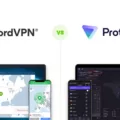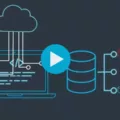If you’re looking for a reliable and secure VPN, then look no further than NordVPN on your pfSense router. NordVPN offers a robust network of over 5,400 servers in 60+ countries, making it one of the fastest and most comprehensive VPN services available. With NordVPN on your pfSense router, you can rest assured that your data is secure from hackers and other malicious actors.
In order to get started with NordVPN on your pfSense router, the first step is to open your browser and sign in to your pfSense account. From there, you need to go to System > Certificate Manager > CAs and enter the information provided by NordVPN when connecting to a server. Once that’s done, you can move on to configuring OpenVPN rules. This includes setting the Address Family (IPv4 or IPv6) and Protocol (Any) as well as setting the Source to Network so that all traffic is sent through NordVPN. You can also configure additional rules such as firewall rules for web filtering or content blocking if needed.
After configuring these settings, all that’s left is to connect your pfSense router with NordVPN. To do this, you will need to set up an account with NordVPN and purchase a subscription plan that meets your needs. Once you have done this, log into the NordVPN app using your username and password and select “Create OpenVPN Profile” which will generate a .ovpn file for each server location you want to connect with. From there, it’s just a matter of downloading these files onto your pfSense router via FTP or SFTP protocols, uploading them into the configuration files directory within pfSense, and then adding them into the tunnel configuration section in order to complete the setup process.
Overall, setting up NordVPN on your pfSense router can be quite straightforward if you follow all of these instructions carefully. It will provide an extra layer of security for any sensitive data passing through your network while also allowing you to access content from anywhere around the world at blazing-fast speeds – now that’s something worth having!

Setting Up and Using NordVPN on PfSense
Setting up and using NordVPN on pfSense is easy and straightforward. Here are the steps you need to follow:
1. Sign in to your pfSense account and go to System, then Certificate Manager, and select CAs.
2. Enter the following information after connecting to any of the servers suggested by NordVPN by clicking +Add:
– Descriptive name: NordVPN CA
– Certificate data: Copy and paste the NordVPN CA certificate from https://downloads.nordcdn.com/configs/archives/certificates/ca.nordvpn.com.crt
3. Select Save at the bottom of the page.
4. Return to System > Cert Manager > Certificates tab, then click +Add again, entering the following information:
– Descriptive name: NordVPN client certificate
– Certificate data: Copy and paste a single line from your .ovpn file (from https://nordvpn.com/download/full_config_files/) between … tags into this field
5. Select Save at the bottom of the page, then return to VPN > OpenVPN > Clients tab, click the +Add button, and enter your NordVPN credentials (username & password) in Auth User Pass field for authentication purposes.
6. Choose a protocol type you prefer (UDP or TCP) from the Server Mode dropdown list, select “NordVPN CA” in the CA Certificate field, “NordVPN client certificate” in the Client Certificate field, enter a description for this connection in the Description field (optional), then hit Save at the bottom of the page to complete setup process successfully!
7. Finally, go back to VPN > OpenVPN > Clients tab and toggle switch on for your newly created connection in order to start using NordVPN on your pfSense router!
Can PfSense Support VPN?
Yes, pfSense can run VPNs. The pfSense software offers four types of VPNs: IPsec, OpenVPN, WireGuard, and L2TP. Each type of VPN has its own set of benefits and drawbacks, so it is important to carefully consider the different options before deciding which one is the best fit for a particular environment.
IPsec (Internet Protocol Security) is the most common type of VPN used in business networks. It is highly secure and provides strong encryption for data transmission over public networks. It also supports a wide range of authentication methods, such as digital certificates or pre-shared keys. One downside to IPsec is that it can be difficult to configure correctly.
OpenVPN is a popular open-source implementation of the SSL/TLS protocol. It provides high levels of security and privacy and is relatively easy to configure on both the client and server sides. OpenVPN can be used to create site-to-site connections as well as remote access connections for individual users.
WireGuard is a relatively new type of VPN that uses state-of-the-art cryptography to provide secure connections over public networks. It has higher performance than other types of VPNs and requires fewer resources on both the client and server sides. However, it still lacks some features that are available in more established protocols such as IPsec or OpenVPN.
Finally, L2TP (Layer 2 Tunneling Protocol) provides secure point-to-point connections between two computers located on separate networks over an untrusted network such as the Internet. It requires an external authentication server such as RADIUS or LDAP in order to authenticate users before allowing them access to resources on other networks.
pfSense can run all four types of VPNs: IPsec, OpenVPN, WireGuard, and L2TP—each with its own unique advantages and disadvantages depending on the specific environment they are being used in.
Choosing the Best VPN for Use with PfSense
PfSense is a powerful open-source firewall that can be installed on any network-attached device. It provides extensive control over network security and is often used to protect businesses from malicious attacks. One of the best ways to further protect your network is to use a virtual private network (VPN), and NordVPN is an excellent choice for pfSense users.
NordVPN has an impressive global server network with over 5,400 servers located in 60+ countries, making it one of the largest networks around. It’s also one of the fastest VPNs we’ve tested, providing speedy connection times and minimal latency. Encryption protocols are up-to-date and reliable, offering OpenVPN, IKEv2/IPSec, L2TP/IPSec, and PPTP protocols for secure connections.
NordVPN also offers some great features that improve user privacy, such as double VPN encryption which routes your traffic through two separate servers for additional security, an automatic kill switch that cuts off your internet connection if the VPN fails or disconnects unexpectedly, as well as Onion over VPN routing which adds another layer of encryption to your data by sending it through the Tor network.
For pfSense users looking to get started with NordVPN quickly and easily, there are detailed setup guides available on their website that make it simple to configure their service with pfSense’s firewall capabilities. Once set up you’ll be able to enjoy complete online anonymity with no DNS leaks or other privacy concerns.
Setting Up a VPN Using PfSense
Setting up a VPN with pfSense is relatively easy and straightforward. First, you need to decide which type of Virtual Private Network (VPN) you would like to use, such as OpenVPN or IPsec. Next, you need to configure the settings for your VPN in the pfSense web-based interface.
To get started, log into the pfSense web interface and select VPN > OpenVPN from the menu at the top of the screen. On this page, click Add to create a new OpenVPN connection. Enter a name for your connection and select an authentication method, such as username/password or certificate-based authentication.
Once the settings are configured, go back to Firewall > Rules and select the OpenVPN sub-menu. Here you can set up rules that will forward traffic from certain networks through your VPN by setting the Address Family to IPv4 + IPv6 and Protocol field to Any. You can also specify a Source such as Network or Single Host/Alias if you want to limit which devices can access your VPN connection.
Finally, save your changes and restart your firewall ruleset by going back to Firewall > Rules and clicking Apply Changes at the top of the page. Your new VPN connection should now be active!
Conclusion
Overall, NordVPN is an excellent choice for those looking to secure their pfSense router with a VPN. It has a vast network of over 5,400 servers in 60+ countries, so you’ll always have plenty of options when choosing your server. Furthermore, it’s incredibly fast and reliable, making it one of the best VPNs we’ve reviewed. Finally, setting up NordVPN on your pfSense router couldn’t be easier – just follow the simple instructions provided and you’ll be up and running in no time.