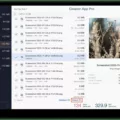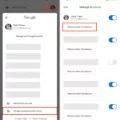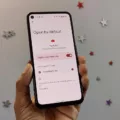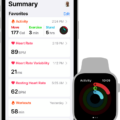Peloton is a popular fitness app that allows users to access various workout classes, including cycling, running, strength training, yoga, and more. With the app, users can enjoy a high-quality workout experience from the comfort of their homes using their smartphones, tablets, or TVs. In this article, we will discuss how to use Peloton on TV.
One of the best ways to use Peloton on TV is by streaming the app through a Chromecast device. Chromecast is a small, affordable device that plugs into your TV’s HDMI port and allows you to stream content from your smartphone or tablet to your TV. To use Peloton with Chromecast, you first need to download the Peloton app on your Android device.
Once you have downloaded the app, you can connect your Android device to your Chromecast device by tapping the Chromecast logo on the bottom right of the progress bar. This will display a list of available Chromecast devices on your network. Select the device you want to connect to, and the Peloton app will start streaming to your TV.
Another way to use Peloton on TV is by connecting your TV to your smartphone or tablet using an HDMI cable. This method is ideal for users who do not have a Chromecast device or who prefer a more direct connection. To use this method, you first need to connect your smartphone or tablet to your TV using an HDMI cable. Once connected, you can launch the Peloton app on your device and start streaming your workout to your TV.
In addition to Chromecast and HDMI, you can also use Peloton on TV through Apple AirPlay. AirPlay is a feature that allows users to stream content from their Apple devices to their Apple TVs. To use Peloton with AirPlay, you first need to download the Peloton app on your iOS device. Once downloaded, you can connect your device to your Apple TV using AirPlay and start streaming your workout to your TV.
Peloton is an excellent fitness app that offers a wide range of workout classes for users to enjoy. By using Chromecast, HDMI, or AirPlay, users can easily stream their workouts to their TVs and enjoy a high-quality workout experience from the comfort of their homes. So, if you are a Peloton user, consider using the app on your TV for a more immersive and enjoyable workout experience.
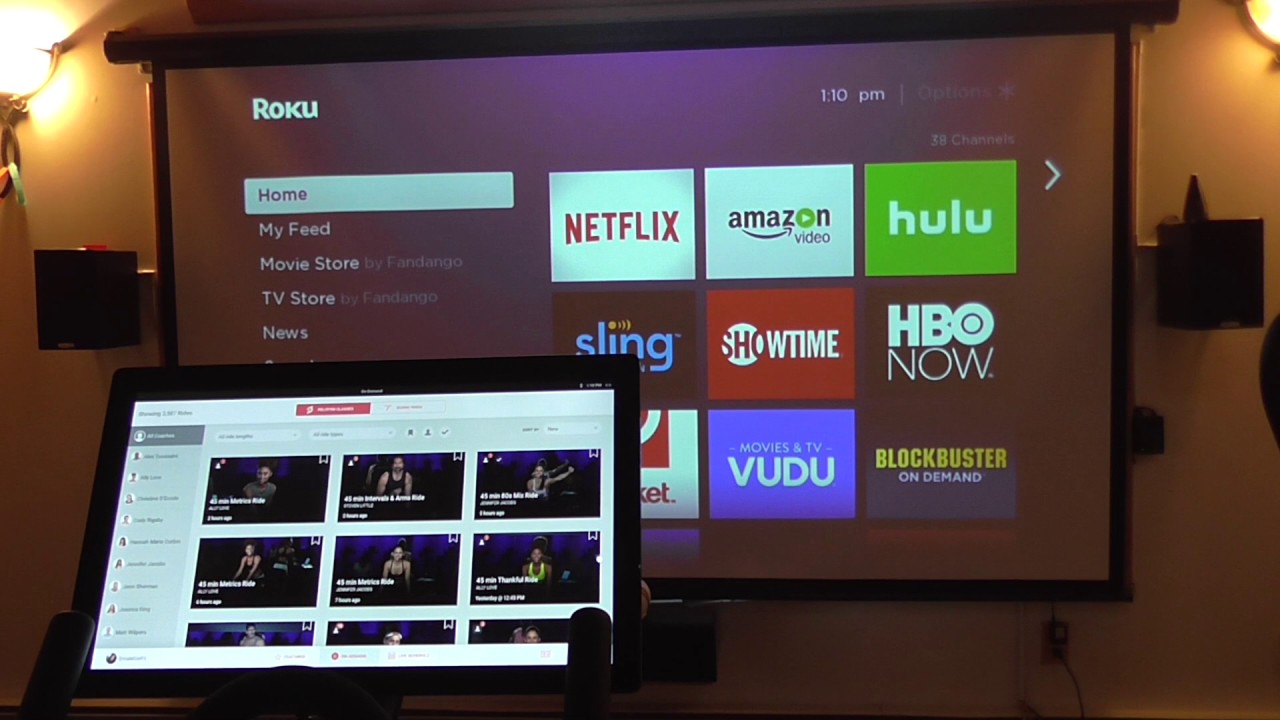
Watching Peloton on a TV
You can watch Peloton on your TV. There are a few ways to do this, depending on the type of TV you have and the equipment you own.
One option is to use the Peloton Bike or Tread, both of which have built-in screens that allow you to stream Peloton workouts directly. If you have either of these devices, you can simply turn on your machine and access the Peloton content library from the home screen.
If you don’t have a Peloton Bike or Tread, you can still watch Peloton on your TV by using an app or casting the content from your phone or tablet. To do this, you’ll need a smart TV or a streaming device like Apple TV, Roku, or Amazon Fire TV.
To use an app, you can download the Peloton App on your smart TV or streaming device and access the Peloton content library directly from there. If you want to cast the content from your phone or tablet, you can use Google Chromecast or Apple AirPlay to connect your device to your TV.
To cast Peloton content using Chromecast, you’ll need to download the Peloton App on your Android or iOS device and tap the Chromecast icon in the bottom right corner of the screen. This will allow you to connect your device to your TV and stream the workout directly.
There are several ways to watch Peloton on your TV, so you can choose the method that works best for you based on the equipment you have and your personal preferences.
Connecting Peloton to a Smart TV
To get Peloton on your smart TV, you need to follow a few simple steps. First, make sure that your smart TV is connected to the internet. Then, go to the app store on your smart TV and search for the Peloton app. If you find it, install it on your smart TV. If the app is not available in the app store, you can use a streaming device, such as a Chromecast or Firestick, to stream Peloton on your smart TV.
Once you have installed the Peloton app on your smart TV or streaming device, you will need to log in to your Peloton account. If you don’t have an account yet, you can create one by visiting the Peloton website. Once you have logged in to your account, you can start browsing and selecting your favorite fitness classes.
If you want to cast your Peloton class to your Samsung TV, you can do so by tapping on the Cast button and selecting Cast via AirPlay. Then, select your Samsung TV from the list of available devices. Once both devices are connected, the content will be cast to your Samsung TV, and you can enjoy your Peloton workout on a larger screen.
In summary, to get Peloton on your smart TV, you need to install the app on your smart TV or streaming device, log in to your Peloton account, and select your favorite fitness classes. If you want to cast your Peloton class to your Samsung TV, you can do so by using the Cast via AirPlay feature.
Conclusion
Peloton offers a convenient and immersive fitness experience that can now be easily enjoyed on a TV screen. With the Peloton App for Android®, users can use Google® Chromecast to stream their workouts to their Google® Chromecast-enabled TV. This feature allows users to enjoy the benefits of Peloton’s live and on-demand classes on a larger screen, providing a more engaging and interactive workout experience. Additionally, by using the Cast button and selecting Cast via AirPlay, users can also stream to Samsung TVs. Peloton’s integration with TV screens makes it easier for users to stay motivated and achieve their fitness goals from the comfort of their own homes.