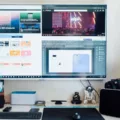When it comes to using a personal computer (PC), there are a number of common issues that can arise. One of the most frustrating is when your PC turns on but there is no display. This can be a tricky problem to diagnose, but there are a number of steps you can take to troubleshoot the issue and get your PC back up and running.
The first thing to do is to try to wake your computer up by jiggling the mouse, pressing a key on the keyboard, or quickly pressing the power button. If your PC is awake but the monitor is still asleep, you can force it to wake up using the keyboard shortcut Win+P or Ctrl+Alt+Del. This will bring up the Windows Task Manager, which should prompt your monitor to wake up and display the desktop.
If this doesn’t work, the next step is to test your power cord and graphic cord with other outlets and ports. Sometimes, a loose connection or a faulty cord can cause the monitor to not display anything. Make sure that all cords are securely plugged in and that there are no visible signs of damage.
If you’ve checked all of the cords and connections and are still not getting a display, it’s possible that your graphics card or onboard graphics have failed. To diagnose this issue, you can try connecting your monitor to another computer to see if it works. If it does, then the problem is likely with your PC’s graphics card.
Another possible cause of a no-display issue is a problem with your PC’s power supply. If the power supply is not providing enough power to the graphics card, for example, it may not be able to display anything on the monitor. To test this, you can try swapping out your power supply with another one to see if it makes a difference.
If none of these steps have worked, it’s possible that your monitor itself is faulty. If you have access to another monitor, try connecting it to your PC to see if it works. If it does, then the problem is with your original monitor and you may need to replace it.
A no-display issue with your PC can be frustrating, but there are a number of steps you can take to diagnose and fix the problem. By testing your cords, connections, graphics card, power supply, and monitor, you should be able to pinpoint the issue and get your PC back up and running in no time.

Troubleshooting a PC with No Display
There may be several reasons why your PC turns on but does not display anything on the screen. Some of the possible causes are:
1. Faulty Hardware: It is possible that some hardware components of your computer, such as the graphics card, RAM, or CPU, may be malfunctioning or not properly connected.
2. Loose Connections: Check all the cables connecting the monitor to the computer. There may be a loose connection that could cause the display to not work.
3. Power Issues: If the power supply is not providing enough power to the computer or if there is a problem with the power outlet, your computer might turn on but not display anything.
4. BIOS/UEFI Issues: The Basic Input/Output System (BIOS) or Unified Extensible Firmware Interface (UEFI) may be corrupted or not configured properly, which can prevent the computer from displaying anything.
5. Software Issues: It is possible that a software issue, such as a virus or a corrupt operating system, may be causing your computer to turn on but not display anything.
To troubleshoot this issue, you can try the following steps:
1. Check all the cables and connections to ensure they are properly connected.
2. Try connecting your monitor to another computer or device to see if it works.
3. Remove and reseat hardware components, such as the graphics card and RAM.
4. Try booting your computer in Safe Mode.
5. Reset your BIOS/UEFI to default settings.
6. If none of the above steps work, it may be necessary to take your computer to a professional technician for further diagnosis and repair.
There are several reasons why your PC may turn on but not display anything. By following the troubleshooting steps above, you can identify the cause of the issue and take appropriate action to resolve it.
Troubleshooting PC Not Displaying on Monitor
There could be several reasons why your PC is not showing up on your monitor. One possible reason is that the power cord or graphics cable may be faulty or not properly connected. To troubleshoot this issue, you can try plugging your power cord into another outlet and your graphics cable into other available ports on your PC. If this does not resolve the issue, you may need to try using an alternative cable to see if your current cords are damaged. Additionally, it may be helpful to try a different cable type if your monitor supports any, such as connecting your monitor via HDMI if you are currently using VGA. Another potential cause of your PC not showing up on your monitor could be a problem with your graphics card or monitor settings. Checking your graphics card drivers and ensuring that your monitor is set to the correct input source can help resolve this issue.
Conclusion
A PC is a valuable tool for work and entertainment, but it can experience issues that prevent it from functioning correctly. Whether it’s a monitor that won’t wake up, a power cord that’s not working, or a damaged graphic cord, there are several troubleshooting steps that you can take to address these problems. By trying different solutions, such as jiggling the mouse or pressing the Power button, you can wake up your computer and get back to your tasks. Additionally, testing your cords and trying different cable types can help you identify any issues and find a solution. with a little patience and persistence, you can keep your PC running smoothly and efficiently.