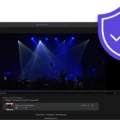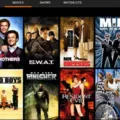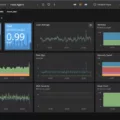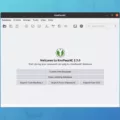Password management can be a tedious and time-consuming task for teams, but it is essential to the security of your data. With the right password manager, teams can easily store, share, and manage all their passwords securely. A team password manager lets you create unique and complex passwords for each account and then store them in an encrypted vault. It also allows you to easily share credentials with members of your team, ensuring that everyone has access to the accounts they need while keeping them secure.
Having a secure team password manager means that no one has to remember multiple passwords or worry about someone accessing data without authorization. It also makes it easier for team members to collaborate on projects since they can easily access each other’s accounts with just a few clicks. Password managers can even give you an audit trail of who accessed what account and when allowing you to keep better track of your team’s activities.
Choosing the right team password manager is important because not all solutions are created equal. Many free options may not offer the same level of encryption or security as paid services. Additionally, some vendors offer additional features such as two-factor authentication or integration with other tools like LastPass and 1Password that can be beneficial for larger teams that have multiple accounts and applications to manage.
In short, having a secure team password manager is essential for any organization that needs to keep its data safe and ensure access control across multiple accounts and applications. With the right solution in place, teams can stay organized, collaborate more effectively, and reduce their security risk all while saving time on tedious tasks like creating individual passwords for each account or sharing credentials with new users.
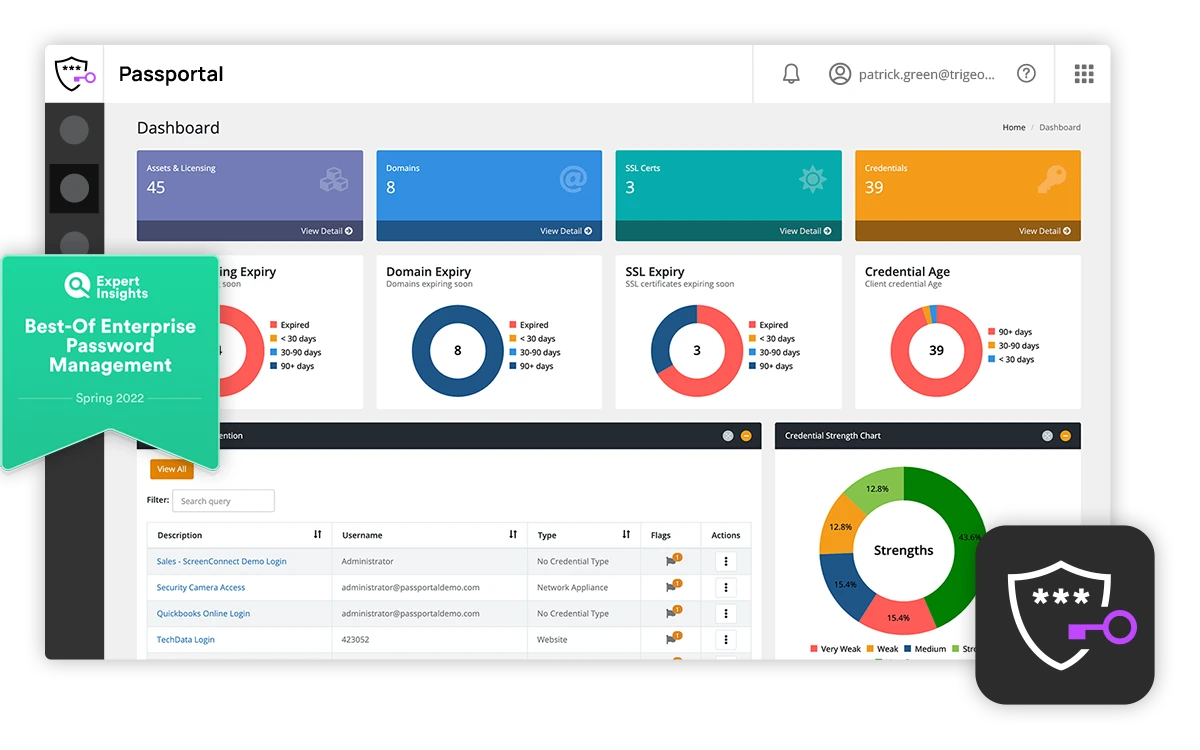
The Benefits of Using Team Password Manager
Team Password Manager is a powerful and secure password manager specifically designed for teams. It provides an easy-to-use platform for securely storing and sharing your passwords across multiple projects, teams, and users. It allows you to store all of your passwords in one central location, eliminating the need for multiple usernames and passwords. Team Password Manager also features automated password generation so that you never have to worry about using the same password again! With its intuitive web interface and advanced security features, Team Password Manager makes it easy to keep track of all your passwords, while keeping them safe from unauthorized access.
What is the Cost of a Password Manager?
When it comes to choosing a password manager, the most important factor to consider is the level of protection and features you require. If you only need basic password storage, then there are plenty of free options available that may suit your needs. On the other hand, if you’re looking for more advanced features like multi-factor authentication, secure sharing, and automatic form filling, then you’ll likely need to invest in a paid password manager.
The cost of paid password managers typically ranges from $10 to $60 per year for one person to use. Some notable providers include LastPass ($36/year), Keeper ($60/year), and Dashlane ($60/year). For those on a tighter budget, 1Password is one of the best value-for-money options at just under $40 a year. Ultimately though, it’s best to compare several different password managers before making your decision.
The Benefits of Using a Password Manager
A password manager is a tool designed to help you keep your passwords secure and organized. It stores all of your passwords in a single, secure location, typically using powerful encryption technology to protect them. With a password manager, you only need to remember one master password for access, rather than having to remember multiple unique passwords for each online account. Additionally, most password managers offer additional features such as auto-filling web forms, generating strong passwords, and even allowing you to store other sensitive data such as credit card information or notes securely. This helps make sure that your passwords are not only secure but also easy to access when needed.
Comparing SSO and Password Manager
Single sign-on (SSO) and password managers are two distinct tools used to secure access to websites or applications. Single sign-on is an authentication process that allows users to use one set of credentials to access multiple systems or websites. It works by using protocols such as SAML or LDAP which allow a user to be verified once and then automatically granted access to any other website or application that supports the protocol.
A password manager is an application used to store and manage passwords. It stores all of your passwords in an encrypted format, so they are not accessible by anyone other than the user. The advantage of using a password manager is that it eliminates the need for users to remember multiple passwords, instead allowing them to use one master password which can be used to access all of their accounts. Additionally, many password managers also offer features such as two-factor authentication and auto-filling of forms for added security.
SSO simplifies the process of logging into multiple websites or applications with one set of credentials, while a password manager creates a secure environment for storing and managing passwords for multiple accounts. Both tools provide important security benefits but serve different purposes when it comes to user authentication and access control.

Source: csoonline.com
Are Password Managers Trustworthy?
Absolutely. Password managers are an incredibly safe and secure way to store your passwords. They are designed with advanced encryption algorithms which protect your information from being accessed by anyone outside of the password manager. Plus, many password managers allow you to set up two-factor authentication for an extra layer of security. Password managers also make it easy to generate strong and unique passwords for each account so that if one of them is compromised, the rest of your accounts remain secure. All in all, you can trust password managers to keep your information safe and secure.
The Most Trusted Password Manager
The most trusted password manager is Norton Password Manager. Norton Password Manager is a secure and reliable password manager that helps you keep track of all your passwords in one place, so you don’t have to remember them all. It also helps you create strong passwords and store them safely. Norton Password Manager includes two-factor authentication, which provides an extra layer of security when logging into your accounts. It also has a password generator to help you come up with complex passwords, so your accounts are more secure. Additionally, it stores all your usernames and passwords in an encrypted vault, so they can’t be accessed by anyone but you. Finally, Norton Password Manager is backed by its industry-leading customer service team who are available 24/7 to answer any questions or concerns you may have.
Finding the Best Password Manager for Seniors
The best password manager for seniors is LastPass. LastPass is a secure, online password manager designed with the needs of seniors in mind. It offers unlimited storage for passwords and other sensitive data, allows you to quickly and easily change passwords across multiple devices, and provides easy-to-use two-factor authentication. It also offers a variety of additional features, such as the ability to generate strong passwords, store digital records securely, and share access with trusted parties. LastPass is available for all major platforms including Windows, MacOS, iOS, Android, Linux, and Chrome OS. Additionally, it comes with 24/7 customer support to help seniors get started quickly and stay safe online.
Considering the Use of a Password Manager
1. Zero-Trust Security: It is important to use a password manager that provides zero-trust security, meaning that it does not share your confidential data with anyone else or store it in any way. This ensures that your data is kept safe and secure at all times.
2. Regulation Compliance: When choosing a password manager, make sure it meets the necessary regulations and guidelines set by your industry or government. This will ensure that you are entering and storing data in a secure manner according to the laws and regulations of the country in which you are operating.
3. Compatibility with Your Systems & Software: Ensure that your chosen password manager is compatible with the systems and software you use on a daily basis. This will ensure that you can access all of your passwords seamlessly without any difficulty, no matter what device or platform you are using.
4. Encryption: A good password manager should offer strong encryption protocols such as AES-256 so that your data is encrypted and secure before being stored on the cloud or other server systems. This ensures that only authorized individuals have access to this information, making it impossible for hackers to gain access to your accounts even if they manage to breach the system’s security measures.
Who Should Use a Password Manager?
A password manager is a great tool for anyone who has multiple online accounts and uses different passwords for each one. It can help you securely store all of your passwords in one place, generate strong, unique passwords for each account, and remember them so you don’t have to. This can help protect your online accounts from hackers or other malicious actors who might try to guess or steal your passwords. Password managers are particularly important if you use the same password across multiple accounts, which is a major security risk.
Types of Password Managers
Password managers are essential tools for protecting your online accounts and keeping your data secure. They can help you generate strong passwords and store them in one secure location, making them easy to access while keeping your passwords safe from prying eyes. There are several types of password managers available to suit different needs.
Cloud Password Managers are a popular option that stores your passwords on the cloud. This allows you to access your data from any device with an internet connection, such as a laptop, tablet, or smartphone. These services also typically offer additional features such as two-factor authentication, password sharing, and data encryption for added security.
On-Premise Password Managers are installed directly onto the user’s computer or server. This type of password manager offers more control over your data since it is stored on-site rather than in the cloud. It also allows you to access your information from any device connected to the same network, such as multiple computers in an office or home environment.
Mobile Password Managers are apps designed specifically for use on smartphones and tablets. These apps offer convenience by allowing users to store their passwords in one place and access them quickly through their mobile devices. However, users should be aware of potential vulnerabilities that come with using a mobile password manager if they choose this option.
Browser-Based Password Managers are extensions that can be downloaded directly into web browsers such as Google Chrome, Mozilla Firefox, or Safari. These extensions allow users to securely store their usernames and passwords within their browser of choice without storing the information on their local computer or device.
Single Sign-On (SSO) solutions provide secure authentication for multiple services with just one set of login credentials – no need to remember multiple usernames and passwords! SSO solutions can be used either with cloud-based or on-premise solutions depending on the user’s needs and preferences.
No matter which type of password manager you choose, it is important that you choose one that meets your needs in terms of security and usability so you can keep your online accounts safe!
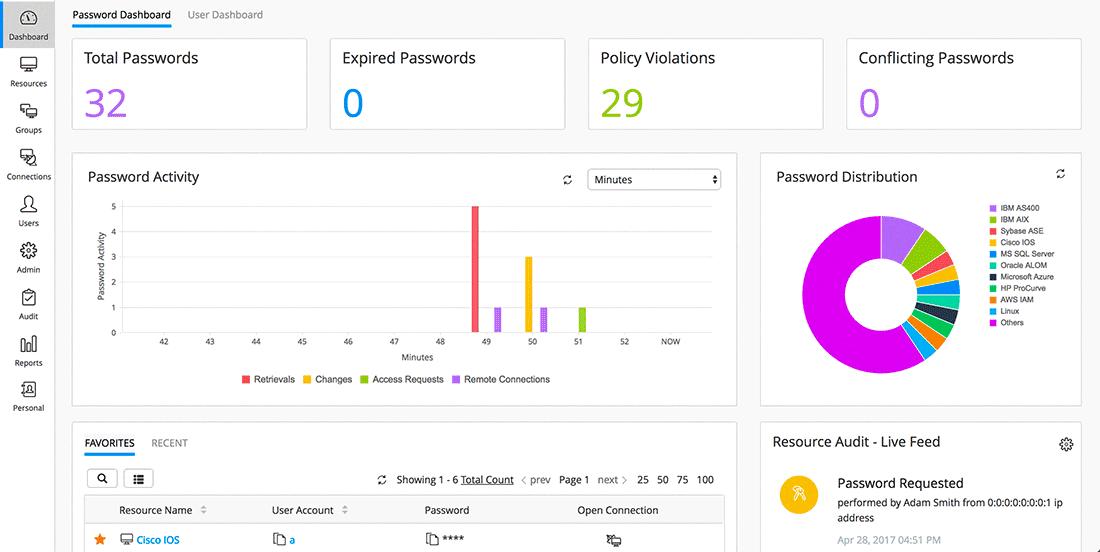
Source: manageengine.com
Are Password Managers More Secure Than Creating Your Own Passwords?
Yes, password managers are definitely better than relying on your own memory. They offer a number of advantages:
1. Easy generation of long, complex, and unique passwords: Password managers generate strong passwords for you and store them securely, so you don’t have to remember them. This helps protect your accounts from hackers who might guess weak passwords or use brute-force attacks.
2. Automated logins: With a password manager, you don’t have to manually type in usernames and passwords for all your online accounts. The manager will automatically log you in with just one click or tap.
3. Secure sharing: If multiple people need access to the same accounts, password managers make it easy to securely share login information without having to give out the actual password.
4. Encrypted storage: All the data stored in a password manager is encrypted, so even if someone were able to access it, they wouldn’t be able to see any of your sensitive information.
In short, password managers are much more secure and convenient than relying on your own memory for all your passwords.
Conclusion
In conclusion, team password managers provide a secure and efficient way to manage multiple passwords across many projects. They allow organizations of all sizes to manage the passwords of their teams with ease, flexibility, and security. Team password managers are an invaluable tool for any organization that needs to manage many passwords in each project or across multiple projects. They are cost-efficient, easy to use, and provide an extra layer of security to protect against unauthorized access. With the right team password manager solution in place, organizations can rest assured that their passwords will remain safe and secure.