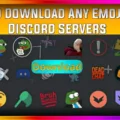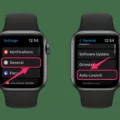If you’re an Apple Watch user and a Pandora Plus, Premium, or Premium Family subscriber, you can enjoy your favorite music even when you don’t have access to the internet. By downloading music to your paired iPhone, you can access it offline on your Apple Watch.
1. Download offline music from your paired iPhone using the Pandora app. To do this, open the app, tap the profile icon tab at the bottom of your screen, then choose the Settings cog at the top. Scroll down to Offline and toggle it on.
2. Power off and restart both your iPhone and Apple Watch – make sure these are both connected via Bluetooth and are on the same Wi-Fi network.
3. Once this is done, allow Pandora to refresh in the background (you can do this by going into the Watch app on iPhone > General > Background App Refresh).
4. You can also add content that you have downloaded for offline listening on your iPhone to your Apple Watch too – simply create a playlist of songs or albums through Apple Music that you want to be able to access without an internet connection and they will sync across devices automatically.
Now that you have set up Pandora offline with your Apple Watch, you can enjoy all of its features without requiring an internet connection! Enjoy!
Listening to Pandora Offline on Apple Watch
In order to listen to Pandora offline on your Apple Watch, you’ll need to first download the offline music onto your paired iPhone using the Pandora app. To do this, open the Pandora app on your paired phone and tap the profile icon tab at the bottom. Then choose the Settings cog at the top and scroll down to Offline. Toggle Offline Stations on and select which of your Pandora stations you’d like to make available offline. Once these steps are complete, you can access your offline stations directly from your Apple Watch by opening up the Music app and selecting ‘Offline’ in the list of Music Sources.
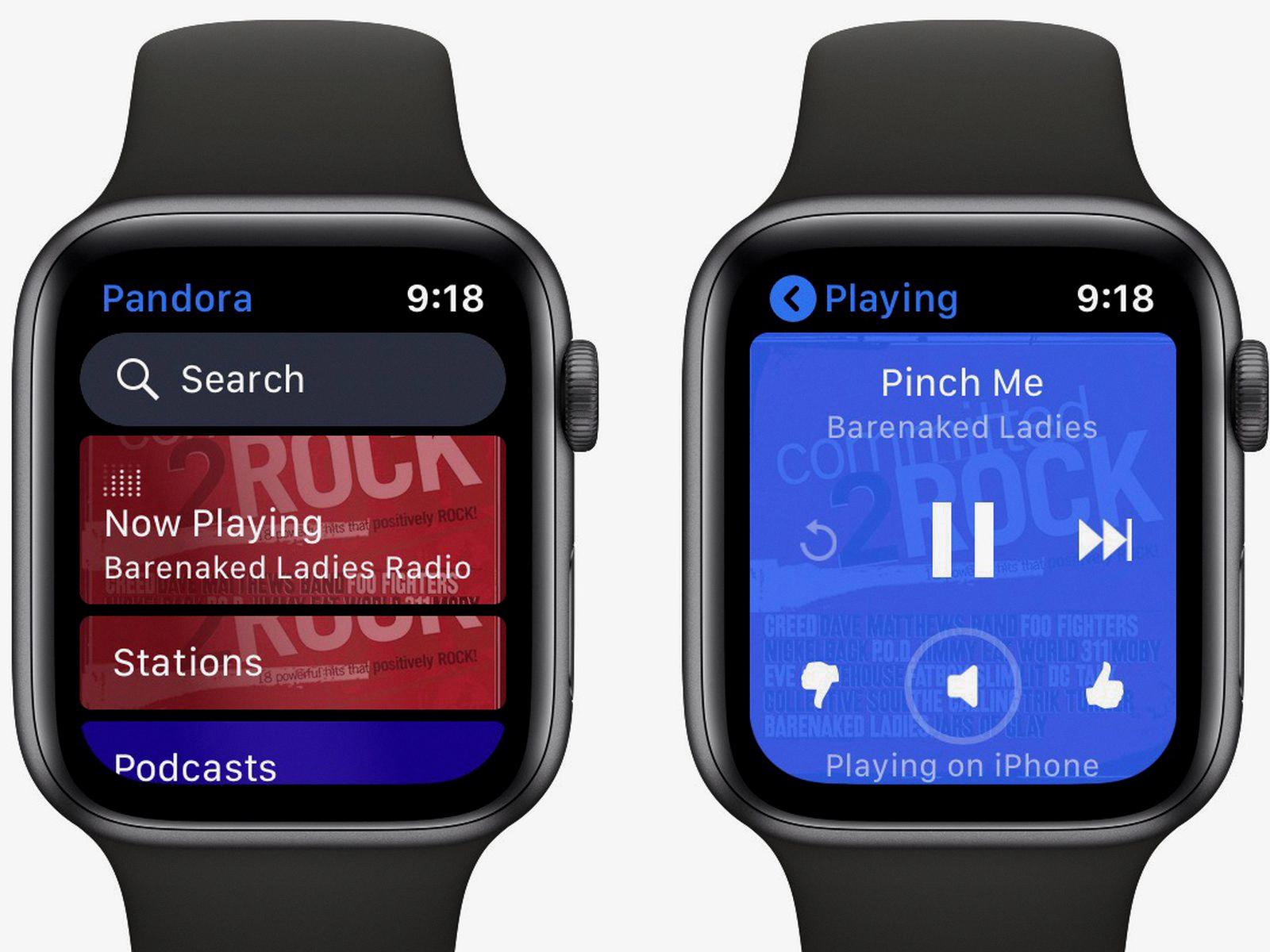
Source: macrumors.com
Can Pandora Be Played on Apple Watch Without Cellular?
Yes, you can play Pandora on your Apple Watch without cellular. As long as you have a Pandora Plus, Pandora Premium, or Premium Family subscription, you can download content to your iPhone and access it offline on your Apple Watch. You’ll need to enable Bluetooth and Wi-Fi to listen to the offline content. Additionally, you can control playback from your watch including browsing through recently played music.
Can Apple Watch Play Music Offline?
Yes, the Apple Watch can play offline music. With an Apple Music subscription, you can download your favorite songs or albums to your iPhone. Once downloaded, you can then access the music on your Apple Watch without needing an internet connection. You can play the music directly from the watch or create custom playlists for easy listening.
Can I Play Pandora on My Apple Watch Without My Phone?
The most likely reason why your Apple Watch won’t play Pandora without your phone is that the connection between your Apple Watch and iPhone has been disrupted. It may have been due to a Bluetooth or Wi-Fi network issue, or possibly because you recently powered off and restarted your devices. To fix this, make sure that both your iPhone and Apple Watch are connected to the same Wi-Fi network, and that they are connected via Bluetooth. Additionally, be sure to allow Pandora to refresh in the background by ging into the Watch app on your iPhone > General > Background App Refresh. If these steps don’t resolve the issue, then it may be necessary to uninstall and reinstall Pandora from both devices.
Listening to Pandora Without Wi-Fi or Data
Yes, you can listen to Pandora without Wi-Fi or data using our Offline Mode feature. Offline Mode allows you to save your favorite stations and playlists so that you can access them offline. To use this feature, simply select the station or playlist you want to save and tap the “Download” button. Your music will be saved and accessible anytime, regardless of whether or not you have a Wi-Fi or cell network signal.
Inability to Listen to Pandora on Apple Watch
If you are unable to listen to Pandora on your Apple Watch, it is likely because you do not have the correct hardware requirements. To be able to use the Pandora app on an Apple Watch, you’ll need a Watch Series 3 or newer with watchOS 6 or higher and an iPhone with iOS 13 or higher. If either of these requirements is not met, then you will be unable to access the Pandora app on your Apple Watch.
Which Music Apps Are Compatible with Apple Watch and Can Be Used Offline?
Many popular music streaming apps are compatible with offline playback on Apple Watch, including Spotify, Apple Music, Deezer, and Pandora. To access your music offline, you’ll need to ensure that you have a paid subscription plan for the app in question.
Once you have a paid plan, the process for listening to music offline on Apple Watch varies from app to app. For Spotify and Apple Music, you’ll need to download playlists or albums via the phone app, then select “My Music” from the watch app and tap “Available Offline”.
For Pandora and Deezer, simply select “Playlists” from the watch app and your downloaded songs will be available for you to listen to offline.
With so many options available to listen to music on the go without an internet connection, it’s easy to stay connected with your favorite tunes even when you’re away from home.
Playing Pandora on Apple Watch Without an iPhone
To play Pandora on an Apple Watch without an iPhone, you can download the Pandora app directly from the App Store on the Apple Watch. Once downloaded, you’ll be able to log in and start streaming music, podcasts, and more. You’ll have full control of playback with features such as pausing, skipping songs, thumbs-upping favorite music, adjusting the volume, and more.
Conclusion
In conclusion, Pandora’s offline feature for Apple Watch is an incredibly useful tool for those who want to leave their phone at home and still enjoy their favorite tunes. It allows you to download your favorite songs or albums from Apple Music and add them to your Apple Watch for offline listening without the need for an internet connection. To ensure the best experience, it’s important to power off and restart your iPhone and Apple Watch, connect them via Bluetooth, and make sure they are on the same Wi-Fi network. With this feature, you can enjoy your music even when you’re not connected to the internet.