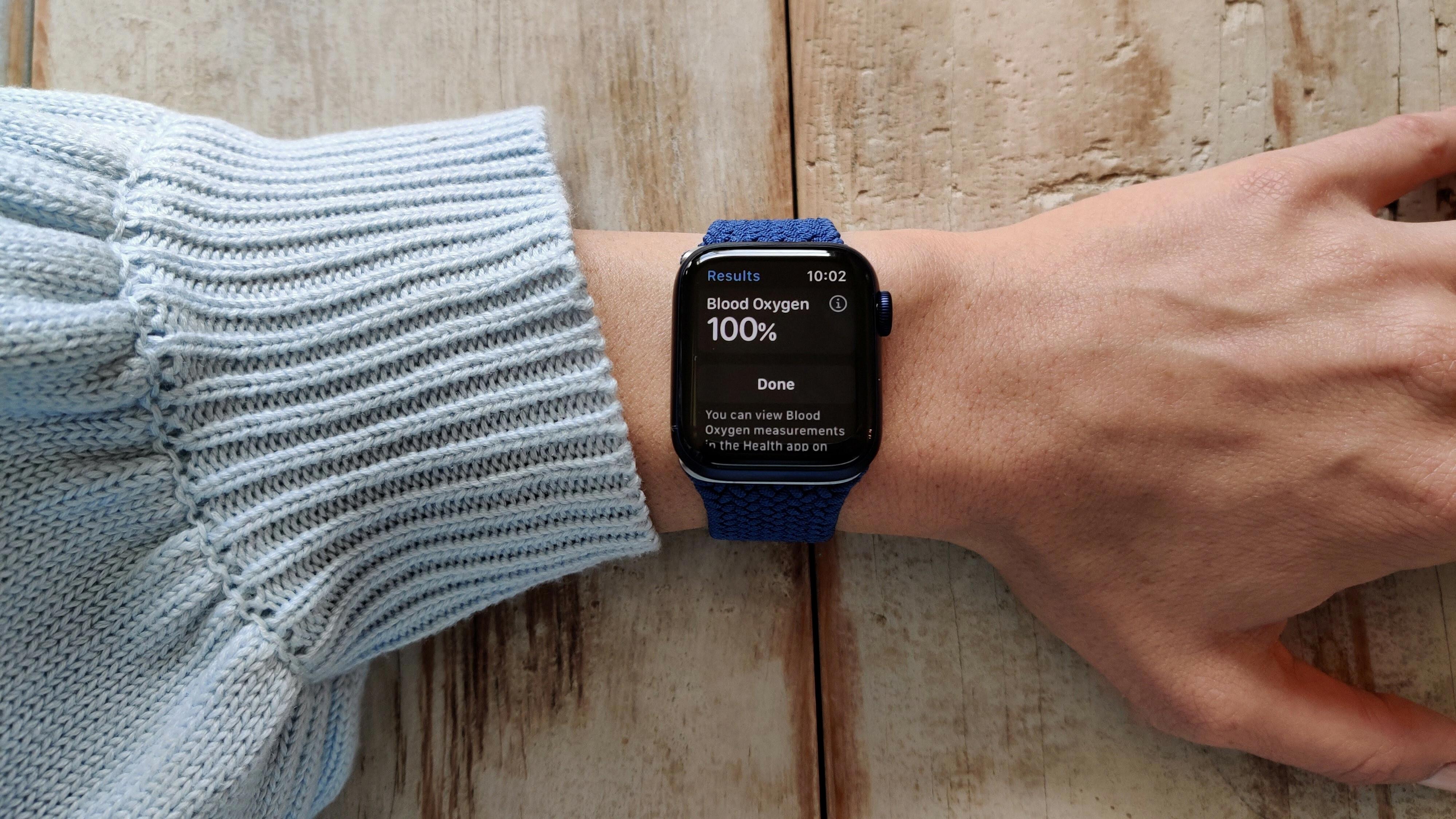If you’re looking to pair your Garmin vivoactive 3 with a smartphone, look no further! In this article, we’ll walk you through the process of connecting your device to your phone.
The first thing you need to do is make sure Bluetooth technology is enabled on both devices. With your smartphone, go into Settings and enable Bluetooth. On your Garmin vivoactive 3, open the Main Menu and select Settings. Scroll down and select Connectivity, then Phone. If it’s the first time pairing or if you just restored defaults, you may not see this option; in that case, select Pair Phone.
Once Bluetooth is enabled on both devices, open up the Garmin Connect app on your smartphone and update it to the latest version. Once it’s updated, remove your device from both the Garmin Connect app and Bluetooth settings on your phone in order to retry the pairing process.
Now hold down the right button on your vivoactive 3 until “Pair Mobile Device” appears. Select this option and follow any additional instructions that appear on either device during the pairing process. You should then be connected!
If for some reason you don’t manage to connect successfully after several attempts, try restarting both devices and starting again from scratch—it may help clear any issues that could be getting in the way of pairing correctly.
We hope this guide has helped make connecting your Garmin vivoactive 3 easy! Happy pairing!
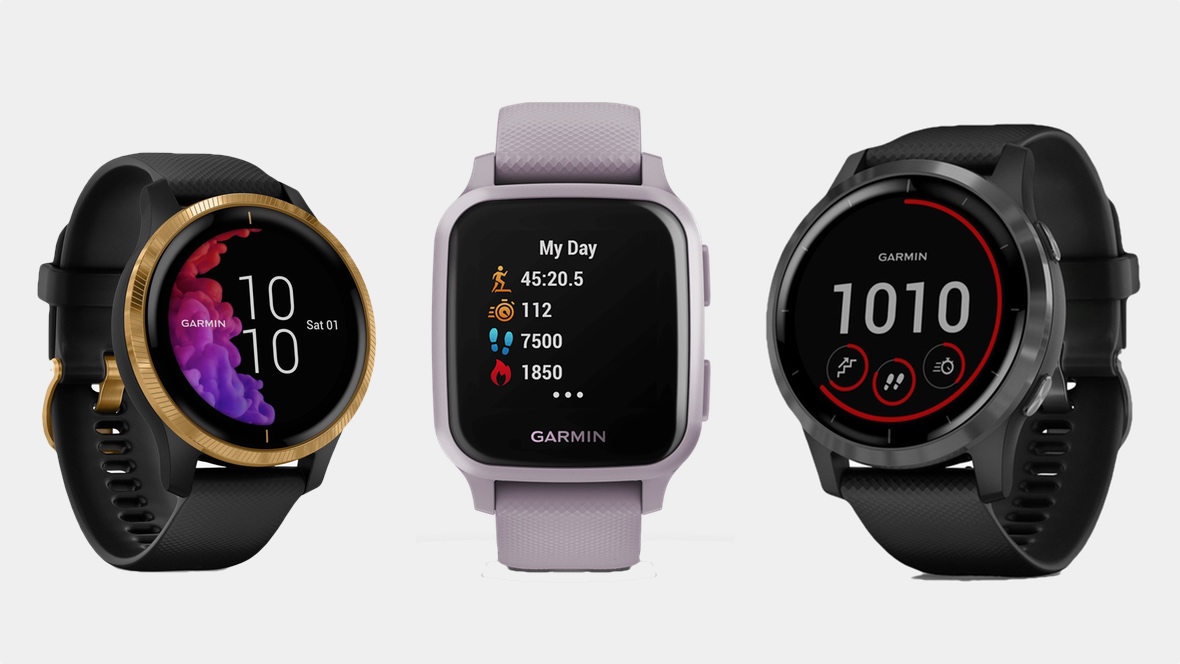
Troubleshooting Vivoactive 3 Pairing Issues
There are several possible reasons why your Vivoactive 3 might not be pairing. The most likely cause is that Bluetooth technology may not be enabled on your smartphone, or that the Garmin Connect app is out of date. To troubleshoot this, try turning off your device and smartphone, then turn them back on again. Make sure to enable Bluetooth technology on your smartphone, and update the Garmin Connect app to the latest version. If these steps don’t solve the issue, try removing your device from the Garmin Connect app and the Bluetooth settings on your smartphone before retrying the pairing process.
Pairing a Garmin Vivoactive Device
To put your Garmin Vivoactive HR into pairing mode, start by holding the right button on your watch. Then select the ‘Settings’ option from the menu. Once you’re in Settings, select ‘Bluetooth’, and then select ‘Pair Mobile Device’. This will enable Pairing Mode on your vivoactive HR and allow you to sync it with your smartphone through the Garmin Connect app.
Making the Vivoactive 3 Discoverable
To make your Vivoactive 3 discoverable, you need to enable Bluetooth on both the watch and your phone. On the watch, go to Settings > Connectivity > Phone > Pair Phone. Then, on your phone, enable Bluetooth and make sure it is discoverable. Once this is done, the Vivoactive 3 should appear as an available device in the list of Bluetooth devices on your phone.
Putting Garmin into Pairing Mode
To put your Garmin in pairing mode, open the Garmin Connect Mobile app on your device. Then select ‘More’, followed by ‘Garmin Devices’. Place the Instinct in pairing mode by holding down the Menu button to enter the main menu. Then scroll or select ‘Settings’, followed by ‘Phone’ and then ‘Pair Phone’. This will enable your device to be discoverable for establishing a connection with another device.

Source: cnet.com
Putting a Garmin Device into Pairing Mode
To put your Garmin device into pairing mode, first, go to the Menu option on the device and select Settings. Then, select Bluetooth and select Pair Mobile Device. Your Garmin device will now be in pairing mode and ready for your smartphone to be paired with it.
Troubleshooting Garmin Watch Pairing Issues
It’s possible that your Garmin watch is not pairing because the Bluetooth technology on your smartphone is not enabled, the Garmin Connect app is out of date, or the two devices are having trouble communicating with each other. To fix this issue, first, turn off your smartphone and Garmin watch and then turn them back on again. Once both devices are powered on, enable Bluetooth technology on your smartphone and update the Garmin Connect app to the latest version. Finally, remove your device from the Garmin Connect app and the Bluetooth settings on your smartphone to retry the pairing process.
Turning On Bluetooth on Vivoactive 3
To turn the Bluetooth on your Vivoactive 3, press and hold the Key button. Then, from the Controls Menu, tap the Bluetooth icon to turn it on. Your device will be visible to other devices as long as the Bluetooth settings screen is open and Bluetooth is turned on.
Putting a Bluetooth Device into Pairing Mode
To put your Bluetooth device in pairing mode, you’ll first need to turn on its Bluetooth feature. Depending on the device, you may be able to do this by pressing a dedicated button or through its settings menu. Once the Bluetooth is turned on, look for a blinking blue or red light on the device which indicates it’s in pairing mode and ready to connect with another Bluetooth device.
The appearance of the Bluetooth Icon on the Vivoactive 3
The Bluetooth icon on the Vivoactive 3 looks like a small white “B” with a blue background. When the device is connected to a Bluetooth phone, the icon appears green. If your device is searching for or trying to connect to a Bluetooth phone, the icon will flash green.
Pairing a Vivoactive with a New Phone
To pair your Vivoactive with a new phone, start by turning on Bluetooth on both your Vivoactive device and the new phone. On your Vivoactive device, select the action key and then select Settings > Bluetooth. On your phone, go to the Bluetooth settings and search for available devices. Select your Vivoactive from the list of available devices. Once it’s been found, enter the pairing code that appears on your Vivoactive device’s screen into your phone to complete the pairing.
Connecting a Garmin Bluetooth Device to a Phone
To connect your Garmin Bluetooth device to your phone, you’ll need to start by turning on the device. Then, open the Garmin Connect app on your phone and follow the on-screen instructions to complete the pairing process. Once that is done, open the app menu from the My Day view and select ‘Garmin Devices’. Then select ‘Add Device’ and choose your device from the list. You should now be connected and ready to use your Garmin Bluetooth device with your phone.
Conclusion
Pairing a Garmin Vivoactive 3 with a smartphone through the Garmin Connect app is a simple process that involves enabling Bluetooth Pairing Mode on the watch. To do this, you need to hold down the right button to access the Main Menu, then swipe and select Settings, Connectivity, Phone, and then Pair Phone. Once this is enabled, you can open the Garmin Connect app on your smartphone and follow the pairing instructions to complete the process.