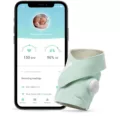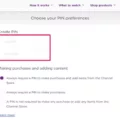Sonos is a leading brand in the world of wireless speakers, offering a range of products that provide users with a high-quality audio experience. One of the latest products to join the Sonos family is the Sonos Roam, which is a truly portable wireless speaker that can be used both at home and on the go. In this article, we will explore how to pair the Sonos Roam with the Sonos One, another popular Sonos product.
The Sonos Roam is a small and lightweight speaker that packs a punch when it comes to sound quality. It features two Class H amplifiers, a custom-designed racetrack driver, and a down-firing tweeter that ensure a clear and balanced sound. The speaker is also dust and water-resistant, making it perfect for outdoor use. The Sonos Roam can be connected to any device via Bluetooth, but it can also be connected to other Sonos products on your home Wi-Fi network.
The Sonos One is another popular Sonos product that delivers high-quality sound in a compact package. It features a custom-designed driver and a built-in Amazon Alexa or Google Assistant, making it a smart speaker that can be controlled with your voice. The Sonos One can also be paired with other Sonos products to create a multi-room audio system.
To pair the Sonos Roam with the Sonos One, you will need to follow a few simple steps. First, make sure both speakers are connected to your home Wi-Fi network. Next, open the Sonos app on your smartphone or tablet and select the Sonos Roam from the list of available speakers. Then, tap on the “Group” button and select the Sonos One from the list of available speakers. Once the two speakers are grouped together, you can play music from any device and it will be streamed to both speakers simultaneously.
Pairing the Sonos Roam with the Sonos One is a great way to extend your audio experience and create a more immersive sound. By grouping the two speakers together, you can enjoy your music in any room of your home or even take it with you on the go. The Sonos app makes it easy to control both speakers and adjust the volume, so you can create the perfect audio experience for any occasion.
The Sonos Roam and Sonos One are two great products that can be paired together to create a multi-room audio system that delivers high-quality sound. By following the simple steps outlined in this article, you can easily group the two speakers together and enjoy your music in any room of your home or on the go. With Sonos, you can always expect great sound quality and a seamless audio experience.

Can Sonos Roam Pair with Other Sonos Speakers?
The Sonos Roam can pair with other Sonos speakers. The Roam is designed to be a part of the Sonos ecosystem, which means it can connect to every other Sonos product on your home Wi-Fi network. This allows you to use the Roam as a portable speaker when you’re on the go, but also as a part of your multi-room audio setup when you’re back home.
To pair the Roam with other Sonos speakers, you simply need to add it to your Sonos system through the Sonos app. Once it’s connected to your network, you can group it with other speakers or use it as a standalone speaker. The Roam also supports Bluetooth, which means you can easily connect it to your phone or other devices when you’re away from your home Wi-Fi network.
The Sonos Roam can pair with other Sonos speakers, allowing you to create a seamless multi-room audio experience both at home and on the go.

Can Sonos and Roam Connect Work Together?
The Sonos Roam and Sonos Move can be paired together to play the same music simultaneously. To do this, both speakers must be connected to the same Wi-Fi network, and you must use the Sonos app to group them together. Once grouped, you can control the volume and playback of both speakers from the same app. It’s important to note that the Sonos Roam and Sonos Move use different charging ports, so you will need to use the appropriate charging cable for each device. Additionally, the Sonos Roam can also be used as a Bluetooth speaker, allowing you to connect it to other Bluetooth-enabled devices outside of the Sonos ecosystem.
Grouping Sonos One Speaker for Roaming
To group your Sonos Roam speaker with a Sonos One speaker, you will need to use the Sonos S2 app. Here are the steps to follow:
1. Open the Sonos S2 app on your smartphone or tablet.
2. Tap on the “Rooms” tab at the bottom of the screen.
3. Find the Sonos One speaker you want to group with your Roam and tap on it.
4. Tap on the “Group” button at the bottom of the screen.
5. A list of available speakers will appear. Find your Roam and tap on it to select it.
6. Tap on the “Create Group” button at the bottom of the screen.
7. You will be prompted to name the group. Give it a name that makes sense to you (e.g. “Living Room”).
8. Once you’ve named the group, tap on the “Create” button to finalize the group.
9. You should now see both speakers listed under the group name you just created.
10. To start playing music on both speakers, simply select the group name and choose your music.
Note that you can also group multiple Roam or Sonos One speakers together using the same steps.
Conclusion
Sonos has established itself as a leading brand in the world of multi-room audio systems. Its range of products, including the Sonos Roam, offers users the ability to enjoy high-quality wireless audio both at home and on the go. With the ability to connect to other Sonos products on the same home network, users can easily create groups of speakers to extend their listening range and enjoy a seamless audio experience throughout their home. The Sonos app provides an intuitive interface for controlling and managing these devices, allowing users to customize their listening experience and access a vast library of streaming services. Sonos is a versatile and reliable choice for anyone looking to elevate their home audio setup to the next level.