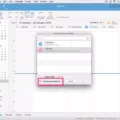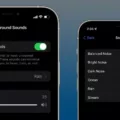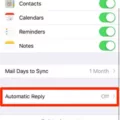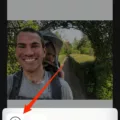Are you looking for a way to access your Outlook 365 notes on your iPhone? With Outlook 365, you can easily sync your notes across all of your devices, including the iPhone. This means that no matter where you are, you have access to your important reminders and notes, ensuring that you never miss an important task or event.
If you’re new to Outlook 365 and want to start using its note-taking capabilities on your iPhone, here’s what you need to do. First, open the Settings app on your iPhone and select Accounts & Passwords. Tap on the account associated with Outlook 365 and make sure Notes is enabled. Once enabled, any notes created in Outlook will be synced with your iPhone automatically.
If you already have Notes enabled for your account but don’t see them when viewing it from a desktop browser, sign into Outlook.com or Outlook on the web with the same account used for the Sticky Notes app on Windows 10 or any mobile version of OneNote. From there, go to the Notes folder to view all of your sticky notes.
You can also sync Outlook Notes with Android using a third-party app from Google Play and AkrutoSync software. This will allow you to open and create Outlook notes on your Android device as well as sync notes across both platforms.
To view all of your notes within Outlook 365 on an iPhone, click the More (…) button in the Navigation Bar and select Notes View. This will display all of the notes that you’ve created so far in one convenient place. Double-click a note to open it up and make any edits or changes necessary before saving it again back into Outlook 365.
Using Outlook 365 for taking quick notes is a great way to keep track of ideas, tasks, events, reminders, and more without having to carry around multiple notebooks or other paper-based systems. With its easy synchronization capabilities between different devices like iPhones and Androids, staying organized has never been easier!

Accessing Outlook Notes on an iPhone
To access your Outlook Notes on your iPhone, open the Settings app and tap on Accounts & Passwords. Select your Outlook account to view the settings. Make sure that the Notes option is enabled (it should be green). Once you have enabled Notes, you can access them in the built-in Notes app on your iPhone. To do so, open the Notes app and select the folder for your Outlook account from the list of accounts at the top of your notes list. Your Outlook notes should appear here. You can also view and edit these notes online by opening a browser window and going to outlook.com to log in to your account.
Accessing Outlook Notes on Mobile Devices
Yes, you can get Outlook Notes on your phone! To do so, you will need to install a third-party app from the Google Play store. This will allow you to open and create Outlook Notes on your Android device. You’ll also need to use AkrutoSync, which is Windows PC software that syncs Outlook Notes with Android devices. With both of these tools in place, you’ll be able to access your Outlook Notes on your phone anytime and anywhere.
Installing Microsoft Notes on a Mobile Phone
To get Microsoft Notes on your phone, you need to install the OneNote app from the Google Play Store. Once it is installed, open OneNote and you will see a ‘Sticky Notes’ option at the bottom right of the screen. Tap Sticky Notes to access all of your Microsoft notes. If you are using Microsoft Launcher as a custom Home screen for your Android phone, you can also quickly access your Sticky Notes without opening OneNote.
Does Office 365 Include Microsoft Notes?
Yes, Office 365 includes the popular note-taking application OneNote. This powerful program provides a rich platform for organizing text, images, audio, and video content. With OneNote, you can create notes in multiple formats and store them in the cloud so they can be accessed from anywhere. You can also sync your notes across all devices, so you’ll never lose any important information.
Conclusion
Overall, Outlook 365 Notes on iPhone is a great way to stay organized and keep track of important information. It provides users with a simple yet powerful way to create, store, and access notes on their iPhones. With the help of the built-in sync feature, users can easily transfer their notes between their iPhones and Outlook 365 accounts, ensuring that they are always up-to-date. Additionally, users can also use third-party applications to sync their notes between Android devices and Outlook 365 accounts. All in all, Outlook 365 Notes on iPhone makes it easy for users to stay organized and keep important data accessible at all times.