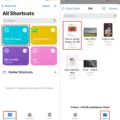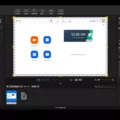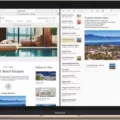In today’s digital world, the use of computers has become an integral part of our lives. Whether it’s for work, education, or personal use, PCs are essential tools that help us accomplish various tasks efficiently. One common document format used by Apple users is Pages. However, if you’re a PC user, you might wonder how to open a Pages document on your computer. In this article, we will explore different methods to open Pages documents on a PC.
Before we dive into the solutions, it’s important to understand what a Pages document is. Pages is a word processing application developed by Apple Inc. It is part of the iWork productivity suite and is exclusively available for macOS and iOS devices. Pages documents have the file extension “.pages” and are not natively compatible with Windows-based PCs.
Method 1: Convert Pages to Word Format
One way to open a Pages document on your PC is by converting it to a compatible format like Microsoft Word. Here’s how you can do it:
1. Visit an online file converter website like CloudConvert.
2. Select the option to convert format from Pages to Word.
3. Upload the Pages document you want to convert.
4. Choose the output format as DOC or DOCX (compatible with Microsoft Word).
5. Click on the “Convert” button to begin the conversion process.
6. Once the conversion is complete, download the converted Word document to your PC.
7. Open the downloaded file using Microsoft Word.
Method 2: Use Cloud Storage
Another option to access Pages documents on your PC is by using cloud storage services like iCloud, Google Drive, or Dropbox. Here’s how you can do it:
1. Upload your Pages document to a cloud storage service like iCloud.
2. On your PC, open a web browser and navigate to the cloud storage website.
3. Sign in to your account and locate the uploaded Pages document.
4. Select the document and choose the option to download it.
5. Once downloaded, open the file using Microsoft Word or any other word processing application installed on your PC.
Method 3: Utilize a Zip Compression Tool
If you have received a Pages document as a compressed zip file, you can extract the contents and access them on your PC. Follow these steps:
1. Right-click on the zip file containing the Pages document.
2. Select the option to extract or unzip the file.
3. After extraction, locate the Pages document within the extracted folder.
4. Right-click on the Pages document and choose “Open With.”
5. Select a compatible word processing application like Microsoft Word to open the file.
Opening Pages documents on a PC can be a bit challenging due to the format’s incompatibility with Windows-based systems. However, by converting the file to a compatible format like Word, utilizing cloud storage services, or using zip compression tools, you can easily access and work with Pages documents on your PC. Remember to choose the method that suits your needs and preferences. With these solutions, you can seamlessly collaborate and share documents across different platforms, enhancing productivity and efficiency in your work or personal projects.
How Do You Convert a Pages File to Word?
To convert a Pages file to Word, follow these steps:
1. Open the Pages document that you want to export.
2. Go to the “File” menu at the top of the screen.
3. Select “Export To” from the drop-down menu.
4. In the export options, choose “Word” as the desired format.
5. Specify the location where you want to save the exported file.
6. Click the “Export” button to begin the conversion process.
After completing these steps, your Pages file will be converted to a Word document and saved in the specified location. You can then open the Word document using Microsoft Word or any other compatible word processing software.
It is important to note that while the conversion process aims to maintain the formatting and content of the original document, there may be some variations or limitations depending on the complexity of the Pages file and the features supported by the Word format.
To ensure the best possible conversion, it is advisable to review the exported Word document and make any necessary adjustments or formatting changes if required.
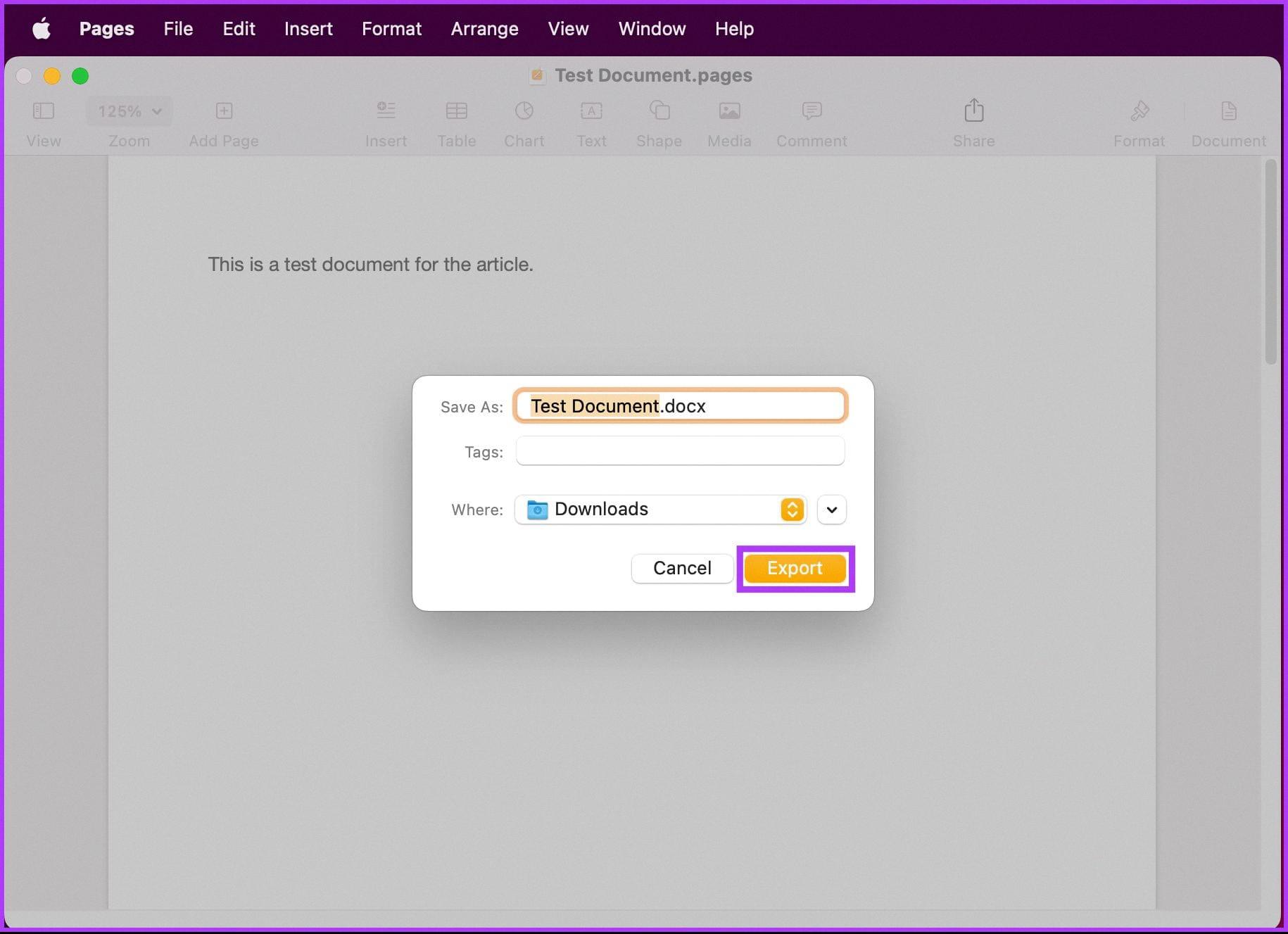
How Do You Convert a Pages File to PDF?
To convert a Pages file to PDF, follow these step-by-step instructions:
1. Open the Pages document that you want to convert.
2. Go to the File menu at the top of your screen.
3. Choose “Export To” from the drop-down menu.
4. A submenu will appear with several file format options. Select “PDF” from the list.
5. A dialog box will appear, allowing you to specify the export settings for the PDF file.
6. Choose the desired options, such as the page range, image quality, and security settings.
7. You can also choose to include comments, document properties, and bookmarks in the exported PDF.
8. Once you have selected your desired settings, click on the “Next” or “Export” button to proceed.
9. Choose a location on your computer where you want to save the PDF file.
10. Give the file a name and click on the “Save” button.
The Pages document will now be converted to PDF format and saved to the specified location on your computer. PDF files can be easily opened and viewed using applications like Preview (on macOS) or Adobe Acrobat (on both macOS and Windows). Depending on the application you use, you may also be able to make minor edits to the PDF file if necessary.
By following these steps, you can convert your Pages document to PDF and ensure that it is easily accessible and compatible with a wide range of devices and platforms.
What Program Opens Pages Files?
Pages files can be opened using the Pages application, which is specifically designed for Apple computers. This software allows you to view, edit, and create documents in the Pages format. If you are using an Apple computer, simply double-click on the Pages file, and it should open automatically in the Pages application.
However, if you are using a Windows computer, opening Pages files can be a bit more challenging. Since Pages files are not natively supported on Windows, you will need to find an alternative method. Here are a few options you can try:
1. Convert the Pages file to a different format: If you have access to an Apple computer or someone who does, you can convert the Pages file to a more widely supported format, such as Microsoft Word or PDF. Once converted, you can open the file using compatible software on your Windows computer, such as Microsoft Word or Adobe Acrobat.
2. Use a cloud storage service: If you have stored your Pages files in a cloud storage service like iCloud, Google Drive, or Dropbox, you can try opening the file using their respective online document editors. These online editors allow you to view and edit documents without needing to download any specific software. Simply upload the Pages file to your cloud storage account and open it using the built-in document editor.
3. Utilize file compression software: Since Pages files are actually compressed zip archives, you can try renaming the file extension from “.pages” to “.zip”. After renaming the file, you can use file compression software like WinZip or 7-Zip to extract the contents of the archive. This may allow you to access the individual components of the Pages file, such as images or text, which can then be opened using compatible software on your Windows computer.
If you are using an Apple computer, you can easily open Pages files using the Pages application. However, if you are using a Windows computer, you may need to convert the file to a different format, use a cloud storage service, or try opening the file using file compression software.
How Do You Open Pages Document Without Pages?
To open a Pages document without Pages, you can use various file conversion methods. Here’s a step-by-step guide to help you with the process:
1. Choose a file conversion tool: You can use online file conversion services or software applications to convert Pages documents to a compatible format, such as Word (.doc or .docx) or PDF.
2. Online conversion using CloudConvert: Visit the CloudConvert website (www.cloudconvert.com) or a similar service that supports Pages to Word conversion.
3. Upload your Pages document: Click on the “Select Files” button and choose the Pages document you want to convert from your computer or cloud storage.
4. Select the target format: In the conversion options, choose the desired output format, such as Word (.doc or .docx).
5. Start the conversion: Click on the “Start Conversion” or similar button to initiate the conversion process. The time taken for conversion may vary depending on the file size and internet speed.
6. Download the converted file: Once the conversion is completed, the website will provide a download link for the converted file.
7. Open the file with Microsoft Word: Locate the downloaded file on your computer and double-click on it to open it with MS Word. If prompted, choose the appropriate version of Word to open the document.
8. Alternative software applications: If you don’t want to use an online service, you can also try using alternative software applications like LibreOffice or Google Docs. These applications are compatible with Pages documents and can open them without any conversion required.
By following these steps, you should be able to open a Pages document without Pages software. Remember to save the converted file in a compatible format for future use and consider preserving the original Pages document in case you need to make further edits using the Pages software.
Conclusion
PCs (personal computers) continue to play a vital role in our modern society. They have revolutionized the way we work, communicate, and access information. PCs offer a wide range of benefits, including versatility, power, and customization options that make them an essential tool for individuals and businesses alike.
One of the key advantages of PCs is their versatility. They can handle a variety of tasks, from basic word processing and internet browsing to complex data analysis and graphic design. With the right hardware and software, PCs can adapt to meet the specific needs of different industries and professions.
Furthermore, PCs are known for their power and performance capability. They are equipped with high-speed processors, ample storage space, and advanced graphics cards, allowing users to run resource-intensive applications and handle large amounts of data efficiently. This makes PCs particularly suitable for tasks that require significant processing power, such as video editing, gaming, and scientific simulations.
Another noteworthy aspect is the customization options available with PCs. Users have the freedom to choose from a wide range of hardware components and software programs, tailoring their PC to meet their individual requirements. This flexibility allows for upgrades and modifications over time, ensuring that PCs can keep up with the evolving technological landscape.
PCs also offer a seamless integration with other devices and platforms. Whether it’s connecting to printers, scanners, or other peripherals, or accessing cloud-based services and applications, PCs provide a seamless and integrated experience. This connectivity allows for enhanced productivity and collaboration, making PCs an indispensable tool in today’s interconnected world.
PCs continue to be an integral part of our daily lives. They offer versatility, power, customization options, and seamless integration, making them essential for both personal and professional use. As technology continues to advance, PCs will undoubtedly continue to evolve, providing even more innovative and efficient solutions for users.