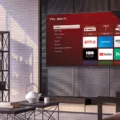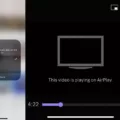Onn TV is a popular brand of smart TV that offers various features and functions for an immersive viewing experience. However, like any electronic device, it can encounter problems, including issues with sound. If you are experiencing no sound on your Onn TV, here are some troubleshooting steps you can take.
Check Volume Settings
The first thing you should do is check the volume settings on your Onn TV. Make sure that the volume is not muted or turned all the way down. You can use the remote control to adjust the volume and see if it makes a difference. Also, check if there are any external devices connected to your TV, such as a soundbar or speakers, and make sure that their volume is turned up as well.
Reset Audio Settings
If adjusting the volume does not work, you can try resetting the audio settings on your Onn TV. Go to Settings > System > Advanced System Settings > Factory Reset > Reset TV audio/picture settings. Press the Play/Pause button three times to reset the Roku TV audio settings to the factory default. This should restore the sound on your TV.
Check Audio Settings on Connected Devices
If you have external devices connected to your Onn TV, such as a cable box, gaming console, or streaming device, you should also check their audio settings. Make sure that the audio output is set to your TV and that the volume is turned up. You can also try unplugging the device and plugging it back in to see if that fixes the sound issue.
Inspect Cables and Ports
Another common reason for no sound on an Onn TV is faulty cables or ports. Check all the cables connected to your TV and make sure they are securely plugged in. Also, inspect the ports and make sure there are no visible signs of damage or corrosion. If you notice any issues, you may need to replace the cables or have the TV repaired.
Contact Onn Support
If none of these troubleshooting steps work, you may need to contact Onn support for further assistance. They can help you diagnose and fix any issues with your TV, including sound problems. You can find their contact information on the Onn website or in the user manual that came with your TV.
If you are experiencing no sound on your Onn TV, there are several steps you can take to troubleshoot the problem. Check the volume settings, reset the audio settings, inspect cables and ports, and contact Onn support if necessary. By following these steps, you can hopefully restore the sound on your TV and enjoy your favorite shows and movies once again.
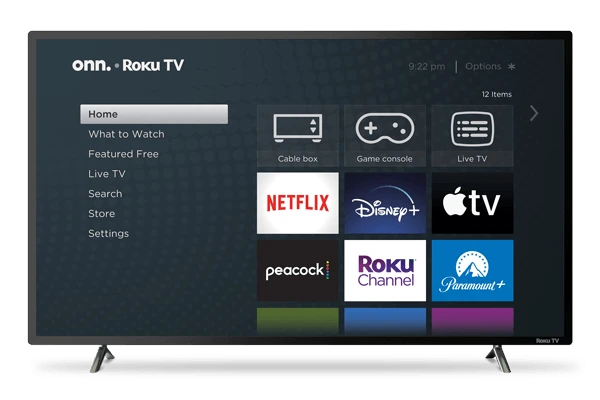
Troubleshooting No Sound on My Onn Roku TV
If your Onn Roku TV has no sound, it can be due to several reasons. Here are some troubleshooting steps you can follow to fix the issue:
1. Check the volume level: Make sure that the TV volume is not muted or turned down too low. You can use the volume buttons on the remote or the TV to increase the volume.
2. Check the connections: Ensure that the TV is connected to the correct input source and that the cables are properly plugged in. You may want to unplug and replug the cables to ensure a secure connection.
3. Check the audio settings: Go to the TV settings and check the audio settings. Ensure that the TV is set to the correct audio output, such as HDMI or Optical. You may also want to check the audio mode settings to ensure that they are configured correctly.
4. Restart the Roku TV: Try restarting the TV by unplugging it from the power source and plugging it back in after 30 seconds. This may reset the TV and fix any software or connection issues.
5. Check the external devices: If you have connected external devices to the TV, such as a soundbar or receiver, make sure that they are turned on and properly connected to the TV.
If none of these steps work, you may want to contact the manufacturer or a professional technician for further assistance.
Restoring Sound on an Onn Roku TV
To restore the sound on your Onn Roku TV, you can follow these steps:
1. Press the Home button on your Roku remote to go to the Home screen.
2. Navigate to the Settings menu using the arrow keys on the remote.
3. Select the “System” option and then choose “Advanced system settings.”
4. Scroll down and select “Factory reset” and then “Reset TV audio/picture settings.”
5. Press the Play/Pause button three times to reset the audio settings to the default.
Once the reset process is complete, the sound should be restored on your Onn Roku TV. In case the issue persists, you can try checking the connections of the audio cables and make sure they are properly plugged in. Additionally, you can try restarting the TV and resetting the sound settings again.

Troubleshooting a TV with a Picture but No Sound
If your TV has a picture but no sound, there are a few things you can do to troubleshoot the issue. Here are some steps you can follow:
1. Increase the volume on your TV and/or connected media device: It’s possible that the volume is simply turned down too low, so try turning it up using your TV remote or the remote for your connected device.
2. Check the audio settings on your TV and connected devices: Make sure that the audio settings on your TV and any connected devices (such as a streaming player or cable box) are set correctly. Check that the correct audio input is selected and that the volume is turned up.
3. Turn off and unplug your TV and connected devices: Sometimes, simply turning off your TV and any connected devices and unplugging them for a few minutes can solve the issue.
4. Inspect the TV cables and ports: Check that all cables are securely plugged into their respective ports and that there are no visible signs of damage to the cables or ports.
5. Check the sound output: Make sure that the audio output on your TV is set to the correct option. This could be an internal speaker or an external audio device such as a soundbar.
By following these steps, you can troubleshoot the issue of having a picture but no sound on your TV.
Conclusion
Experiencing no sound on your Onn Roku TV can be a frustrating issue to deal with. However, there are several potential solutions to resolve this problem. You can try resetting the TV audio settings, checking the audio settings on your TV and connected devices, and inspecting the cables and ports. Additionally, unplugging your TV and connected devices and increasing the volume on both can also help restore sound. By following these steps, you can troubleshoot and resolve the no-sound issue on your Onn Roku TV effectively.