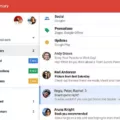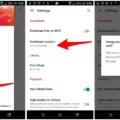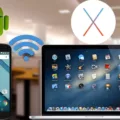OneNote is an incredibly versatile and powerful tool for taking notes, organizing tasks, and managing projects. With its Office Add-ins, OneNote has taken things to a whole new level. Now you can extend the power of OneNote with custom extensions designed to help you work smarter and faster.
The OneNote extension allows users to create custom add-ins that work within the OneNote ecosystem. These add-ins have the potential to make note-taking more efficient, help organize tasks more effectively, and even automate entire processes. For example, a user could create an extension that sends reminders when deadlines are approaching or creates graphs from data entered into a spreadsheet.
The installation process for creating your own add-in is simple. All you need to do is sign in with your consumer account on OneNote on the web and select “Insert > Office Add-ins” from the top menu bar. This will open up a dialog box where you can upload your add-ins or search for other available ones. Once it’s uploaded, your extension will be ready to use in any notebook or page within OneNote.
The possibilities for customizing and automating tasks within OneNote are nearly endless! So if you want to take full advantage of all that this powerful note-taking tool has to offer, consider creating your own OneNote extensions today!
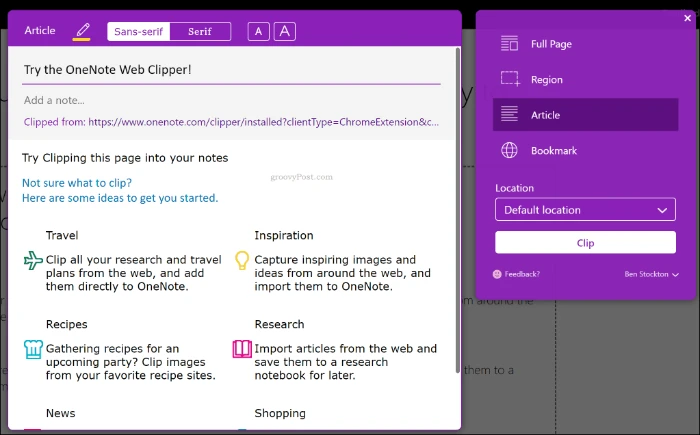
Adding Extensions to OneNote
Adding extensions to OneNote is easy! To get started, open the notebook you want to add an extension to in OneNote on the web. Then, select Insert > Office Add-ins from the top menu. This will open the Office Add-Ins dialog box.
If you’re signed in with your consumer account, select the MY ADD-INS tab and then choose to Upload My Add-in. You can then choose from a selection of available add-ins or upload your own by selecting the Upload button and browsing for it. Once you’ve selected your extension, select the Install button to finish adding it to your OneNote page.
You can now use the extension on this page or any other page in your notebook!
What is the .one Extension?
The .one file extension is primarily used by Microsoft OneNote, a program for taking notes and organizing them in a convenient way. It allows users to input notes, organize them with tags and categories, as well as share them with others. The documents created using this software are saved in the .one format. This file type stores notes that range from text to images, audio recordings, and more. It also supports collaboration so multiple authors can access and edit the same note at the same time. Additionally, OneNote also offers several privacy settings so users can determine who can view or edit their notes.
Integrating with OneNote
OneNote is a powerful note-taking application that can be integrated with many other third-party apps and services. OneNote integrates with Google Calendar, Miro, Formatter by Zapier, and Evernote, allowing users to create tasks, schedule events, keep track of notes and ideas, and organize information in one place.
Google Calendar integration allows users to sync their OneNote notes with their calendar events. This gives them access to their notes while they are on the go or in the office. With Miro integration, users can draw diagrams and collaborate on projects in real-time. They can also create task boards to keep track of progress on projects. Formatter by Zapier integration enables users to format text quickly within OneNote documents. Lastly, Evernote integration allows users to share notes between accounts and synchronize changes across devices.
All of these integrations make OneNote an incredibly powerful tool for taking notes and organizing information in one place. It can help streamline workflows and improve productivity for both individuals and teams alike.
Conclusion
The OneNote File Format is a powerful and convenient extension for OneNote, allowing users to easily create new pages and insert Office Add-ins from the web. With just a few clicks, users can upload their own add-ins to the MY ADD-INS tab, providing them with a wide range of possibilities from customizing their OneNote experience to creating entirely new workflows. This makes it easy for users to get the most out of their OneNote experience, making it an invaluable tool for productivity.