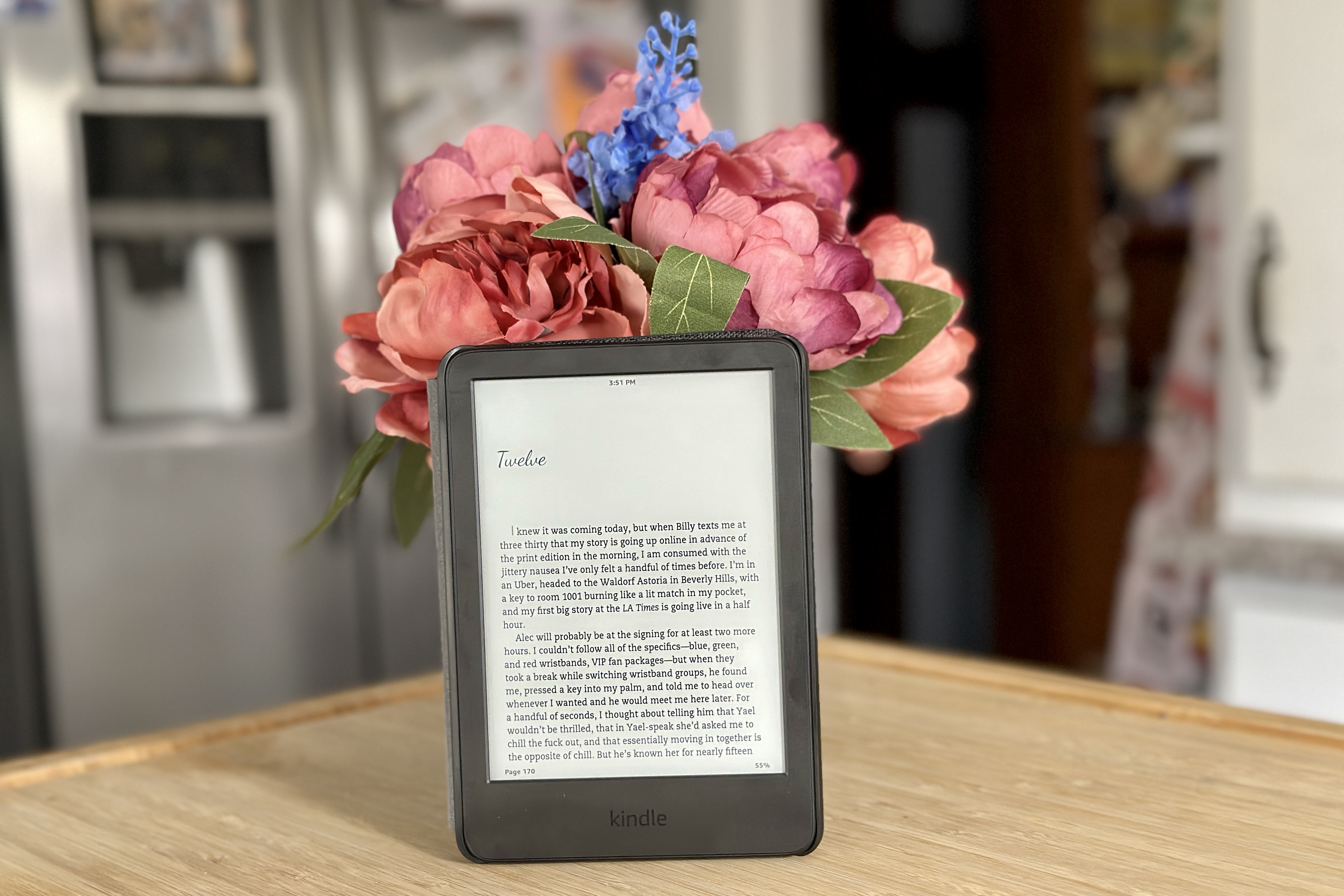Technology has evolved rapidly over the past few decades, and with it, the way we consume media has changed as well. Nowadays, people are ditching their cable subscriptions and opting for streaming services like Netflix, Hulu, and Amazon Prime Video. However, if you have an old TV that doesn’t have an HDMI port, you might feel left out of the streaming revolution. But fear not, there are ways to connect your non-smart TV to your streaming device.
The first thing to consider is whether your old TV has any kind of video input. If it has a Component Video Audio connection, then you will only need the appropriate HDMI to Composite Video Audio Converter Adapter that will help you connect your streaming device to your non-smart TV. This adapter will allow you to connect your streaming device to your old TV’s Component Video Audio input and enable you to stream your favorite shows and movies.
If your old TV does not have any kind of video input, then you might want to consider upgrading to a new TV altogether. However, if you’re not ready to make that investment, there are still other options available.
One option is to use a VGA to HDMI Converter. This device converts the VGA output from your laptop or desktop computer into an HDMI input that your old TV can recognize. With this method, you can use your laptop or desktop computer to stream your favorite content directly to your old TV.
Another option is to use an RCA to HDMI Converter. This device converts the RCA output from your DVD player or gaming console into an HDMI input that your old TV can recognize. With this method, you can still enjoy your favorite DVD movies or gaming sessions on your old TV.
If your old TV does not have any kind of video input, and you do not have any other devices that can output video, then your last option is to use an RF Modulator. An RF Modulator converts the composite video output from your streaming device into an RF signal that your old TV can recognize. With this method, you will need to tune your old TV to a specific channel in order to receive the signal.
Upgrading to a new TV is always the best option when it comes to streaming content, but if you’re not ready to make that investment, there are still ways to connect your non-smart TV to your streaming device. Whether it’s using an HDMI to Composite Video Audio Converter Adapter, a VGA to HDMI Converter, an RCA to HDMI Converter, or an RF Modulator, there’s a solution out there for you.

Do Old TVs Have HDMI Ports?
Older TVs do not have HDMI ports. HDMI technology was introduced in 2002, and older TVs were manufactured before this technology was developed. Older televisions typically use analog connections, such as composite, component, or S-video. These connections are not capable of transmitting high-definition video or audio signals. Therefore, if you have an older TV, you will need to use one of the analog connections, or a digital connection such as DVI or VGA, to connect your devices. However, if you have a newer TV, it is likely to have an HDMI port, which will allow you to enjoy high-quality digital video and audio signals.
Connecting HDMI to a Non-Smart TV
To connect HDMI to a non-smart TV, you will need an HDMI cable. Start by turning off both your laptop/PC and TV. Then, connect one end of the HDMI cable to your laptop/PC’s video out and the other end to your TV’s HDMI port. Make sure your laptop/PC is set to output video through HDMI.
Once you’ve connected the cable and set the video output, select the correct input option on your non-smart TV. This is usually done using the TV remote and will vary depending on the TV model.
After selecting the input option on your TV, you should see your laptop/PC’s screen displayed on the TV. From there, choose what you want to watch on your laptop/PC and enjoy it on your non-smart TV.
Connecting HDMI to a non-smart TV involves three simple steps: connecting the HDMI cable, setting the video output on your laptop/PC, and selecting the correct input on your TV.

Connecting an Old TV to USB Without HDMI
Connecting an old TV to USB without HDMI can be a bit challenging, but there are a few methods you can try. Here are some options you can consider:
1. Use a VGA cable: If your old TV has a VGA port, you can connect it to your computer or laptop using a VGA cable. Once connected, you can transfer your files to a USB drive and plug them into your TV’s USB port to access them.
2. Use an RCA cable: If your TV has an RCA port, you can use an RCA to USB adapter to connect your USB drive to your TV. Simply plug one end of the RCA cable into the TV’s RCA port, and the other end into the RCA to USB adapter. Then, plug your USB drive into the adapter to access your files.
3. Use a media player: Another option is to use a media player that has a USB port. You can transfer your files to a USB drive and plug it into the media player’s USB port. Then, connect the media player to your TV using an RCA or VGA cable to access your files.
4. Use a DVD player: Some DVD players have USB ports that allow you to play media files directly from a USB drive. Simply plug your USB drive into the DVD player’s USB port and connect it to your TV using an RCA or HDMI cable.
It is important to note that not all old TVs have these ports, so it’s best to check your TV’s user manual or consult a professional to determine the best method for connecting your TV to USB.
Do Non-Smart TVs Have HDMI Ports?
Non-smart TVs may or may not have an HDMI port. It depends on the age and model of the TV. HDMI ports became more common in TVs produced after the mid-2000s. If your TV is an older model, it may only have RCA or component connections. However, if your non-smart TV doesn’t have an HDMI port, you can still connect it to HDMI devices using an HDMI to RCA converter or an HDMI to component converter. These converters allow you to connect newer devices, such as game consoles, PCs, and streaming devices, to your non-smart TV. It’s important to note that the quality of the picture and sound may be affected when using these converters, so it’s best to use them as a temporary solution until you can upgrade to a newer TV with HDMI ports.
Conclusion
Older TVs may not have the capability to support HDMI connections, but there are several options available to connect them to modern devices. If your TV has a component video and audio connection, then you can use an HDMI to composite video and audio converter adapter to connect your streaming device. Alternatively, you can use an HDMI cable to connect your laptop or PC to your non-smart TV to stream content. With these options, you can enjoy the benefits of modern technology even with an older TV. It’s important to note that while newer TVs may offer more advanced features, there are still ways to make your old TV work with the latest devices.