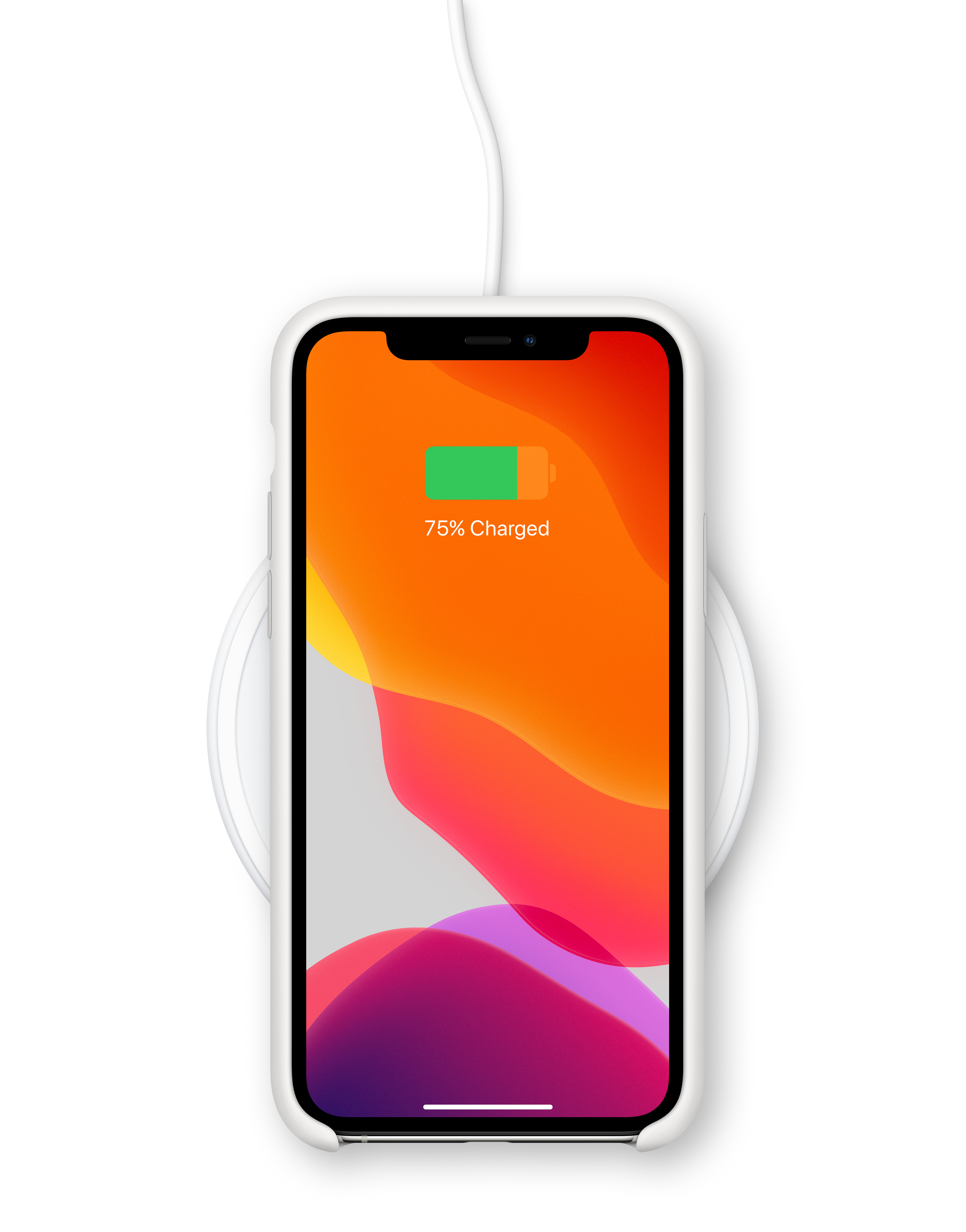If you own an iPad, you know how frustrating it can be when your device won’t charge. Whether you have an old iPad or a newer model, there are a few things you can try to get your device back up and running.
First, try using a different power adapter or charging cable. Sometimes these accessories can become damaged or worn out over time, making it difficult for your iPad to charge properly. If you don’t have another adapter or cable on hand, you can contact Apple Support for assistance.
Another thing to consider is the temperature of your iPad. If it is too hot or too cold, it may not charge properly. Make sure to keep your device within acceptable operating temperatures to ensure that it can charge effectively.
If your iPad still won’t charge, you can try force restarting it. This can help to clear any issues that may be preventing your device from charging. To force restart your iPad, press and hold both the Home and Power buttons for at least 10 seconds. Your device should restart on its own.
Another potential issue could be a dirty or damaged charging port. Make sure to clean the port with a soft, dry brush to remove any dust or debris that may be blocking the connection. If the port is damaged, you may need to take your device to an Apple Store for repairs.
It’s also important to note that your iPad may require more power than your current charging accessory is able to provide. Make sure to use a power adapter that is compatible with your device and that provides enough power to charge your iPad. Additionally, if your charging accessory is defective, damaged, or not certified by Apple, it may not be able to charge your device properly.
If your iPad’s battery was completely drained, it may take up to 20 minutes on the charger before it indicates that it is actually charging. From there, it can take up to 3 hours to charge to 90% and 4 hours to charge to 100%.
To charge your iPad, connect the included USB-C cable to the device’s USB-C port and to the included power adapter. Then plug the adapter into a wall outlet. If you have a higher-wattage USB-C power adapter, such as the one that came with your Mac laptop, you can use it with your iPad for faster charging.
If your iPad won’t charge, there are several things you can try to get it working again. By using a different adapter or cable, keeping your device within acceptable temperatures, force restarting it, cleaning the charging port, and using a compatible power adapter, you can help to ensure that your iPad charges effectively.

What To Do With An Old iPad That Won’t Charge
If you have an old iPad that won’t charge, there are a few options you can consider. One option is to try using a different charging cable or power adapter to see if that works. If that doesn’t work, you may want to contact Apple Support for further assistance.
Another option is to try to force restart your iPad. To do this, press and hold both the Home button and the Power button at the same time for at least ten seconds, or until you see the Apple logo appear on the screen. This can sometimes help to fix charging issues.
If none of these options work, you may need to consider getting your iPad repaired or replacing it altogether. There are many companies that offer repair services for iPads, or you can trade in your old iPad for a new one through Apple’s trade-in program. You can also consider selling your old iPad to someone who may be able to use it for parts or repair it themselves.
Troubleshooting an iPad Not Charging Despite Being Plugged In
There could be several reasons why your iPad is plugged in but not charging. One of the common reasons is a dirty or damaged charging port. If the charging port is dirty or damaged, it can prevent your iPad from getting charged properly. Therefore, it is recommended to clean the charging port carefully and try again.
Another reason could be that your iPad needs more power from your power adapter or other power source. In this case, you can try plugging your iPad into a different power adapter or power source to see if that helps.
It is also possible that your charging accessory is defective, damaged, or not certified by Apple. If you are using a third-party charging accessory, it may not be compatible with your iPad. Therefore, it is recommended to use only Apple-certified charging accessories.
Lastly, it is possible that your USB charger isn’t designed to charge your iPad. Some USB chargers are not designed to charge iPads, and they may not provide enough power to charge your iPad. In this case, you can try using a charger that is specifically designed for iPad.
If your iPad is plugged in but not charging, you can try cleaning the charging port, using a different power adapter, using only Apple-certified charging accessories, or using a charger that is specifically designed for iPad.
Charging Time for a Dead Old IPad
When an old iPad’s battery is completely drained, it could take around 20 minutes of charging before it indicates that it is actually charging. However, to charge the battery fully, it will take approximately 3 hours to reach 90% and approximately 4 hours to charge to 100%. It is important to note that the charging time may vary depending on the age and condition of the iPad’s battery, as well as the type of charger being used. It is recommended to use the original charger that came with the iPad for optimal charging performance.
Charging an Old iPad
To charge an old iPad, you can follow the below steps:
1. Connect the 30-pin connector of the charging cable to your iPad’s dock connector.
2. Plug the USB end of the cable into the Apple 10W USB power adapter.
3. Plug the adapter into a wall outlet.
4. Wait for your iPad to charge. The device will display a lightning bolt on the battery icon to indicate that it is charging.
Note: If you don’t have the 10W USB power adapter, you can also use a computer’s USB port to charge your iPad. However, the charging time may be slower.
Conclusion
The iPad is an incredibly useful and versatile device that can be used for a variety of tasks, from browsing the web and checking emails to creating and editing documents and videos. However, like any electronic device, it can encounter charging issues that may require troubleshooting. By following the tips outlined above, you can help ensure that your iPad is charged and ready to use whenever you need it. Remember to use a certified charging adapter and cable, keep your device within acceptable operating temperatures, and consider using a higher-wattage USB-C power adapter for faster charging. With proper care and maintenance, your iPad can continue to be a reliable and valuable tool for years to come.