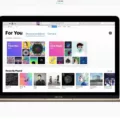The Oculus virtual reality headset is a remarkable piece of technology that allows users to immerse themselves in a virtual world. However, in order to fully enjoy the experience, it is important to have a proper connection between the headset and your computer. One of the recommended ways to connect the Oculus headset to your computer is by using a USB 3.0 or 3.1 cable.
While USB 2.0 cables are now supported, it is still recommended by Oculus to use a USB 3.0 or 3.1 cable for optimal performance. These cables provide faster data transfer rates, which means less latency and better image quality. This is particularly important when playing graphically intensive games or watching high-resolution videos.
When it comes to the actual hardware, the Oculus headset typically uses standard connections like USB-C, USB 3.0, and HDMI 1.4 cables. These cables are widely available and can be easily purchased online or at your local electronics store. It is important to ensure that the cables you choose are compatible with the Oculus headset and meet the necessary specifications.
In terms of setup, you will need to have the Oculus application installed on your desktop computer. This application serves as the interface between your computer and the headset, allowing you to access games, apps, and other content. It also provides updates and optimizations for the headset, ensuring that you have the best possible experience.
There are a few different ways to connect your Oculus headset to your computer. One option is to use USB 3.0 tethering, which involves connecting the headset to your computer using a USB 3.0 or 3.1 cable. This method provides better latency and image quality, but it does require you to have a fairly cumbersome cable attached to your head.
Another option is to use Virtual Desktop or Air-Link to connect your headset wirelessly. These methods utilize your Wi-Fi network to stream content from your computer to the headset. While this eliminates the need for a physical cable, it may introduce some latency and potentially lower image quality, depending on the strength of your Wi-Fi signal.
While USB 2.0 cables are supported, it is recommended to use a USB 3.0 or 3.1 cable for the best performance when connecting your Oculus headset to your computer. These cables provide faster data transfer rates, resulting in less latency and better image quality. Additionally, make sure to have the Oculus application installed on your computer to access games and other content. Whether you choose to play wired or wirelessly, the important thing is to have a solid connection for an immersive virtual reality experience.
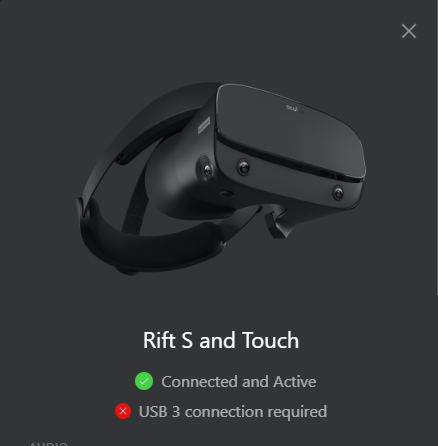
Is USB 3.0 Good for Oculus Link?
USB 3.0 is good for Oculus Link. While USB 2.0 cables are now supported by Oculus, it is still recommended to use a USB 3.0 or 3.1 cable for the best performance. USB 3.0 provides faster data transfer rates compared to USB 2.0, which is important for a smooth and high-quality VR experience.
Using a USB 3.0 cable ensures that you have enough bandwidth to handle the data transfer between your Oculus Quest headset and your desktop computer. This is crucial for delivering a seamless and immersive virtual reality experience. USB 3.0 cables have higher data transmission rates, allowing for a more responsive and lag-free connection.
Oculus Link is a feature that allows you to connect your Oculus Quest headset to a gaming PC, giving you access to a wider range of VR games and experiences. To use Oculus Link, you will need to have the Oculus application installed on your desktop computer. This application helps to facilitate the connection between your headset and computer.
While USB 2.0 cables are supported, using a USB 3.0 or 3.1 cable is recommended for Oculus Link. USB 3.0 provides faster data transfer rates, ensuring a smoother and more immersive VR experience.
Is USB 3.0 Good Enough For VR?
USB 3.0 is generally considered to be good enough for VR. USB 3.0 provides faster data transfer speeds compared to its predecessor, USB 2.0. This increased bandwidth allows for smooth and uninterrupted transmission of data between the VR headset and the computer, which is crucial for a seamless VR experience.
Here are a few reasons why USB 3.0 is suitable for VR:
1. Higher Data Transfer Speeds: USB 3.0 offers a maximum data transfer rate of 5 Gbps (gigabits per second), which is significantly faster than the 480 Mbps (megabits per second) offered by USB 2.0. This increased speed ensures that the VR headset can receive and process data quickly, reducing latency and lag.
2. Enhanced Display and Audio Quality: VR experiences often require high-resolution displays and immersive audio. USB 3.0 can handle the transfer of large amounts of data required for high-quality visuals and sound. This means that you can enjoy crisp visuals and immersive audio without any degradation in quality.
3. Power Delivery: USB 3.0 also supports higher power delivery compared to USB 2.0. This is important for VR headsets that require a power source to function. USB 3.0 can provide sufficient power to the headset, eliminating the need for additional power adapters or cables.
4. Broad Compatibility: USB 3.0 has become a standard connection for many devices, including VR headsets. Most modern computers and laptops come equipped with USB 3.0 ports, making it convenient for VR headset users to connect their devices without the need for adapters or converters.
It is worth noting that while USB 3.0 is generally sufficient for VR, some higher-end VR headsets may require a USB 3.1 or USB-C connection for optimal performance. However, in the majority of cases, USB 3.0 will provide a satisfactory VR experience.
USB 3.0 offers faster data transfer speeds, higher power delivery, and broad compatibility, making it a suitable choice for connecting VR headsets to computers or laptops.
Is USB 3.0 Good Enough for Oculus Quest 2?
USB 3.0 is generally considered to be good enough for the Oculus Quest 2. USB 3.0 provides faster data transfer speeds compared to its predecessor, USB 2.0, which is beneficial for streaming high-quality content and reducing latency when using the Oculus Quest 2.
When connecting your Oculus Quest 2 to your PC using USB 3.0, you can utilize the Oculus Link feature, which allows you to play PC VR games on your headset. This requires a compatible USB 3.0 cable that supports data transfer. With USB 3.0 tethering, you can achieve better latency and image quality compared to wireless options, as the cable provides a more stable and reliable connection.
However, it’s important to note that using USB 3.0 tethering means you’ll have a cable connected to your head, which can be cumbersome and restrict your movement. If you prefer a wireless experience, Oculus offers wireless solutions like Virtual Desktop and Air-Link.
Virtual Desktop allows you to stream PC VR games wirelessly to your Oculus Quest 2, provided you have a strong and stable Wi-Fi connection. It utilizes your local network to transmit the gameplay, reducing the need for a physical cable connection. This option offers convenience and freedom of movement but may introduce some additional latency compared to USB 3.0 tethering.
Air-Link is a built-in feature introduced by Oculus that enables wireless streaming from your PC to the Oculus Quest 2. It utilizes Wi-Fi 6 technology, providing a more robust and reliable wireless connection. This option offers similar benefits as Virtual Desktop in terms of wireless gameplay but may provide a slightly better performance due to the optimized wireless protocol.
Is USB 3.2 Good for Quest 2?
USB 3.2 is indeed a good option for Quest 2. With its compatibility with USB 3.1 and 3.0, it ensures a smooth and reliable connection between your Quest 2 headset and PC. The data transfer rate of up to 5Gbps allows for seamless gameplay and minimal lag when using the Quest 2 Link Program.
One of the major advantages of USB 3.2 is its faster data transfer speed compared to the older USB 2.0 interface. With a speed that is 10 times faster, you can enjoy maximum render quality without any distortion in PC gaming. This means that you can experience high-resolution graphics and immersive gameplay without any compromise.
Furthermore, the USB 3.2 type C 2-in-1 cable is specifically designed to meet the needs of the Quest 2, providing a reliable and stable connection. Its compatibility with USB 3.1 and 3.0 ensures that you can connect it to a wide range of devices without any compatibility issues.
USB 3.2 is a great choice for Quest 2 as it offers a fast and reliable connection, allowing for smooth gameplay and maximum render quality. Its compatibility with USB 3.1 and 3.0 ensures its versatility, and the 2-in-1 cable design adds convenience. USB 3.2 enhances the gaming experience on the Quest 2 and is highly recommended for PC gaming enthusiasts.
Conclusion
It is highly recommended to use a USB 3.0 or 3.1 cable for connecting your Oculus headset to your desktop computer. While USB 2.0 cables are now supported, the use of a USB 3.0 or 3.1 cable will provide better performance in terms of latency and image quality.
The Oculus application must be installed on your desktop computer in order to use the headset. In most cases, the headset utilizes standard connections such as USB-C, USB 3.0, and HDMI 1.4 cables.
Using USB 3.0 tethering allows for a wired connection, which offers improved latency and image quality. However, this does require the use of a cable, which can be cumbersome.
Alternatively, you can use Virtual Desktop or Air-Link to connect your headset wirelessly. This eliminates the need for a cable, but may result in slightly higher latency and potentially lower image quality compared to a wired connection.
A USB 3.0 or 3.1 cable is the recommended choice for optimal performance when connecting your Oculus headset to your desktop computer.