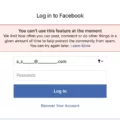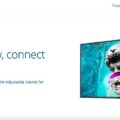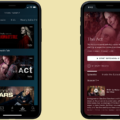Do you have an Oculus Quest 2 or 3 and want to use it with an external microphone? An external microphone can enhance audio quality if the built-in microphone isn’t doing it for you. An external microphone might also be useful for gaming, if you want a crisp and clear voice.
Read on to learn how to use an external microphone with your Oculus Quest.
Types of Microphones Compatible with Oculus Quest 2

Unfortunately, a standard 3.5 mm audio jack microphone will not work with an Oculus Quest 2. That is because the audio jack on the Quest only supports audio output, not audio input. Therefore, you cannot use a microphone in that port.
However, you can use a USB microphone via the USB-C port. Another type of microphone that works with the Oculus Quest 2 is a Bluetooth microphone, if it can connect to a device via a USB-C dongle.
Connecting a USB Microphone to Oculus Quest 2
When connecting a USB microphone to your Oculus Quest 2 USB-C port, you need to make sure you are using a microphone or headset that has both audio output and a microphone, and not just audio input. You need both in one – audio output and input. Otherwise, it will block audio output, so you won’t be able to hear anything when using your mic.
You can simply connect the USB microphone into the USB-C port. Your microphone should automatically work.
Setting Up Bluetooth Microphone on Oculus Quest 2
Unfortunately, you can’t pair a Bluetooth microphone to an Oculus Quest 2 directly. The Oculus Quest supports Bluetooth only for audio output, not input. However, if you have a wireless microphone that connects via a USB-C dongle, you may be able to get it to work by inserting the dongle into the USB-C port.
Using a Gaming Headset With a Microphone on Oculus Quest 2

If you have a gaming headset with a built-in microphone, you can usually get it to work by connecting it to the USB-C port, if the headset supports USB-C connections. However, this may not work for all gaming headsets, especially if they don’t have both audio input and output.
Troubleshooting Microphone Issues With Oculus Quest 2
Unfortunately, the Oculus Quest 2 usually defaults to the built-in microphone and does not make it easy to use external microphones, although it’s possible via the USB-C port.
If you have a microphone with audio jack support, you may be able to use an audio jack to USB adapter. However, some adapters might not work properly for the Quest. In those cases, switch to the internal mic or use a USB-C mic.
Conclusion: Maximizing Your Oculus Quest 2 Experience With External Microphones
I hope this article shed some light on how you may go about using an external microphone with an Oculus Quest. Although you can’t use the audio jack, you can still use the USB-C port, as long as you have a headset that supports both audio input and output. Enjoy!